How to Withdraw and make a Deposit on Bitget
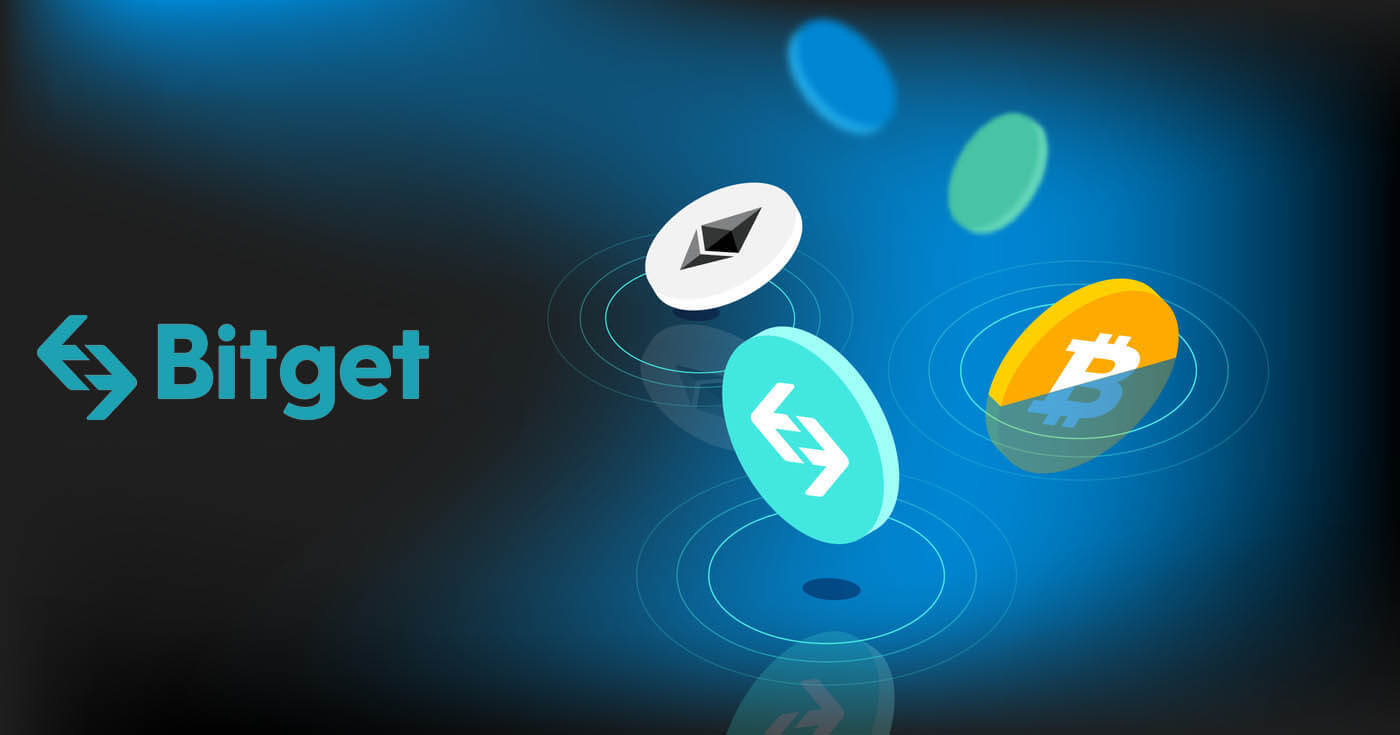
How to Withdraw from Bitget
How to Sell Crypto on Bitget using P2P Trading
WebIf you’re looking to sell cryptocurrency on Bitget through P2P trading, we’ve put together a detailed step-by-step guide to help you get started as a seller.
Step 1: Log in to your Bitget account and navigate to [Buy Crypto] [P2P Trading (0 Fees)].

Before trading on the P2P market, ensure you have completed all verifications and added your preferred payment method.
Step 2: In the P2P market, select the cryptocurrency you want to sell from any preferred merchant. You can filter P2P advertisements by coin type, fiat type, or payment methods to find buyers that meet your requirements.

Step 3: Enter the amount of cryptocurrency you want to sell, and the system will automatically calculate the fiat amount based on the buyer’s price. Then, click [Sell].

Add payment methods according to the buyer’s preference. A fund code is required if it is a new setup.
Step 4: Click [Sell], and a security verification pop-up screen will appear. Enter your fund code and click [Confirm] to complete the transaction.
Step 5: Upon confirmation, you will be redirected to a page with the transaction details and the amount the buyer is paying. The buyer should transfer the funds to you via your preferred payment method within the time limit. You may use the [P2P Chat Box] function on the right to contact the buyer.

After the payment is confirmed, click the [Confirm The Payment And Send The Coins] button to release the cryptocurrency to the buyer.

Important Note: Always confirm that you have received the buyer’s payment in your bank account or wallet before clicking [Release Crypto]. DO NOT release crypto to the buyer if you haven’t received their payment.
App
You can sell your cryptocurrency on the Bitget app via P2P trading with the following steps:
Step 1: Log in to your Bitget account in the mobile app and tap on [Add Funds] in the Home section. Next, click on [P2P Trading].


Before trading on the P2P market, make sure you have completed all verifications and added your preferred payment method.
Step 2: In the P2P market, select the cryptocurrency you want to sell from any preferred merchant. You can filter P2P advertisements by coin type, fiat type, or payment methods to find buyers that meet your requirements. Enter the amount of cryptocurrency you want to sell, and the system will automatically calculate the fiat amount based on the buyer’s price. Then, click [Sell].


Step 3: Add payment methods according to the buyer’s preference. A fund code is required if it is a new setup.
Step 4: Click on [Sell], and you will see a pop-up screen for security verification. Enter your fund code and click [Confirm] to complete the transaction.
Upon confirmation, you will be redirected to a page with transaction details and the amount the buyer is paying. You will see the buyer’s details. The buyer should transfer the funds to you via your preferred payment method within the time limit. You may use the [P2P Chat Box] function on the right to contact the buyer.

Step 5: After the payment is confirmed, you can click the [Release] or [Confirm] button to release the cryptocurrency to the buyer. A fund code is required before releasing the cryptocurrency. Important
Note: As a seller, please ensure you receive your payment before releasing your cryptocurrency.

Step 6: To review your [Transaction History], click the [View Assets] button on the transaction page. Alternatively, you can view your [Transaction History] in the [Assets] section under [Funds], and click the icon on the top right to view [Transaction History].

How to Withdraw Fiat Balance from Bitget using Bank Transfer
Web
Here’s a comprehensive manual for effortlessly withdrawing USD on Bitget through bank deposit. By adhering to these straightforward steps, you can securely fund your account and facilitate seamless cryptocurrency trading. Let’s dive in!
Step 1: Head to the Buy crypto section, then hover over the Pay with option to access the fiat currency menu. Opt for USD and proceed to Bank deposit Fiat withdraw.

Step 2: Choose an existing bank account or add a new one for receiving the withdrawal amount.

Note: A PDF bank statement or a screenshot of your bank account is mandatory, displaying your bank name, account number, and transactions from the past 3 months.

Step 3: Input the desired USDT withdrawal amount, which will be converted to USD at a floating rate.

Step 4: Verify the withdrawal details.

Step 5: Expect the funds to arrive within 1-3 working days. Monitor your bank account for updates.

App
Guide to Withdrawing EUR on Bitget Mobile App:
Discover the simple steps to withdraw EUR through bank transfer on the Bitget mobile app.
Step 1: Navigate to [Home], then select [Add Funds], and proceed to choose [Bank Deposit].

Step 2: Opt for EUR as your fiat currency and select [SEPA] transfer as the current method.

Step 3: Input the desired EUR withdrawal amount. Select the designated bank account for withdrawal or add a new bank account if necessary, ensuring all details align with your SEPA account.
Step 4: Double-check the withdrawal amount and bank details before confirming by clicking [Confirmed].
Step 5: Complete the security verification (email/mobile/Google authentication verification or all). You’ll receive a notification and email upon successful withdrawal.
Step 6: To monitor the status of your fiat withdrawal, tap the clock icon located at the top right corner.

FAQ regarding EUR withdrawal via SEPA
1. How long does a withdrawal through SEPA take?
Arrival time: within 2 working days
*If your bank supports SEPA instant, arrival time is nearly immediate.
2. What is the transaction fee for EUR fiat withdrawal via SEPA?
*Fee: 0.5 EUR
3. What is the daily transaction amount limit?
*Daily limit: 54250 USD
4. What is the transaction amount range per order?
*Per transaction: 16 USD ~ 54250 USD
How to Withdraw Crypto from Bitget
Web
Step 1: Log into Your Bitget Account
To start the withdrawal process, you need to log into your Bitget account.
Step 2: Access the Withdrawal Page
Navigate to the "Assets" located in the top right-hand corner of the homepage. From the drop-down list, select "Withdraw".
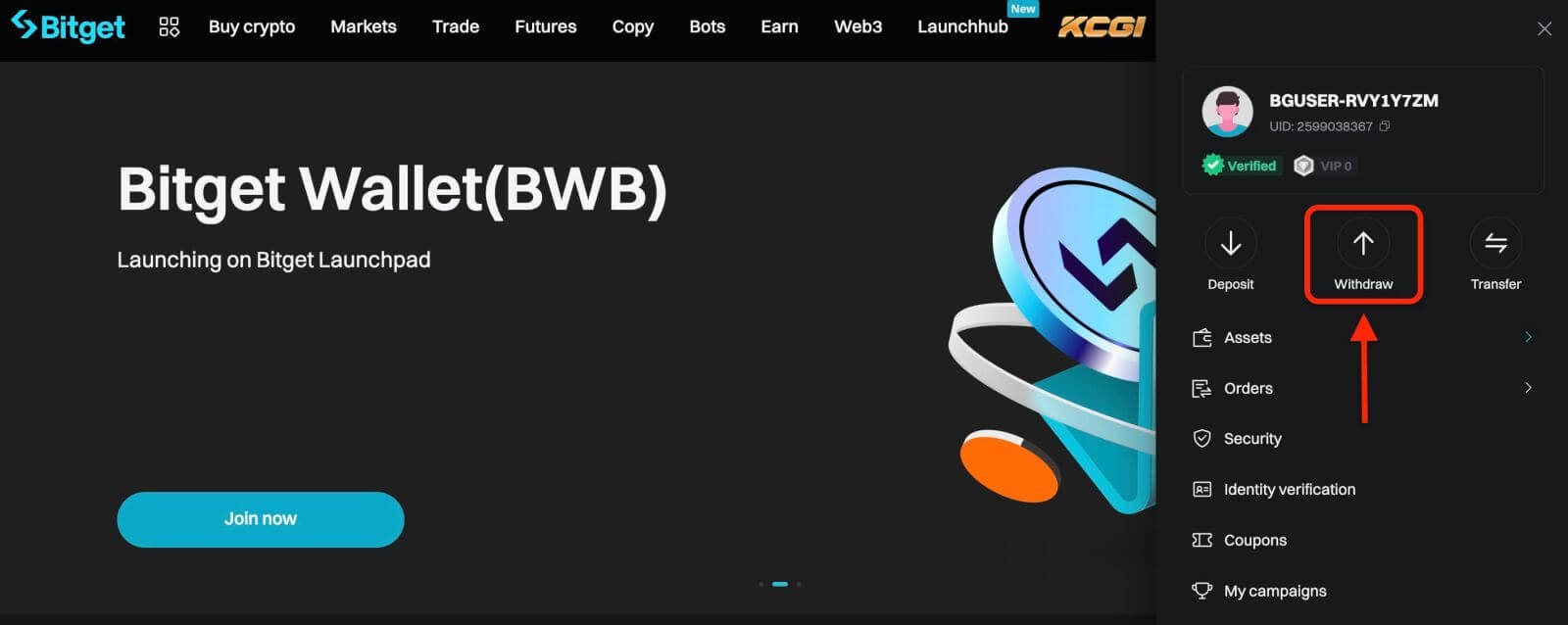
Next, proceed according to the following steps:
- Select a coin
- Select the network
- Input the address of your external wallet
- Enter the amount of cryptocurrency you wish to withdraw.
- Click on the "Withdraw" button.
Carefully review all the information you’ve entered, including the withdrawal address and the amount. Make sure everything is accurate and double-checked. Once you are confident that all details are correct, proceed to confirm the withdrawal.
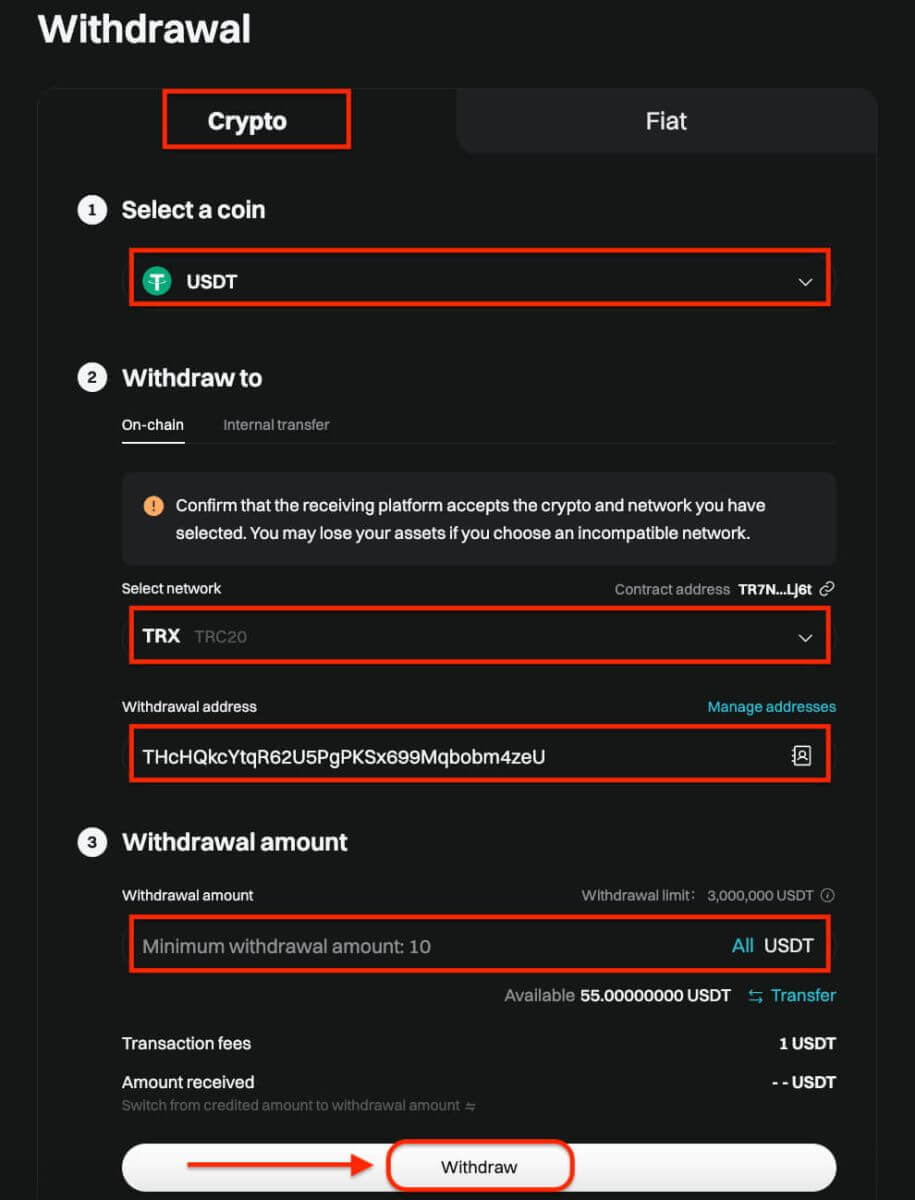
After you click on the withdraw button, you’ll be directed to the withdrawal verification page. The following two verification steps are required:
- Email verification code: an email containing your email verification code will be sent to the registered email address of the account. Please enter the verification code you’ve received.
- Google Authenticator code: Please enter the six (6)-digit Google Authenticator 2FA security code you’ve obtained.
App
Here’s a guide on how to withdraw crypto from your Bitget account:
Step 1: Access Assets
- Open the Bitget app and sign in.
- Navigate to the Assets option located at the bottom right of the main menu.
- Choose Withdraw from the list of options presented.
- Select the cryptocurrency you intend to withdraw, such as USDT.
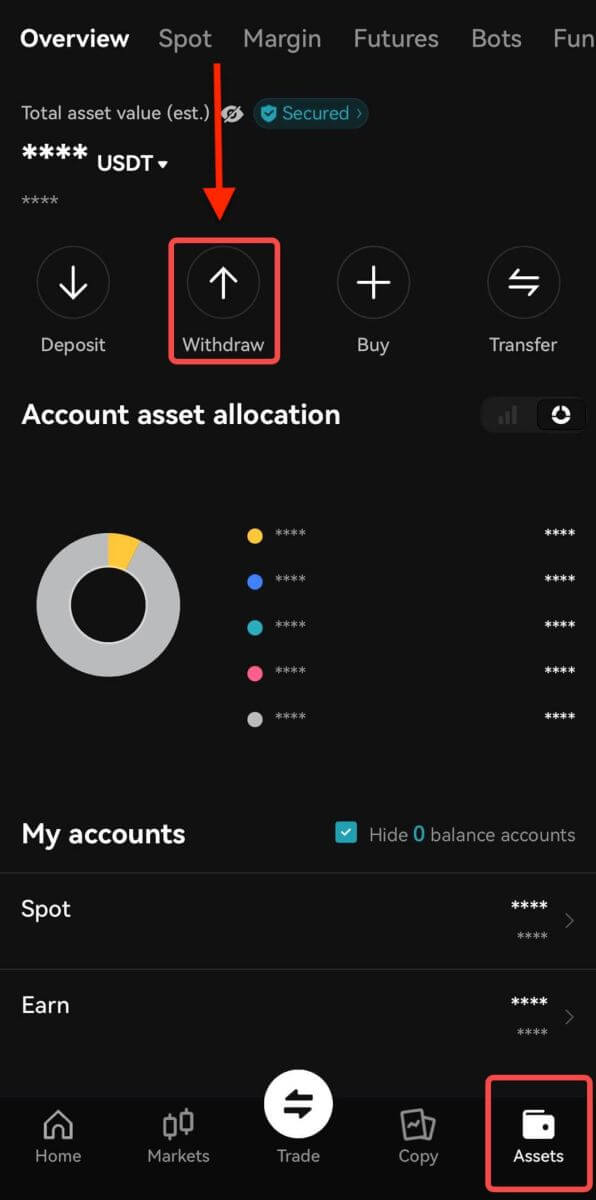
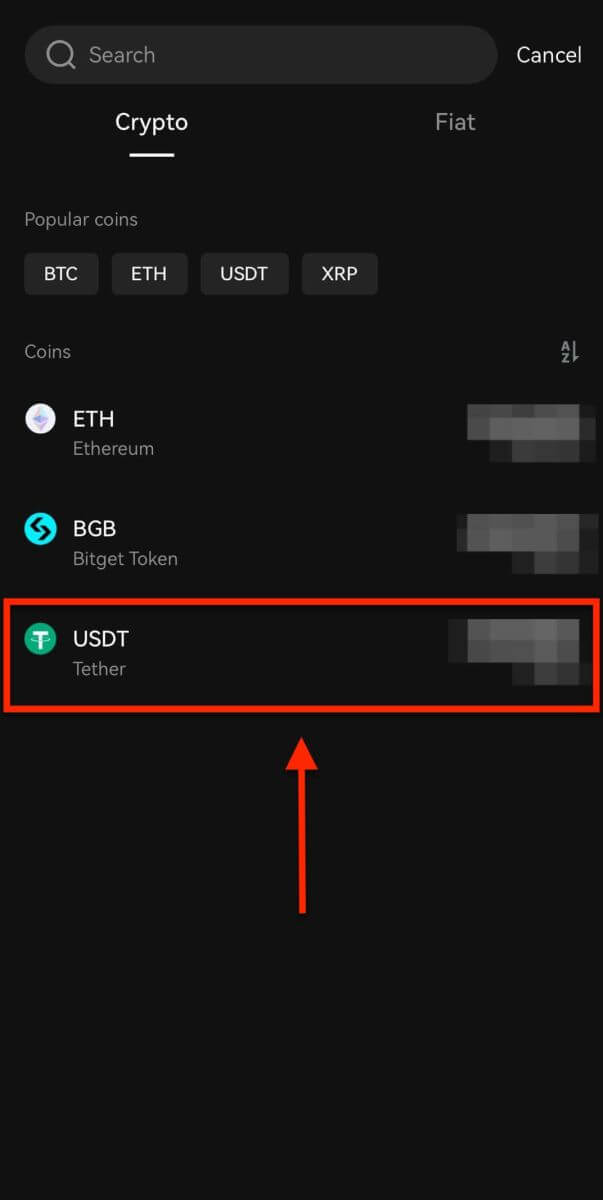
Note: If you plan to withdraw funds from your futures account, you must first transfer them to your spot account. This transfer can be executed by selecting the Transfer option within this section.
Step 2: Specify Withdrawal Details
-
On-chain Withdrawal

-
Opt for On-Chain Withdrawal for external wallet withdrawals.
-
Network: Select the appropriate blockchain for your transaction.
-
Withdrawal Address: Input the address of your external wallet or choose from saved addresses.
-
Amount: Indicate the withdrawal amount.
-
Use the Withdraw button to proceed.
-
Upon completing the withdrawal, access your withdrawal history via the Order icon.

Important: Ensure the receiving address matches the network. For example, when withdrawing USDT via TRC-20, the receiving address should be TRC-20 specific to avoid irreversible loss of funds.
Verification Process: For security purposes, verify your request through:
• Email code
• SMS code
• Google Authenticator code
Processing Times: External transfers’ duration varies based on the network and its current load, usually ranging from 30 minutes to an hour. However, expect potential delays during peak traffic times.=
How to Deposit on Bitget
How to Buy Crypto using Credit/Debit Card on Bitget
Here you will find a detailed step-by-step guide on buying crypto with Fiat currencies by using a Credit / Debit Card. Before you begin your Fiat purchase, please complete your KYC.Web
Step 1: Click [Buy Crypto] on the upper navigation bar and select [Credit / Debit Card].

Step 2: Select the Fiat Currency for the payment and fill in the amount in Fiat Currency you intend to buy with. The system will then automatically display the amount of Crypto you will get based on the real-time quote. And proceed to click on “Buy Now” to initiate the crypto purchase.
 Step 3: If you don’t have a card linked to your Bitget account yet, you will be asked to add a new card.
Step 3: If you don’t have a card linked to your Bitget account yet, you will be asked to add a new card.

Step 4: Enter the necessary card information, such as your card number, expiry date, and CVV. Then, you will be redirected to your bank’s OTP transaction page. Follow the on-screen instructions to verify the payment.

Step 5: After completing the payment payment, you will receive a "payment pending" notification. The processing time for the payment may vary depending on the network and can take a few minutes to reflect in your account. Note: please be patient and do not refresh or exit the page until the payment is confirmed to avoid any discrepancies.
App
Step 1: Log into your Bitget account and select the Credit/Debit Card tab under the Deposit section.
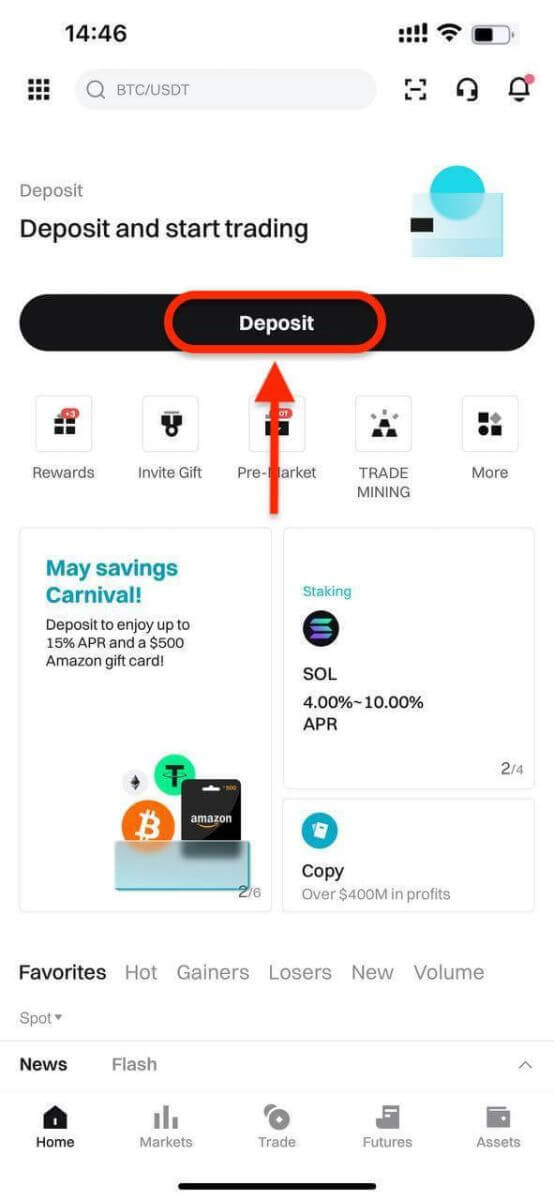
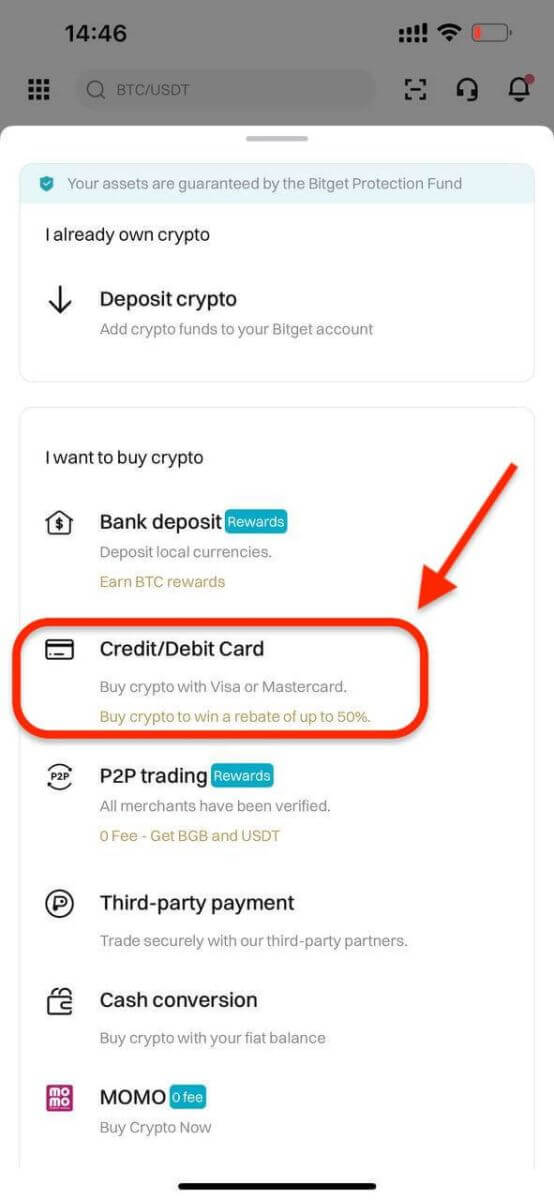
Step 2: Enter the amount you want to spend, and the system will automatically calculate and display the amount of cryptocurrency you will receive. The price is updated every minute and click on "Buy" to process the transaction.
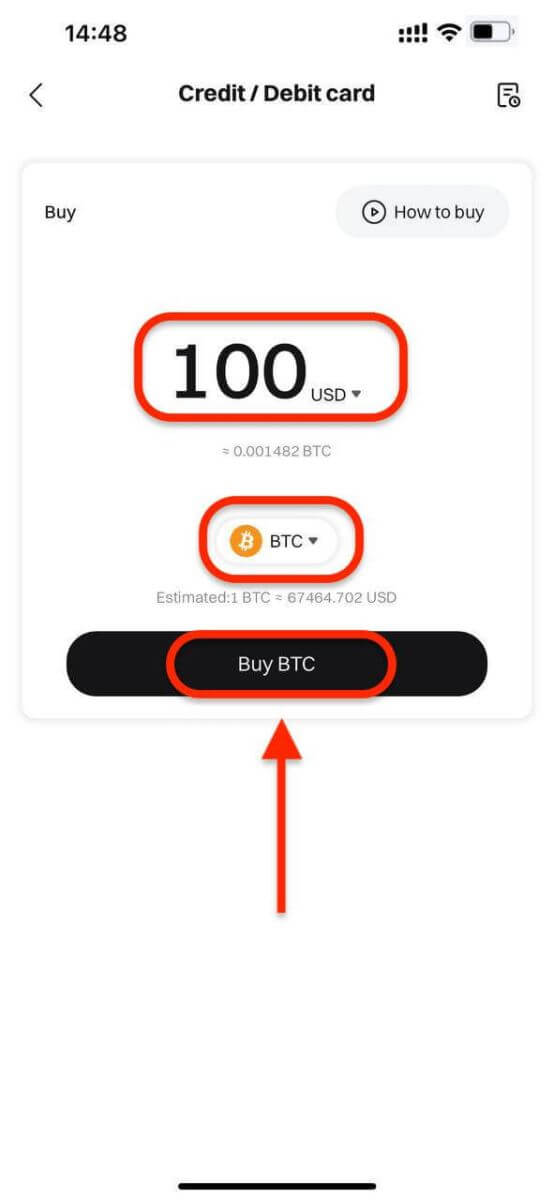
Step 3: Select [Add new card].
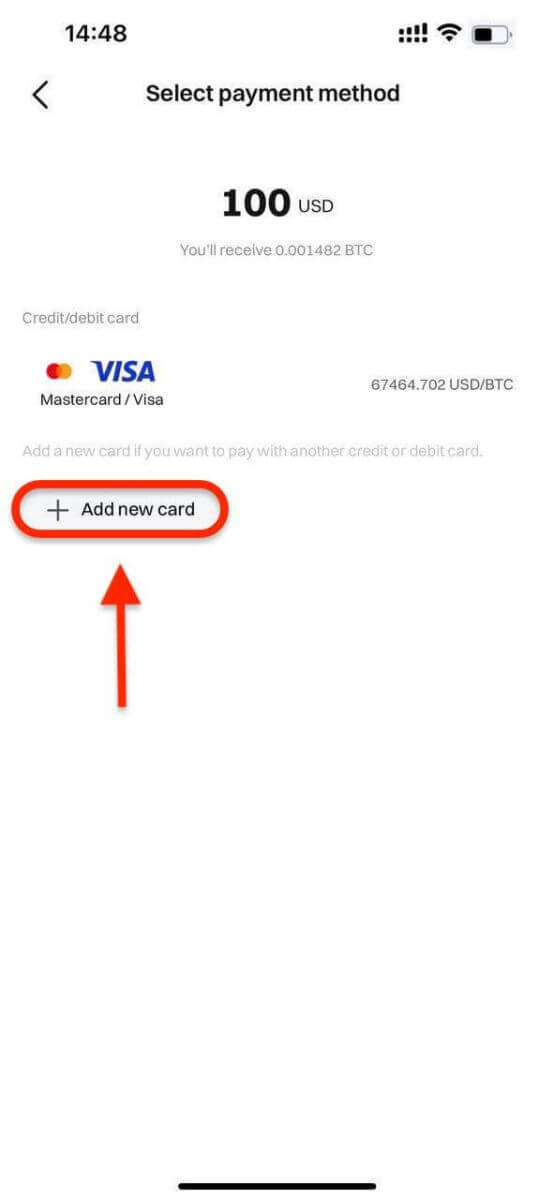
Step 4: Enter the necessary card information, including the card number, expiry date, and CVV.
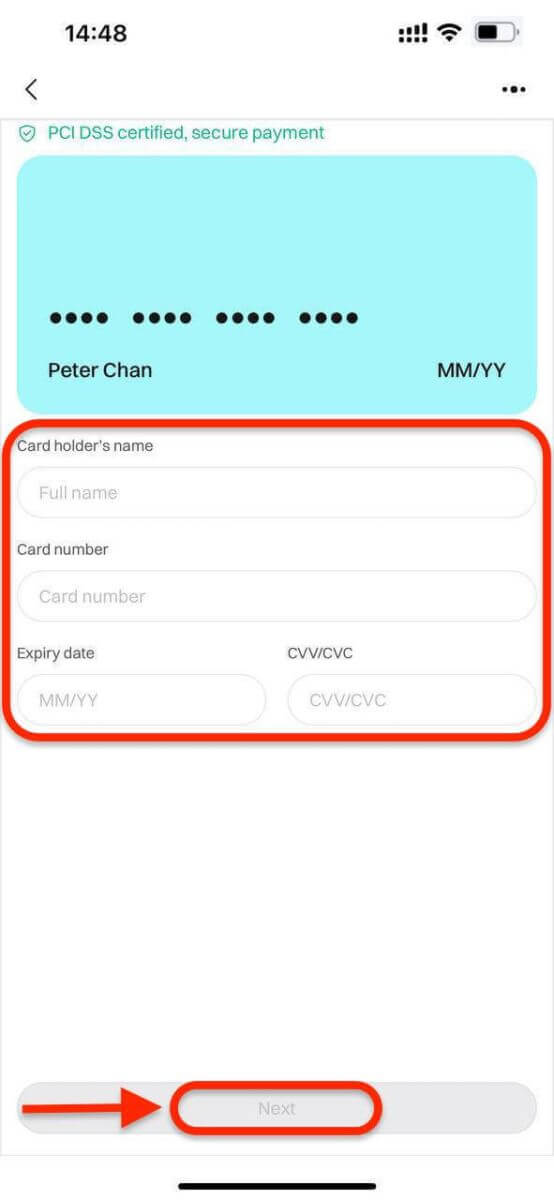
Once you have successfully entered and confirmed the card information, you will be notified that the card was successfully bound.
Step 5: Upon completing the payment, you will receive a "Payment Pending" notification. The processing time for the payment may vary depending on the network and can take a few minutes to reflect in your account.
Please be patient and do not refresh or exit the page until the payment is confirmed to avoid any discrepancies.
How to Buy Crypto using E-Wallet or Third Party Payment Providers on Bitget
Web
Before you begin your fiat deposit, please complete your Advanced KYC.
Step 1: Click [Buy Crypto] on the upper navigation bar and select [Quick buy].

Step 2: Select USD as the Fiat currency for the payment. Fill in the amount in USD to get the real-time quote based on your transaction needs. Proceed to click on Buy Now and you will be redirected to the Order page.
Note: Real-time quote is derived from Reference price from time to time. The final purchase token will be credited to your Bitget account based on the amount transferred and the latest exchange rate.

Step 3: Select a payment method
- Bitget currently supports VISA, Mastercard, Apple Pay, Google Pay, and other methods. Our supported third-party service providers include Mercuryo, Banxa, Alchemy Pay, GEO Pay (Swapple), Onramp Money, and more.

Step 4: Use Skrill to transfer funds to the following recipient’s account. Once the transfer is complete, click on the "Paid. Notify the other party." button.
- You will have 15 minutes to complete the payment after the Fiat order has been placed. Please arrange your time reasonably to complete the order and the relevant order will expire after the timer ends.
- Please ensure that the account you’re sending from is under the same name as your KYC name.

Step 5: The payment will be processed automatically after you mark the order as Paid.
App
Before you begin your fiat deposit, please complete your Advanced KYC.
Step 1: Log into your Bitget account, on the app’s main page, tap [Deposit], then [Third-party payment].
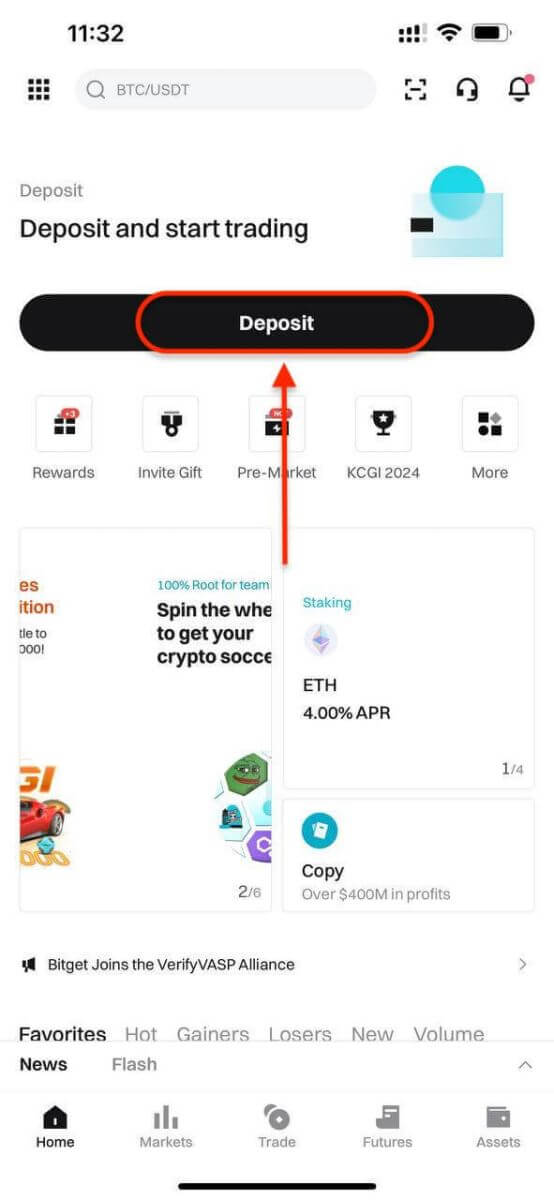
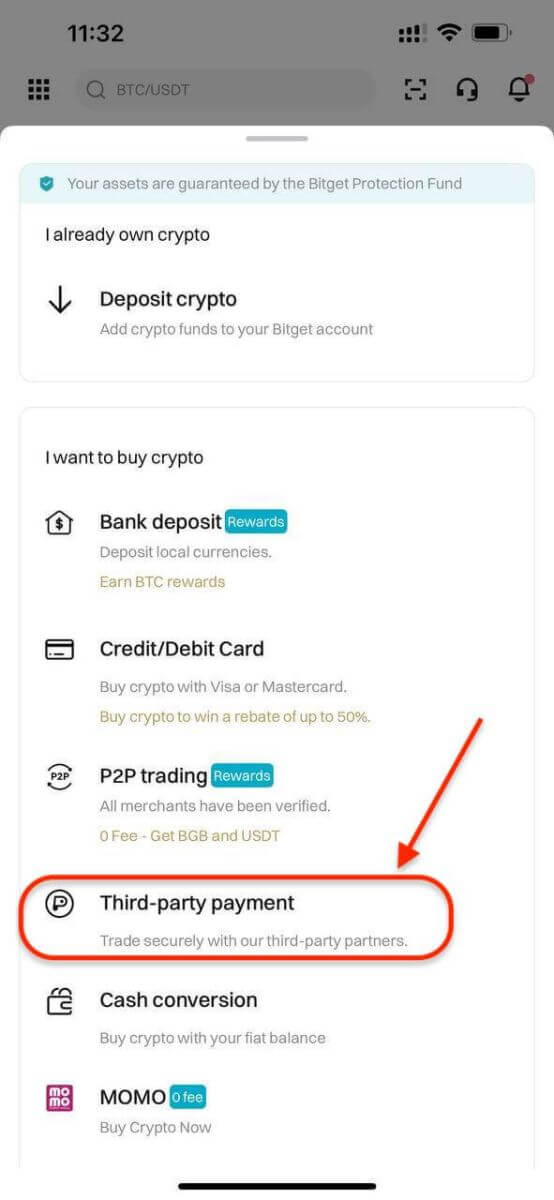
Step 2: Select USD as the Fiat currency for the payment. Fill in the amount in USD to get a real-time quote based on your transaction needs.
Then, Select a payment method and click on Buy and you will be redirected to the Order page.
- Bitget currently supports VISA, Mastercard, Apple Pay, Google Pay, and other methods. Our supported third-party service providers include Mercuryo, Banxa, Alchemy Pay, GEO Pay (Swapple), Onramp Money, and more.

Step 3. Confirm your payment details by clicking [Confirm], you will then be directed to the third-party platform.

Step 4: Complete registration with your basic information.


How to Buy Crypto using P2P Trading on Bitget
WebStep 1: Log in to your Bitget account and go to [Buy Crypto] - [P2P Trading (0 Fee)].
Before trading on the P2P market, you need to add your preferred payment methods first.
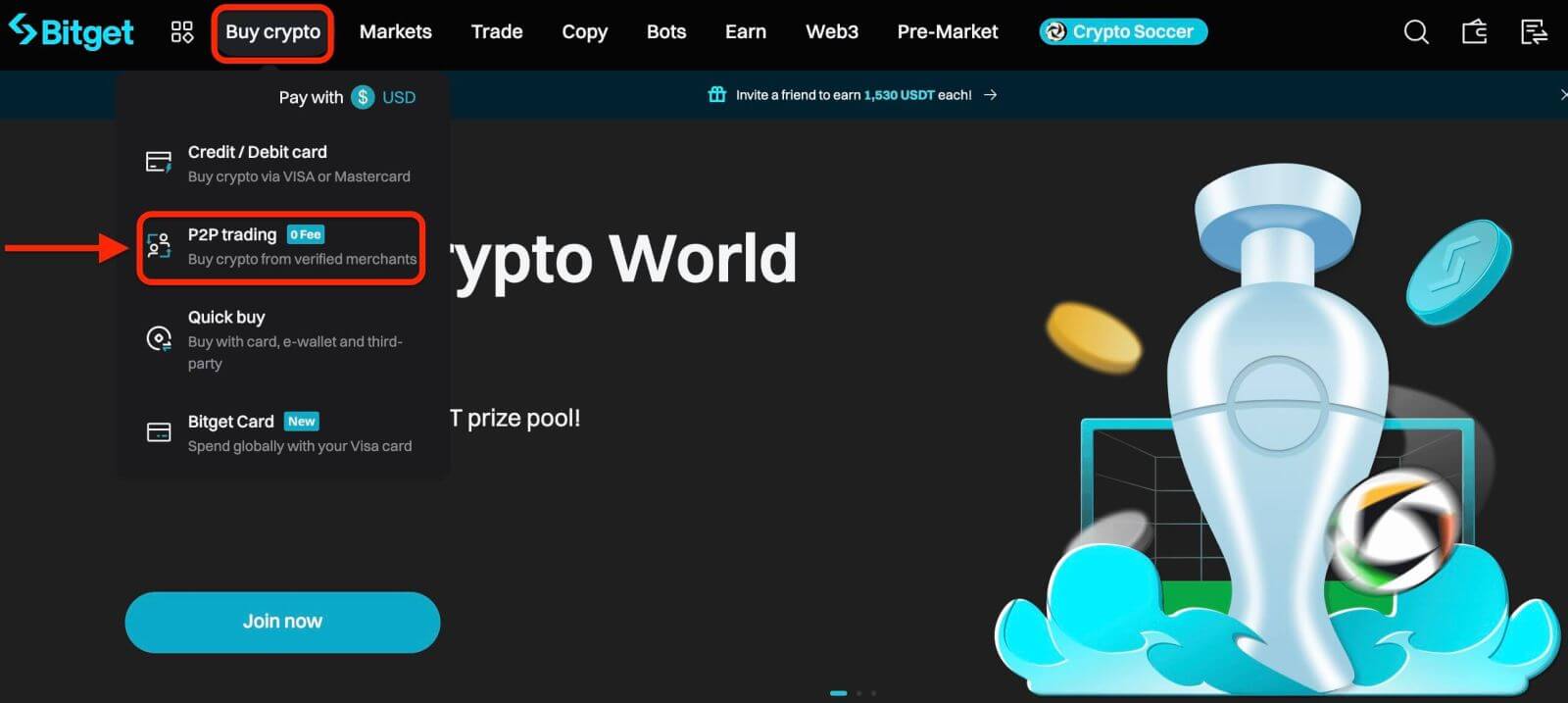
Step 2: P2P zone
Select the crypto you want to buy. You can filter all P2P advertisements using the filters. For example, use 100 USD to buy USDT. Click [Buy] next to the preferred offer.
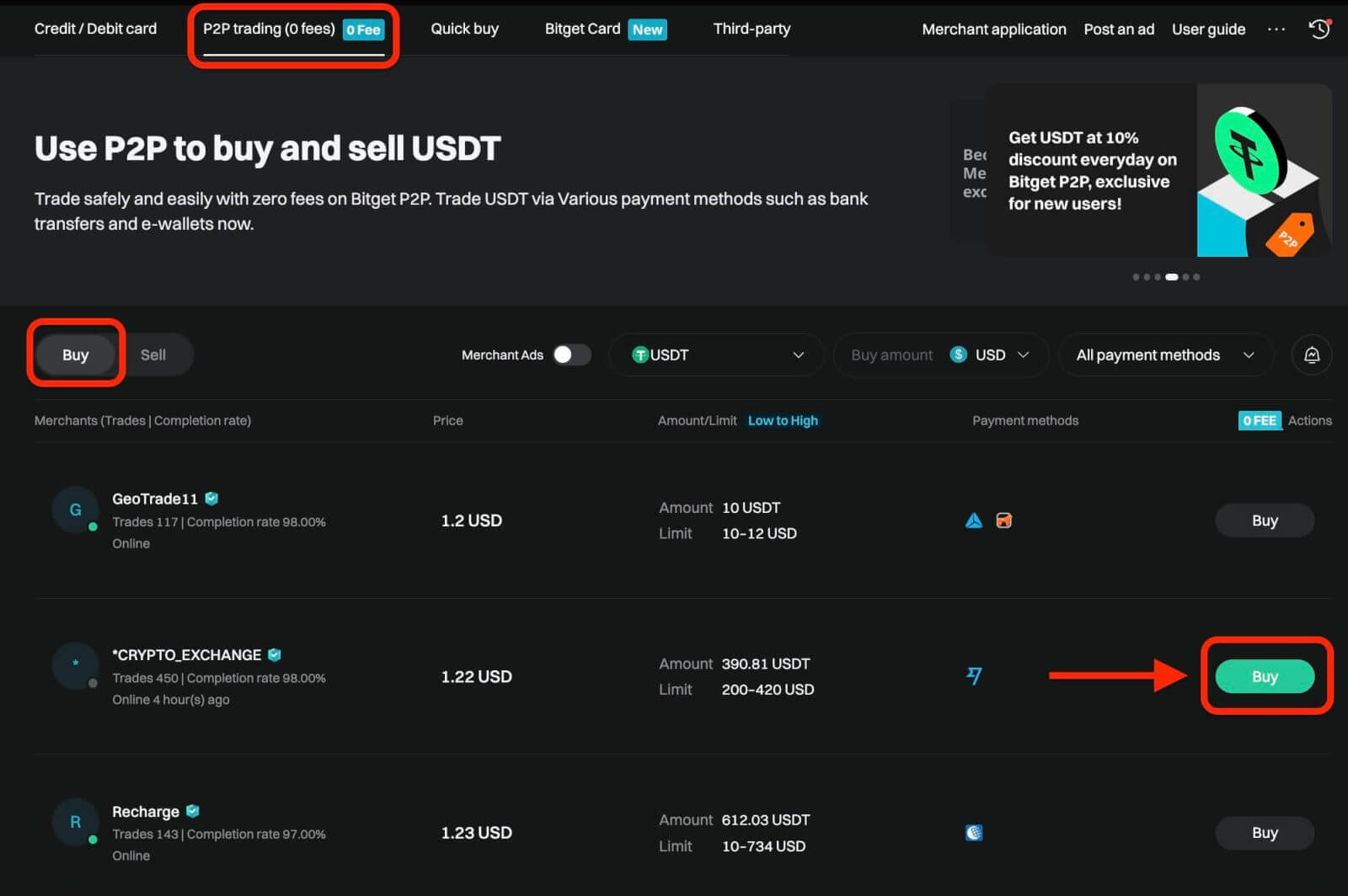
Confirm the fiat currency you want to use and the crypto you want to buy. Enter the amount of fiat currency to use, and the system will automatically calculate the amount of crypto you can get. Click [Buy].
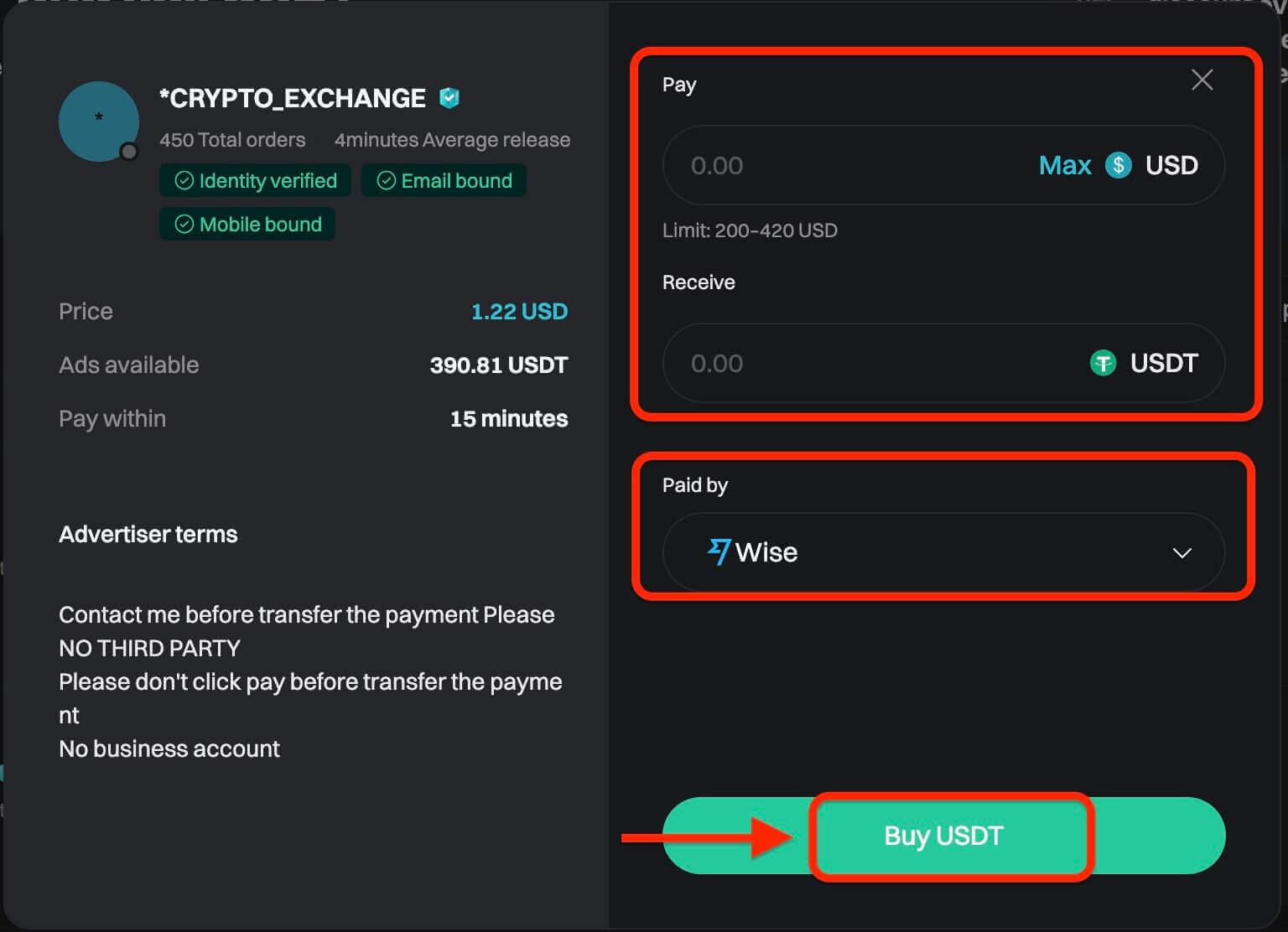
Step 3: You will see the seller’s payment details. Please transfer to the seller’s preferred payment method within the time limit. You may use the [Chat] function on the right to contact the seller. After you have made the transfer, click [Paid. Notify the other party] and [Confirm].
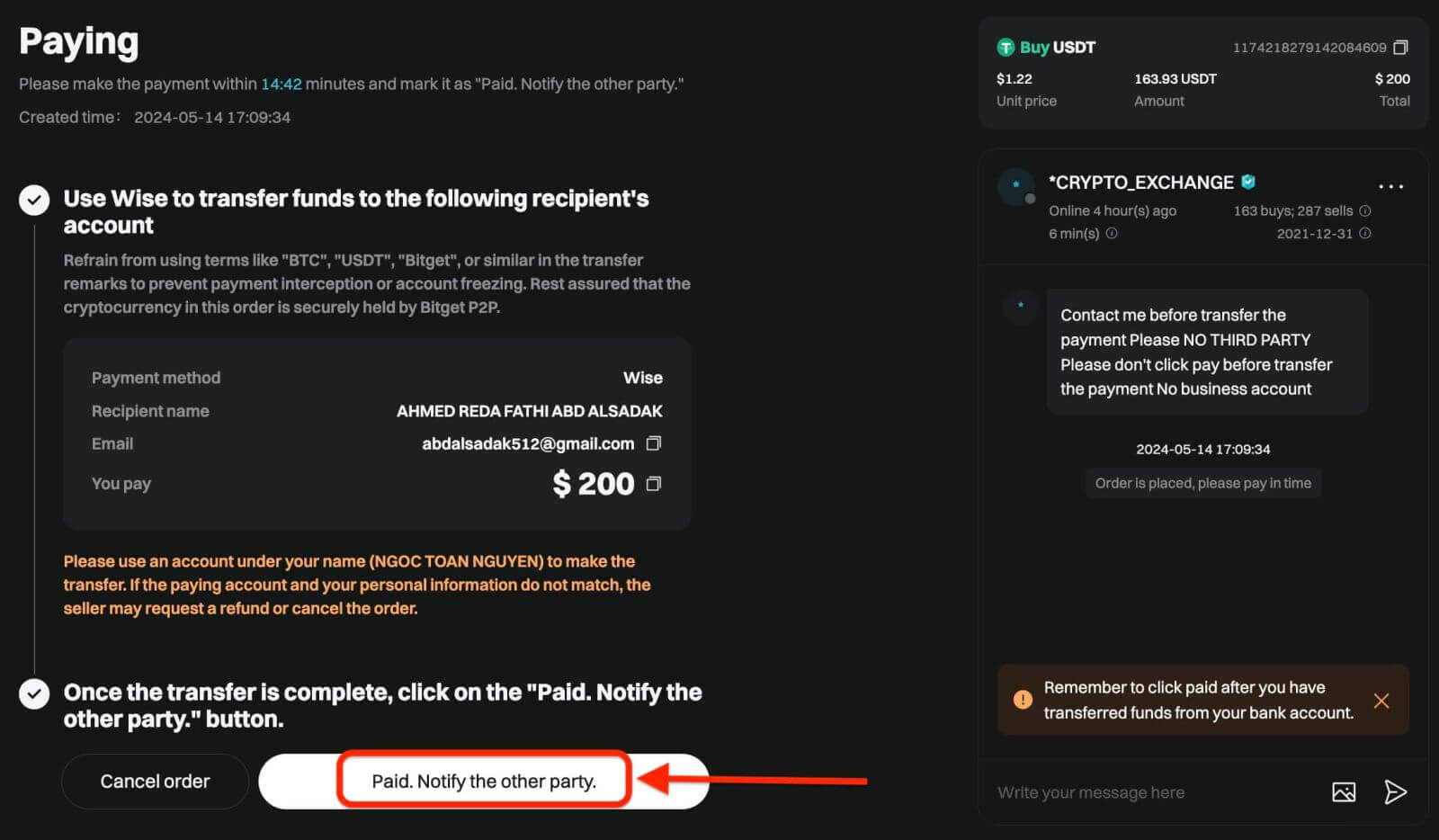
Important Note: You need to transfer the payment directly to the seller through a bank transfer or other third-party payment platforms based on the seller’s payment information. If you have already transferred payment to the seller, do not click [Cancel order] unless you have already received a refund from the seller in your payment account. Do not click [Paid] unless you have paid the seller.
Step 4: After the seller confirms your payment, they will release cryptocurrency to you, and the transaction is considered completed. You can click [View asset] to view the assets.
If you cannot receive cryptocurrency within 15 minutes after clicking [Confirm], you can click [Submit appeal] to contact Bitget Customer Support agents for assistance.
Please note that you cannot place more than two ongoing orders at the same time. You must complete the existing order before placing a new order.
App
Follow these steps to buy cryptocurrency on the Bitget app via P2P trading.
Step 1: Log in to your Bitget account in the mobile app, navigate to the Home tab, and tap the Deposit button.
Before trading P2P, ensure you have completed all verification and added your preferred payment method.
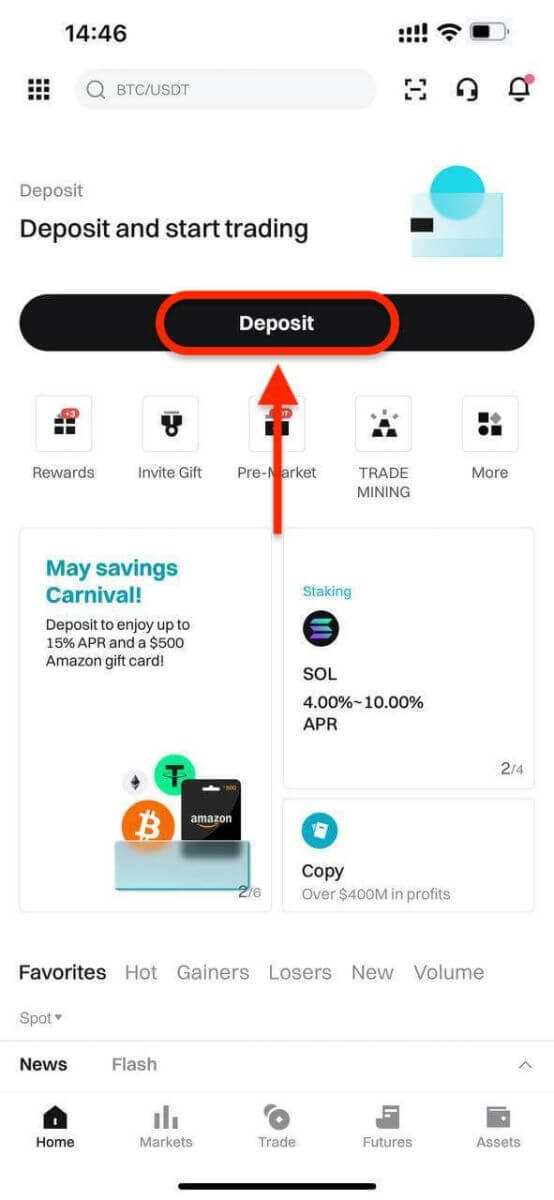
Next, select P2P trading.
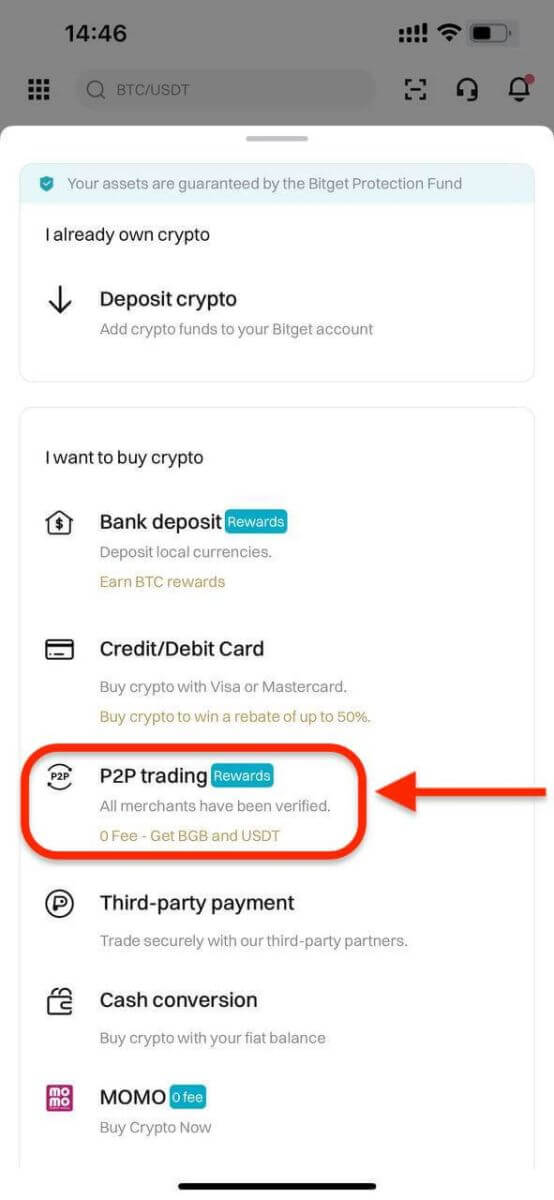
Step 2: Select the type of crypto you want to buy. You can filter P2P offers by coin type, fiat type, or payment methods. Then, click Buy to proceed.
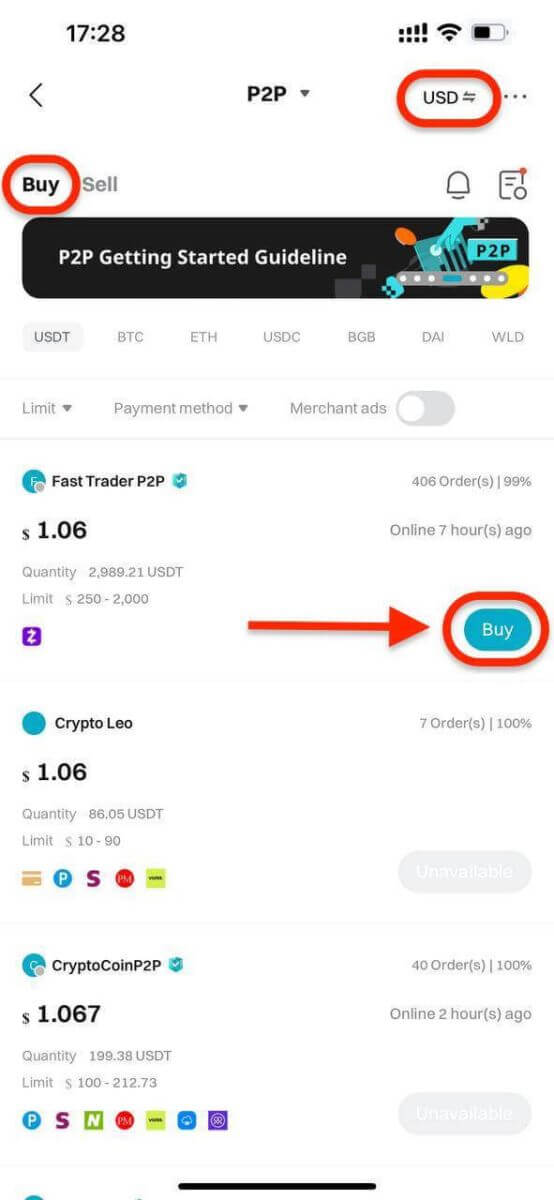
Step 3: Enter the amount of fiat currency you wish to use. The system will automatically calculate the amount of crypto you will receive. Next, click Buy USDT With 0 Fees. The merchant’s crypto assets are held by Bitget P2P once the order is created.
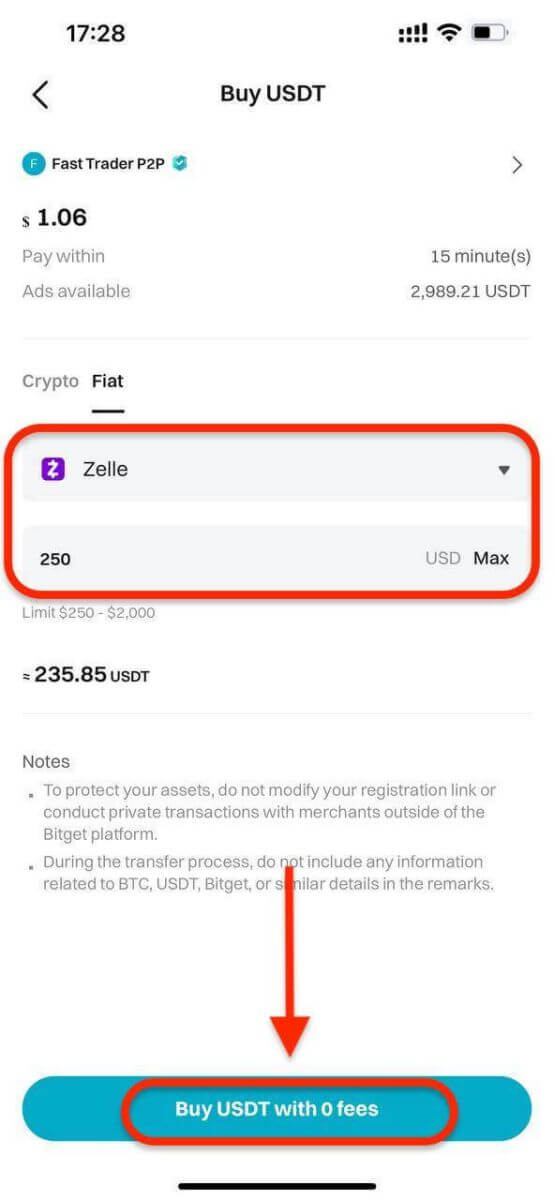
Step 4: You will see the merchant’s payment details. Transfer the funds to the merchant’s preferred payment method within the time limit. You can contact the merchant by using the P2P chat box.
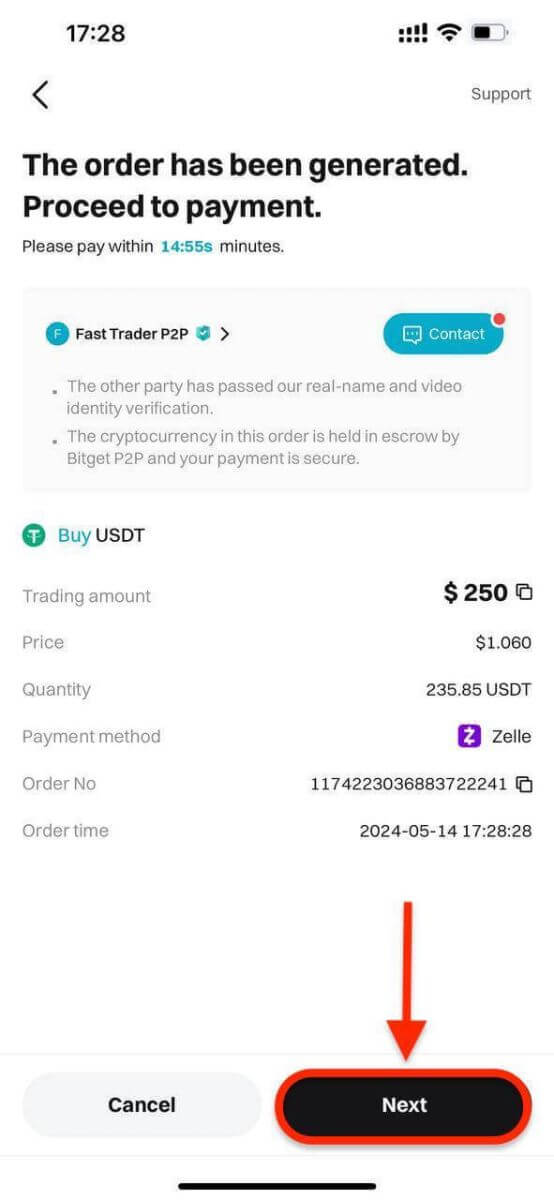
After making the transfer, click Paid.
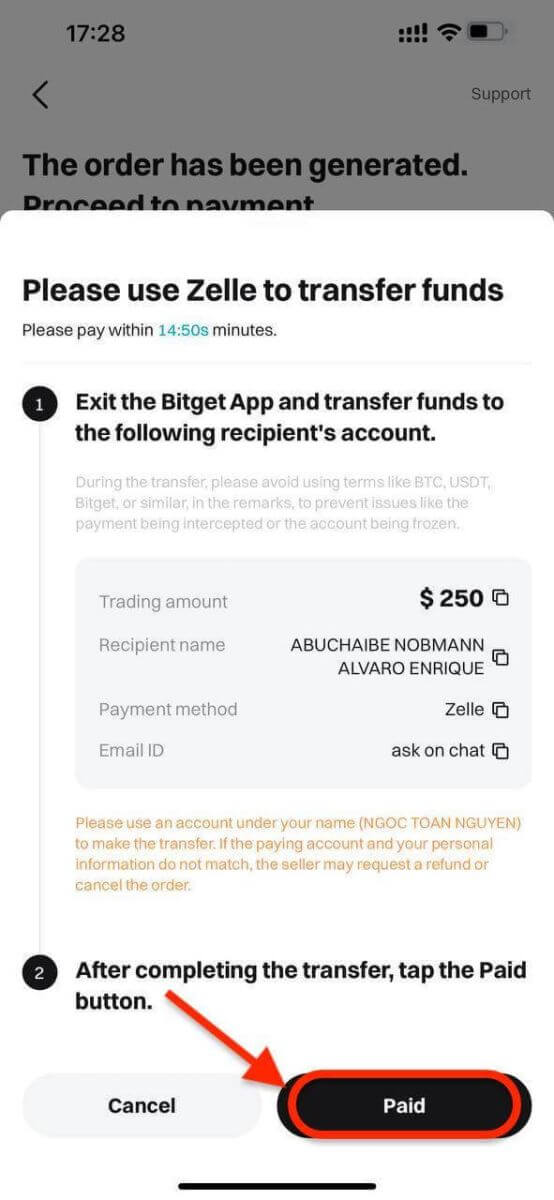
Important Note: You must transfer the payment directly to the merchant through a bank transfer or other third-party payment platform (according to their payment details). If you have already transferred payment to the merchant, do not click Cancel Order unless you have already received a refund from the merchant. Do not click Paid unless you have paid the seller.
Step 5: After the seller confirms your payment, they will release your crypto to you, and the trade will be considered completed. You can click View Asset to check your wallet.
Alternatively, you can view your purchased crypto in the Assets tab by navigating to Funds and selecting the Transaction History button in the top right of the screen.
How to Deposit Crypto to Bitget
Welcome to our straightforward guide on depositing cryptocurrencies into your Bitget account through the website. Whether you’re a new or existing Bitget user, our goal is to ensure a smooth deposit process. Let’s go through the steps together:Web
Step 1: Click on the icon of [Wallets] in the top right corner and select [Deposit].

Step 2: Select the crypto and the network for the deposit, Let’s take depositing USDT Token using the TRC20 network as an example. Copy the Bitget deposit address and paste it on the withdrawal platform.

- Make sure that the network you select matches the one selected on your withdrawal platform. If you select the wrong network, your funds may be lost and they will not be recoverable.
- Different networks have different transaction fees. You can select a network with lower fees for your withdrawals.
- Proceed to transfer your crypto from your external wallet by confirming the withdrawal and directing it to your Bitget account address.
- Deposits need a certain number of confirmations on the network before they’re reflected in your account.
With this information, you can then complete your deposit by confirming your withdrawal from your external wallet or third-party account.
Step 3: Review Deposit Transaction
Once you’ve completed the deposit, you can visit the “Assets” dashboard to see your updated balance.
To check your deposit history, scroll down to the end of the Deposit page.

App
Step 1: Log into your Bitget account, on the app’s main page, tap [Deposit], then [Deposit crypto].
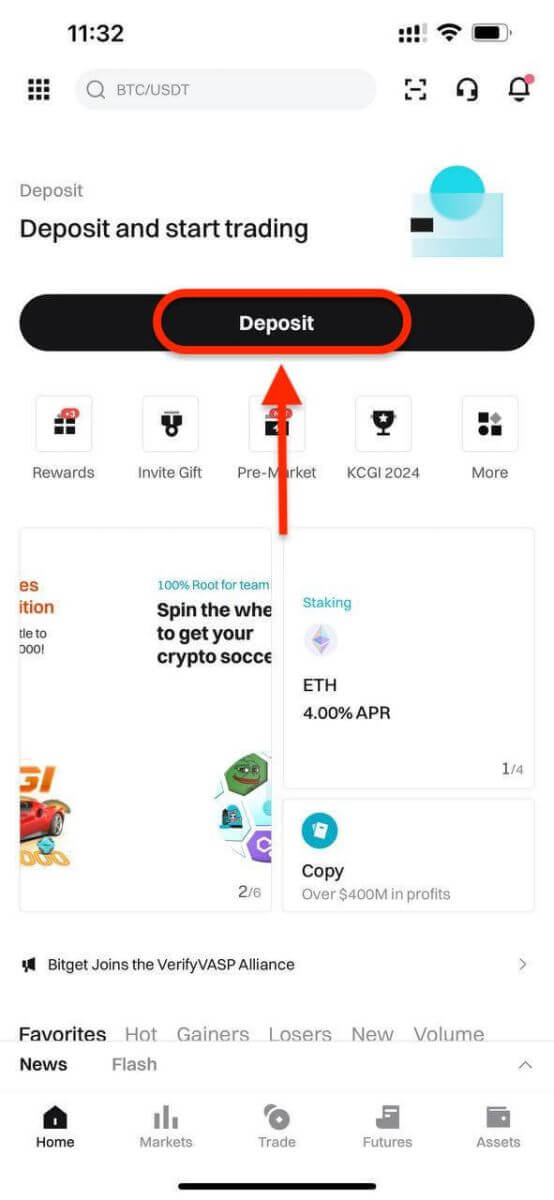
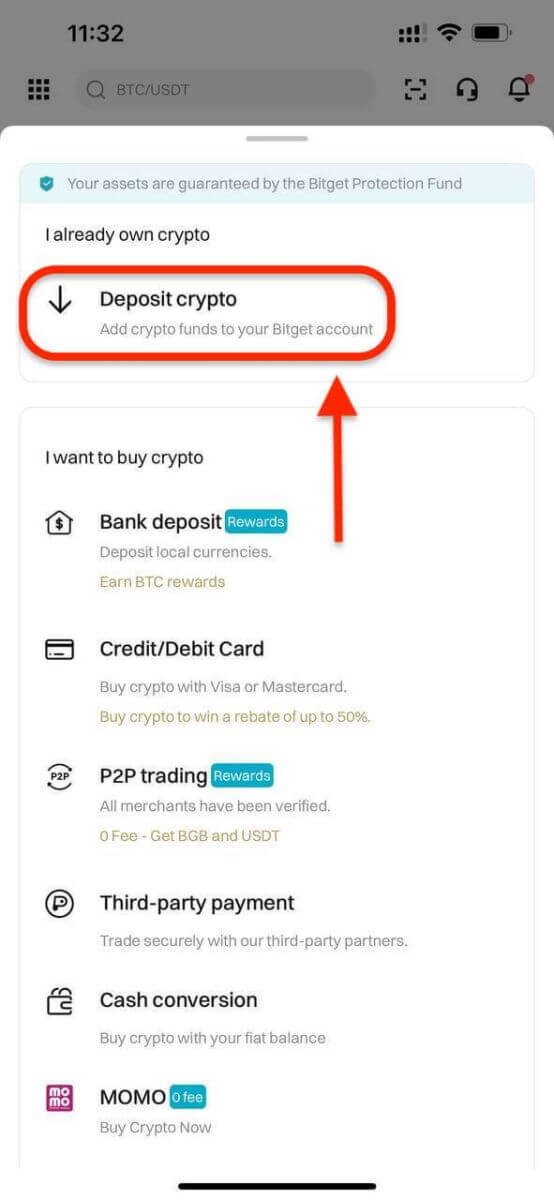
Step 2: Under the tab ’Crypto’, you can select the type of coin and network you’d like to deposit.
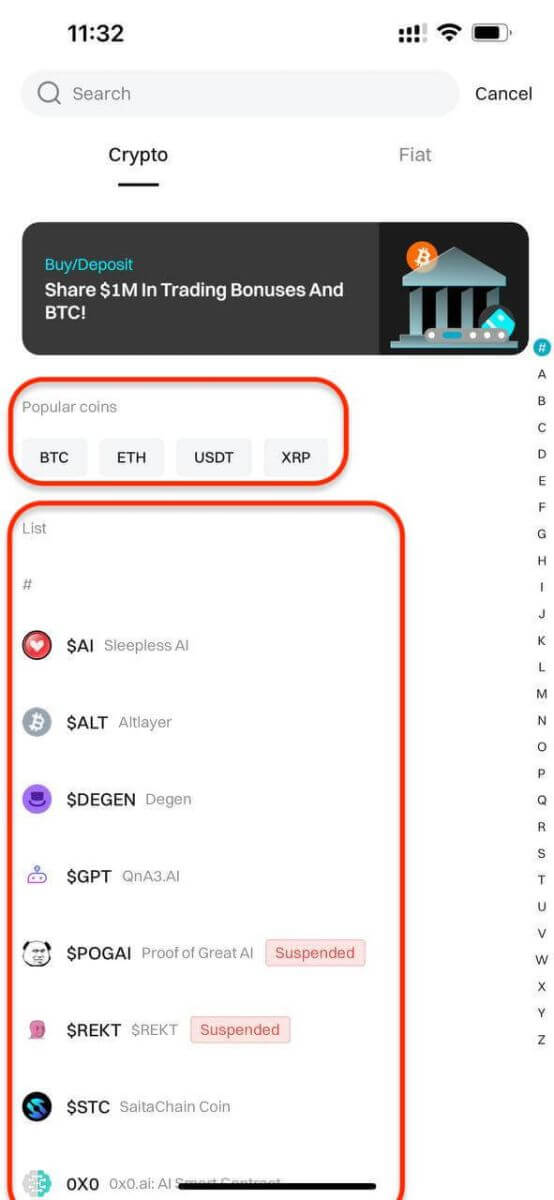
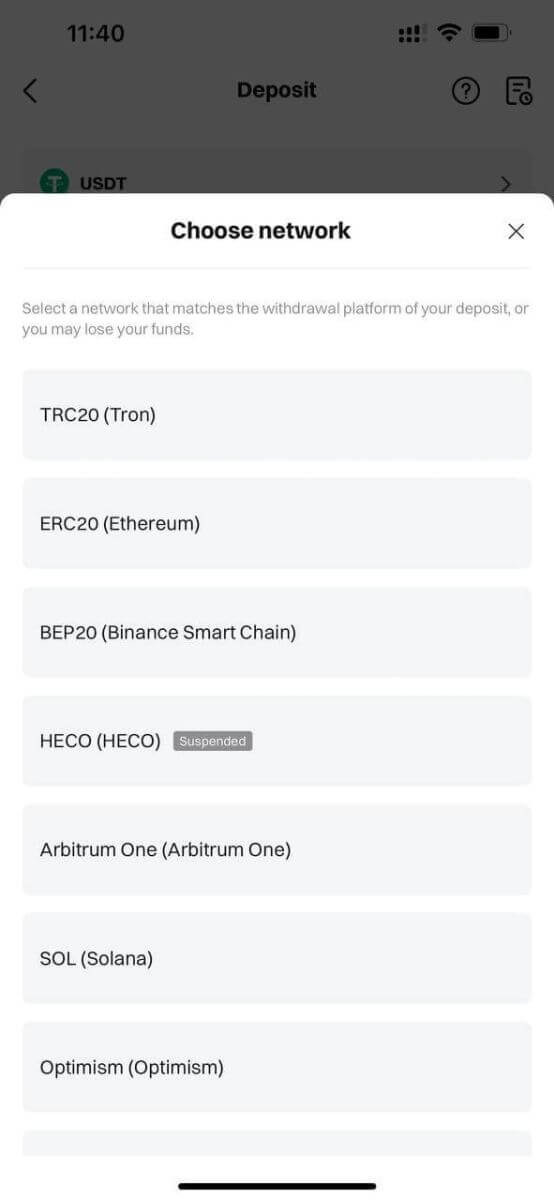
- Make sure that the network you select matches the one selected on your withdrawal platform. If you select the wrong network, your funds may be lost and they will not be recoverable.
- Different networks have different transaction fees. You can select a network with lower fees for your withdrawals.
- Proceed to transfer your crypto from your external wallet by confirming the withdrawal and directing it to your Bitget account address.
- Deposits need a certain number of confirmations on the network before they’re reflected in your account.
Step 3: After choosing your preferred token and chain, we will generate an address and a QR code. You can use either option to make a deposit.

Step 4: With this information, you can then complete your deposit by confirming your withdrawal from your external wallet or third-party account.
Tips for a Successful Deposit
- Double-Check Addresses: Always ensure that you are sending funds to the correct wallet address. Cryptocurrency transactions are irreversible.
- Network Fees: Be aware of network fees associated with cryptocurrency transactions. These fees can vary based on network congestion.
- Transaction Limits: Check for any deposit limits imposed by Bitget or the third-party service provider.
- Verification Requirements: Completing account verification can often result in higher deposit limits and faster processing times.



