Verify Bitget

What documents can I submit for identity verification?
Level 1: ID card, passport, driver’s license, and proof of residence.Level 2: Bank statements, utility bills (within the last three months), internet/cable/home phone bills, tax returns, council tax bills, and government-issued proof of residence.
How to Verify Bitget Account
Account Verification on Bitget Website
Verifying your Bitget account is a simple process that involves providing personal information and verifying your identity.1. Log in to your Bitget account, click on [Verify] on the main screen.
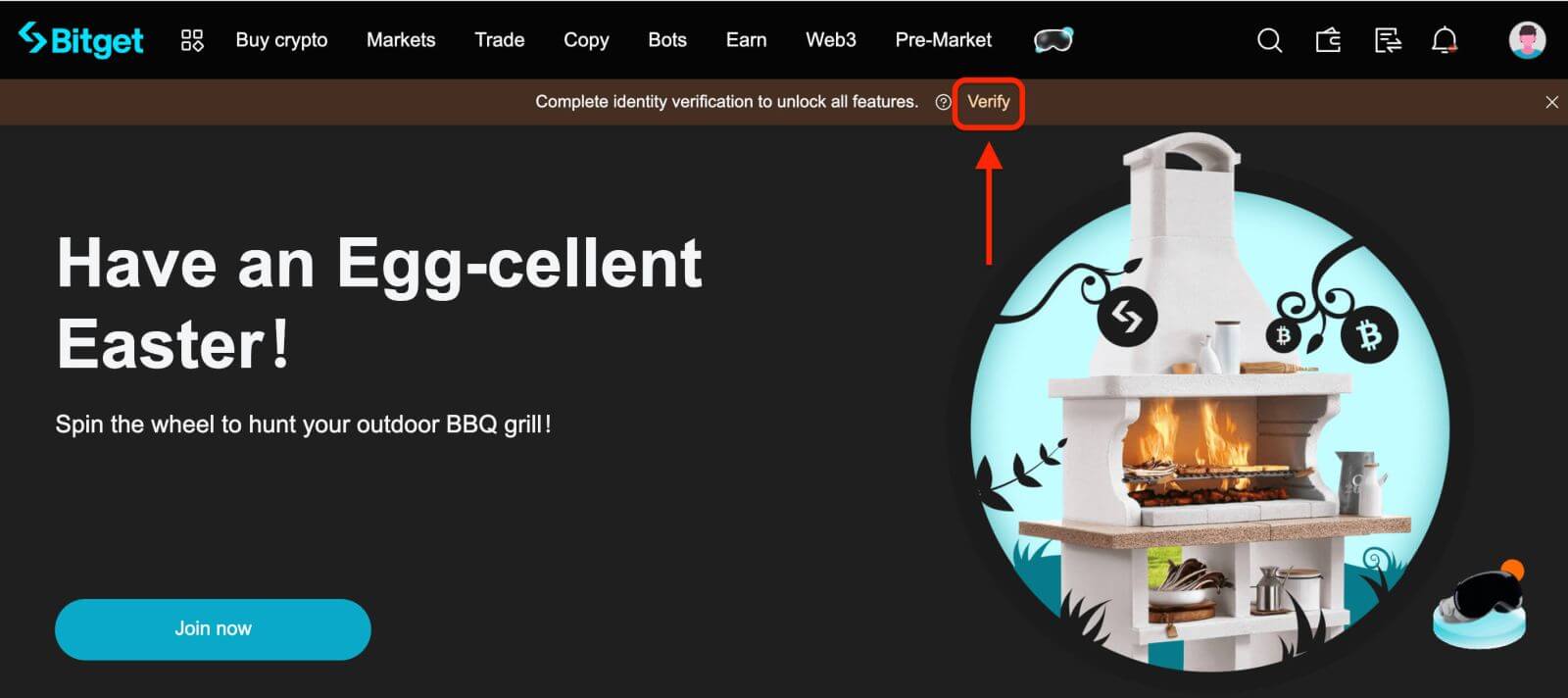 2. Here you can see [Individual Verification] and their respective deposit and withdrawal limits. Click [Verify] to start the verifying process.
2. Here you can see [Individual Verification] and their respective deposit and withdrawal limits. Click [Verify] to start the verifying process.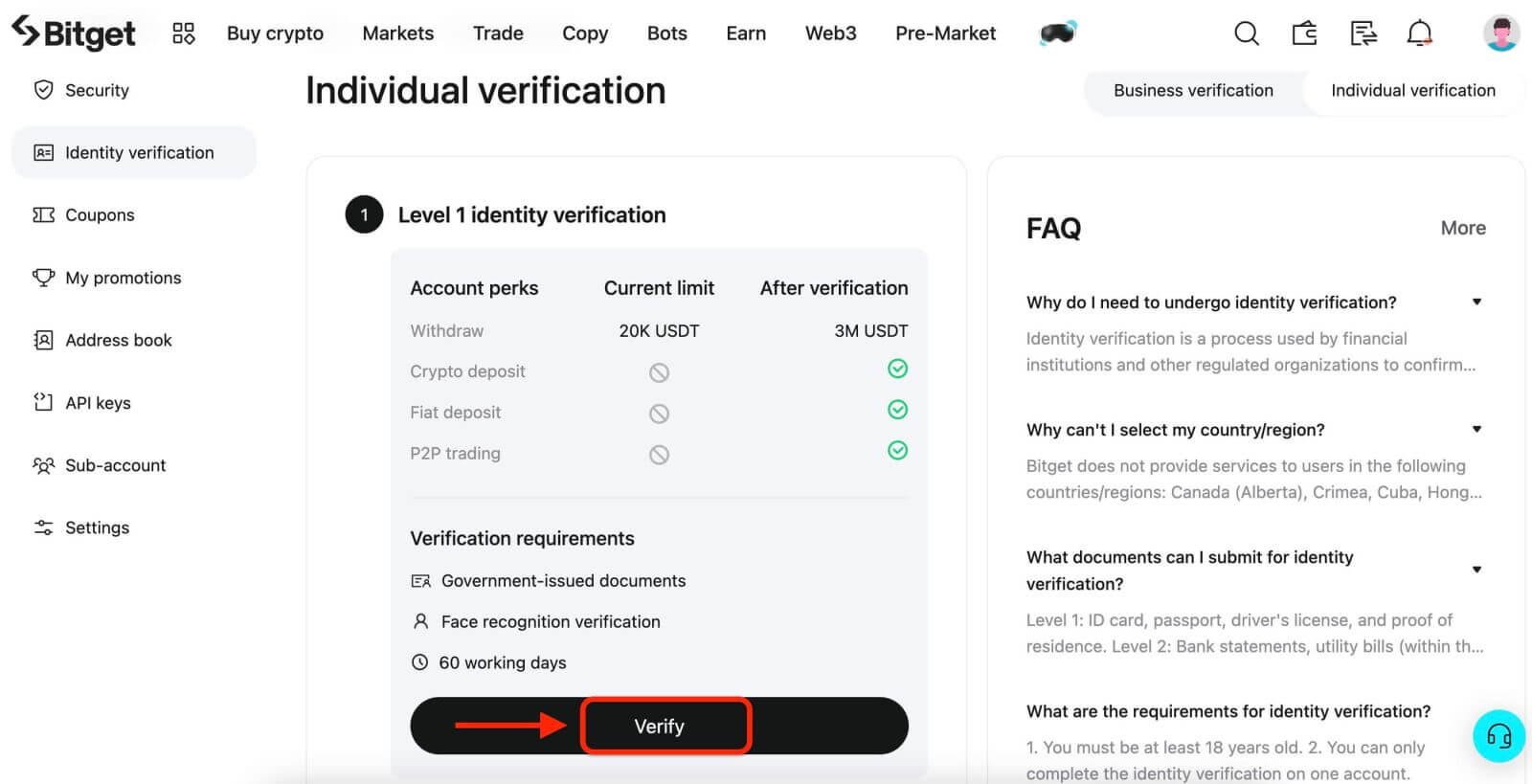
3. Select your country of residence. Please ensure that your country of residence is consistent with your ID documents. Choose the type of ID and the country your documents were issued. Most users can choose to verify with a passport, ID card, or driving license. Please refer to the respective options offered for your country.
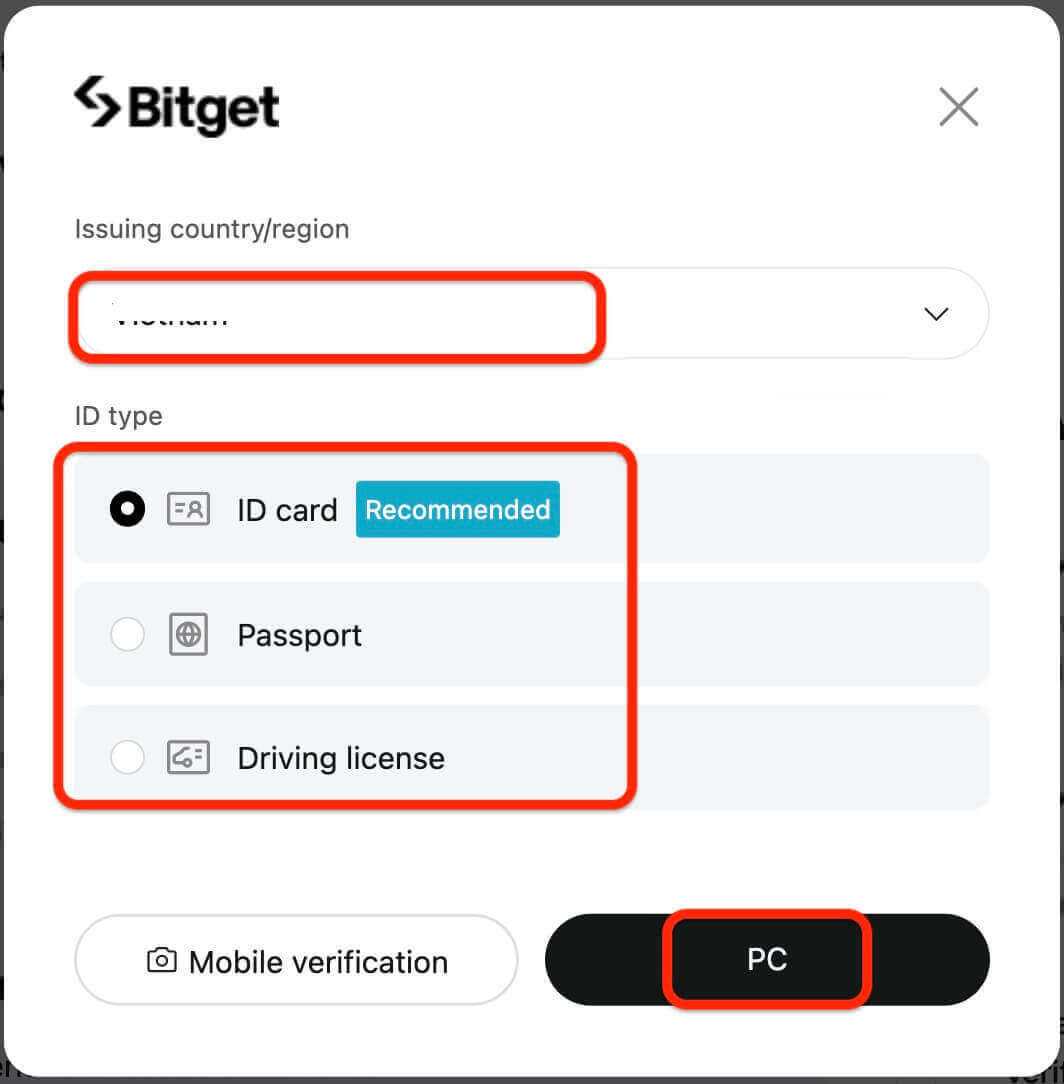
4. Enter your personal information and click [Continue].
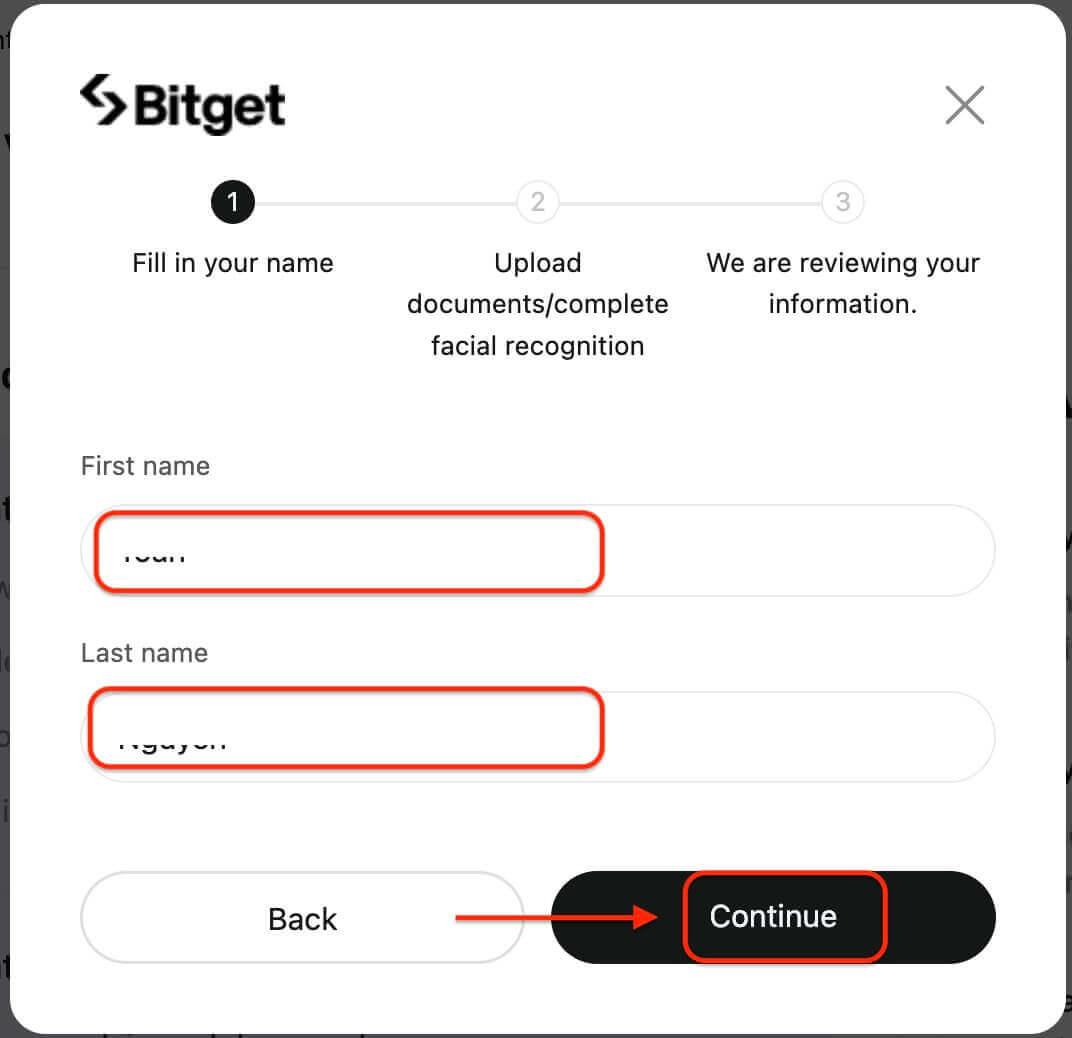
If you wish to continue using the mobile version, you can click on [Continue on phone]. If you want to continue using the desktop version, click on [PC].
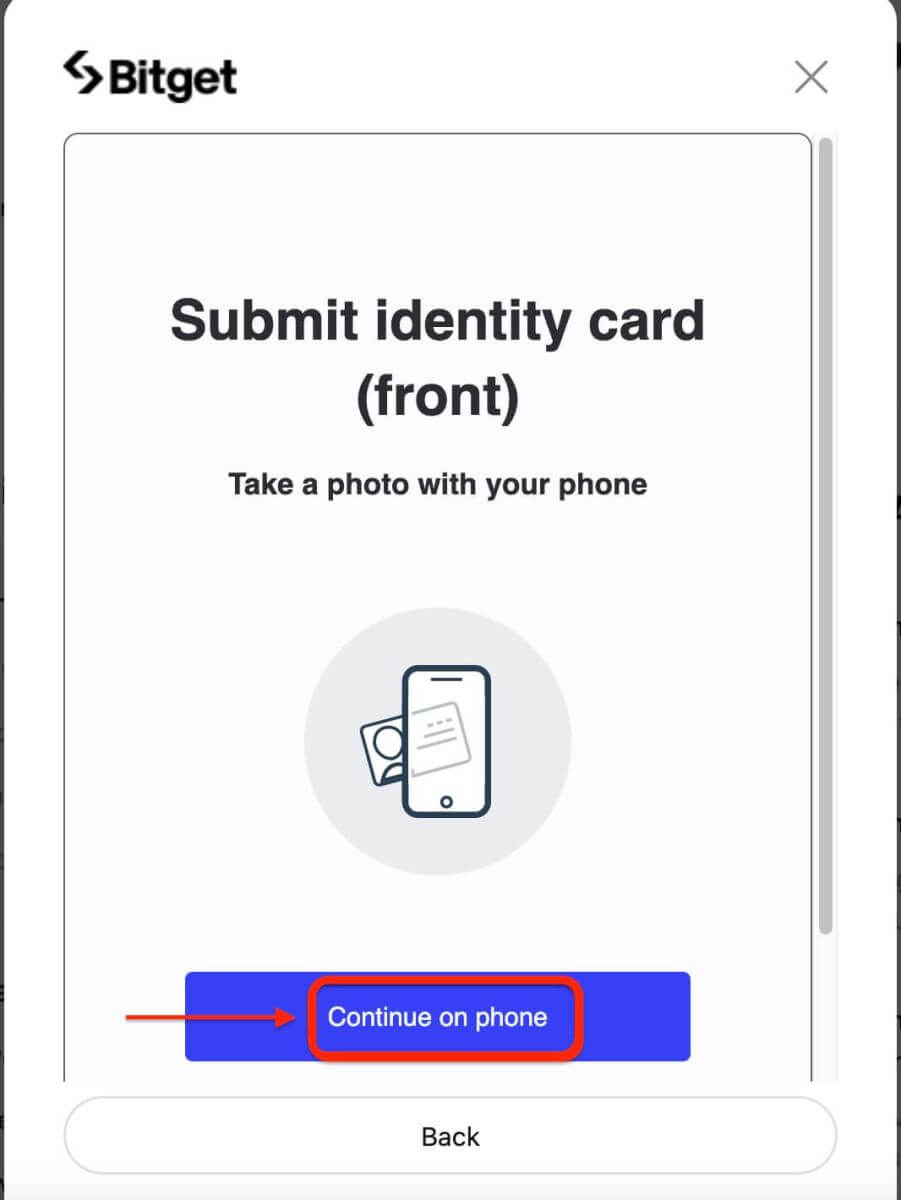
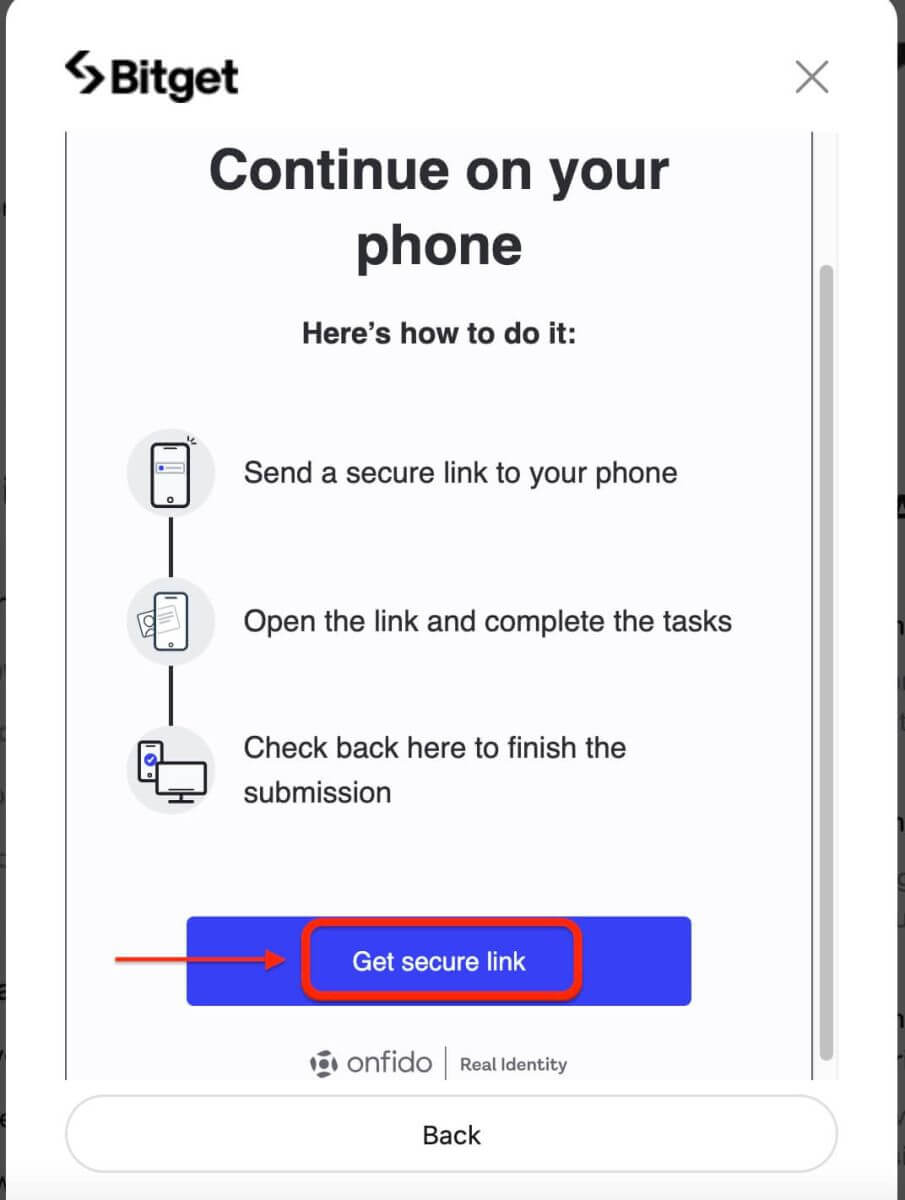
5. Upload a photo of your ID. Depending on your selected country/region and ID type, you may be required to upload either a document (front) or photo (front and back).
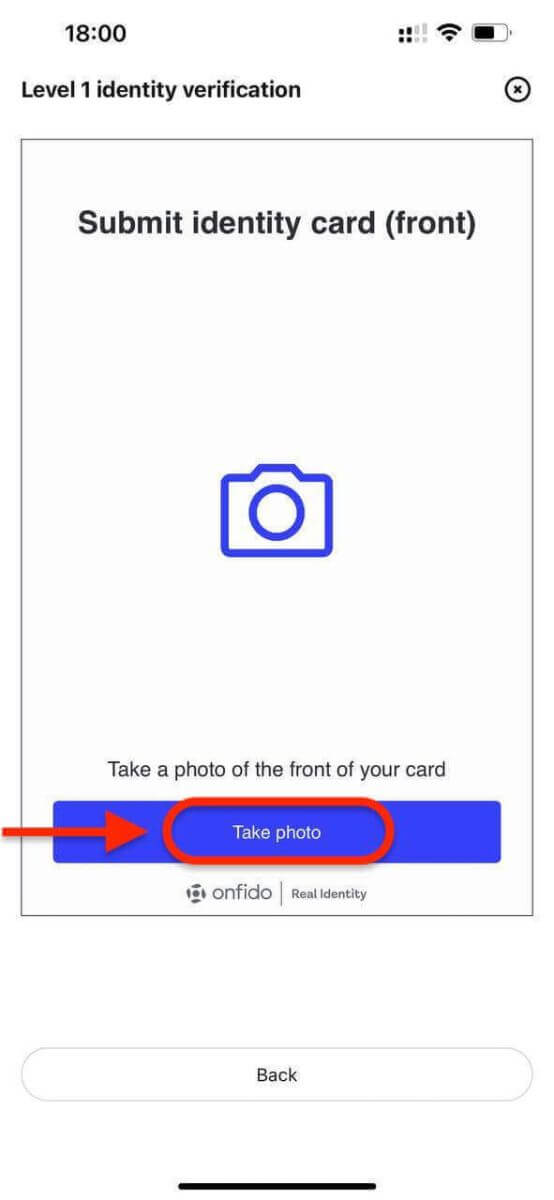
Note:
- Make sure that the document photo clearly displays the user’s full name and date of birth.
- Documents must not be edited in any way.
6. Complete facial recognition.
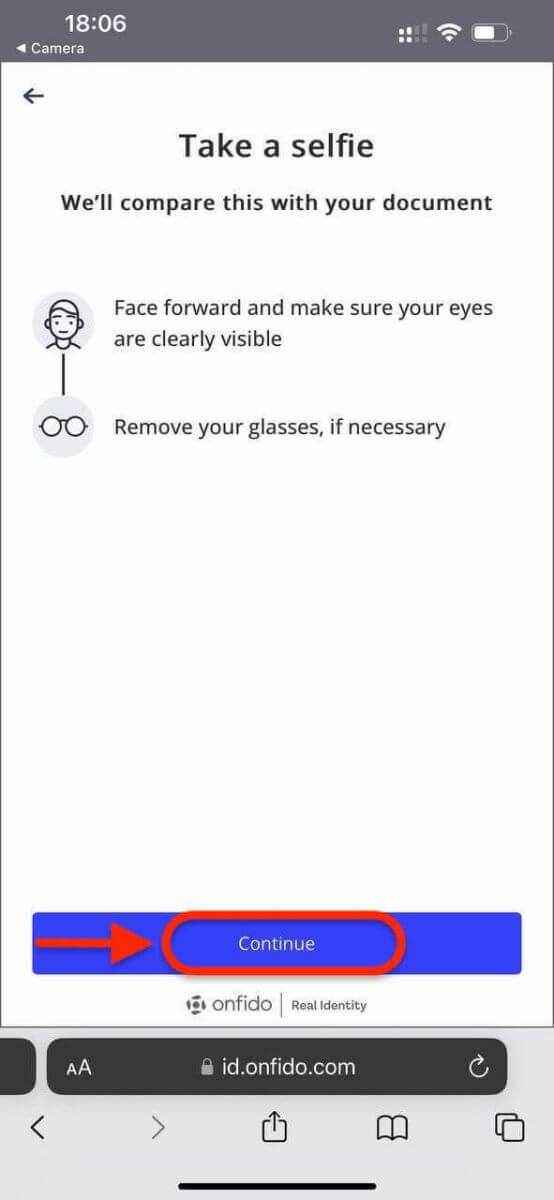
7. After completing the facial recognition verification, please patiently wait for the results. You will be notified of the results by email and or via your website inbox.
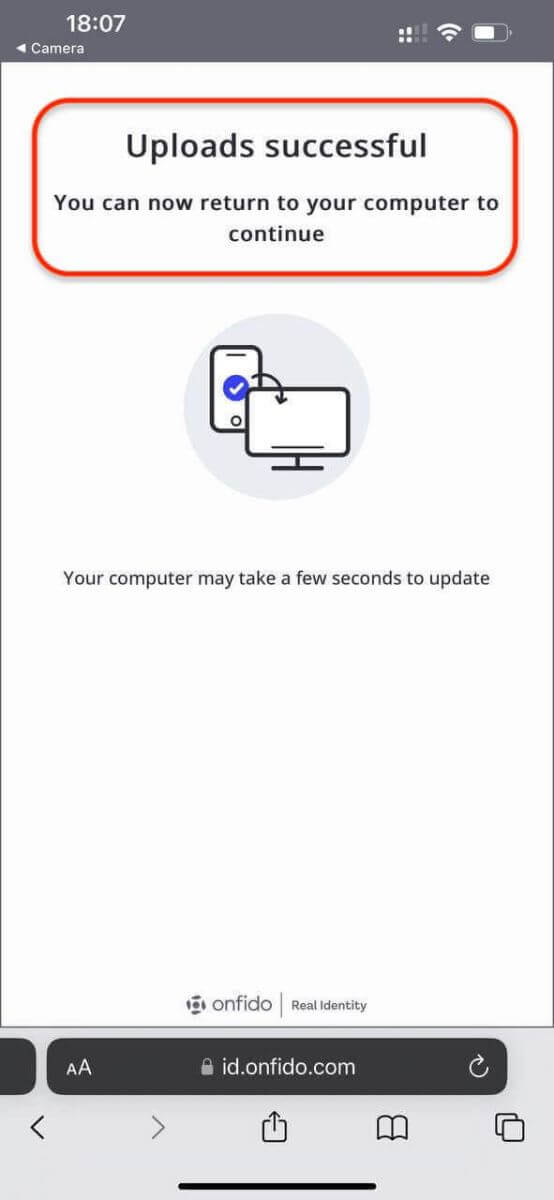
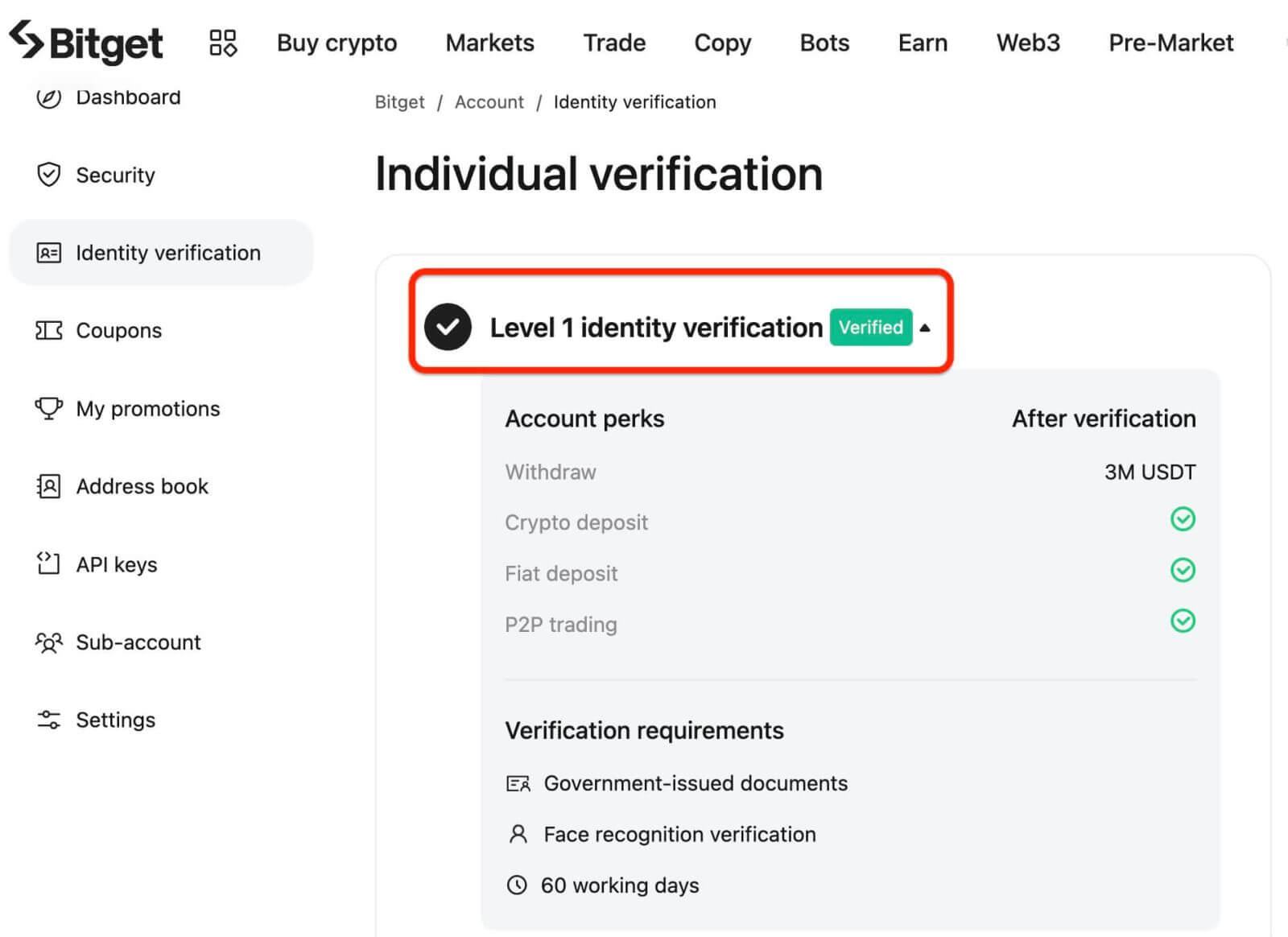
Account Verification on Bitget App
Verifying your Bitget account is a simple and straightforward process that involves providing personal information and verifying your identity.1. Log in to the Bitget app. Tap this line on the main screen.
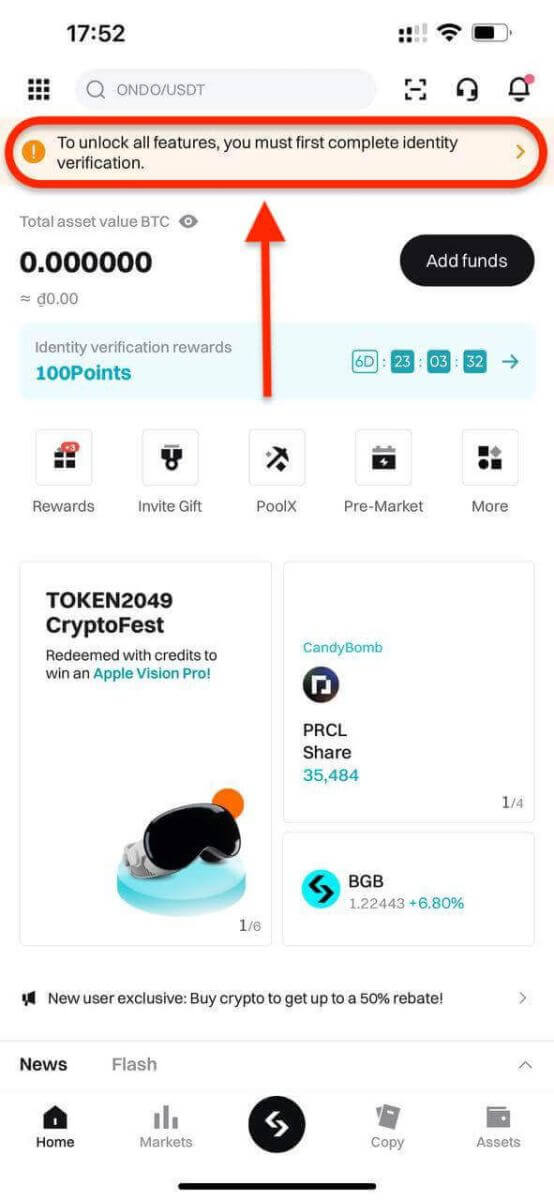
2. Click [Verify] to start the verifying process.
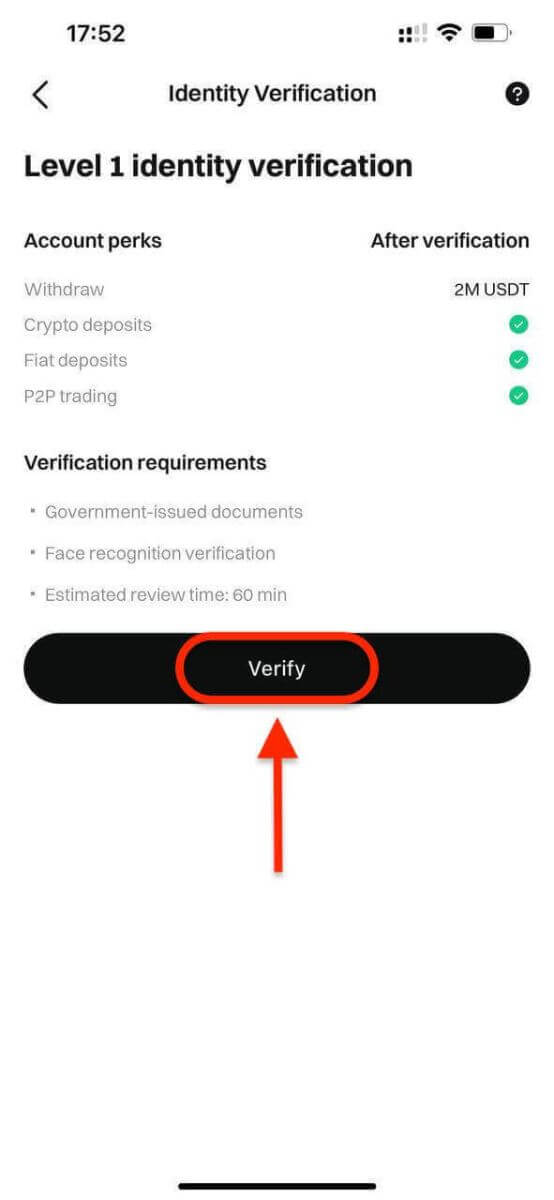
3. Select your country of residence. Please ensure that your country of residence is consistent with your ID documents. Choose the type of ID and the country your documents were issued. Most users can choose to verify with a passport, ID card, or driving license. Please refer to the respective options offered for your country.
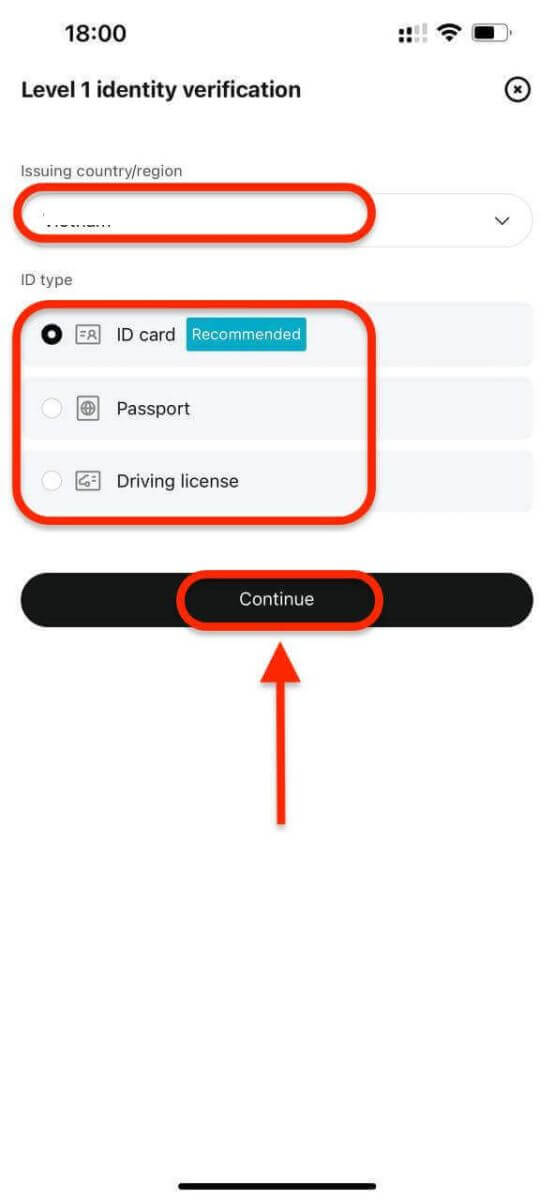
4. Enter your personal information and click [Continue].
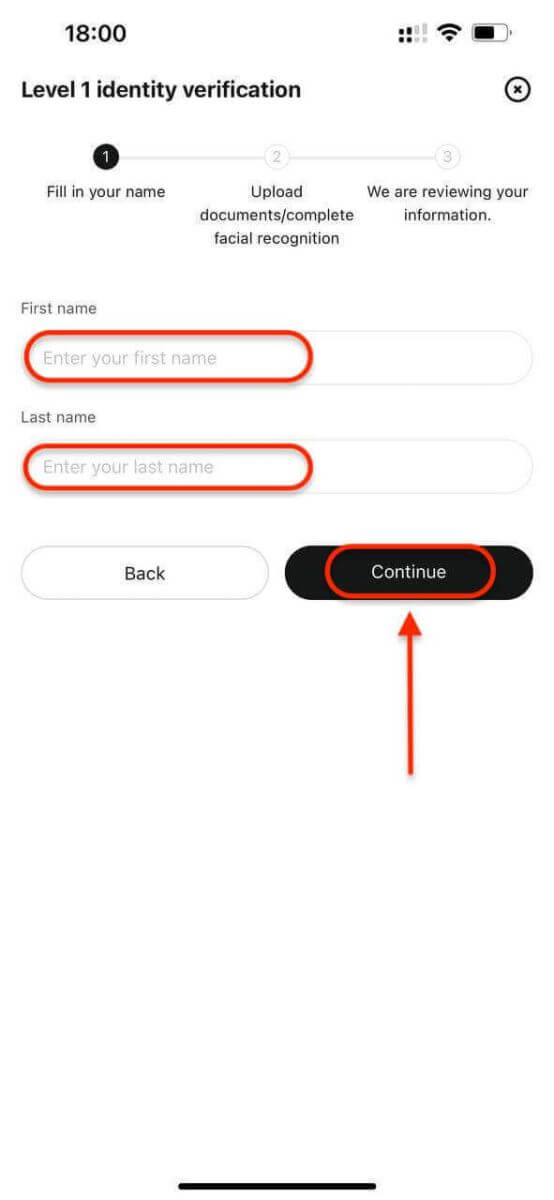
5. Upload a photo of your ID. Depending on your selected country/region and ID type, you may be required to upload either a document (front) or photo (front and back).
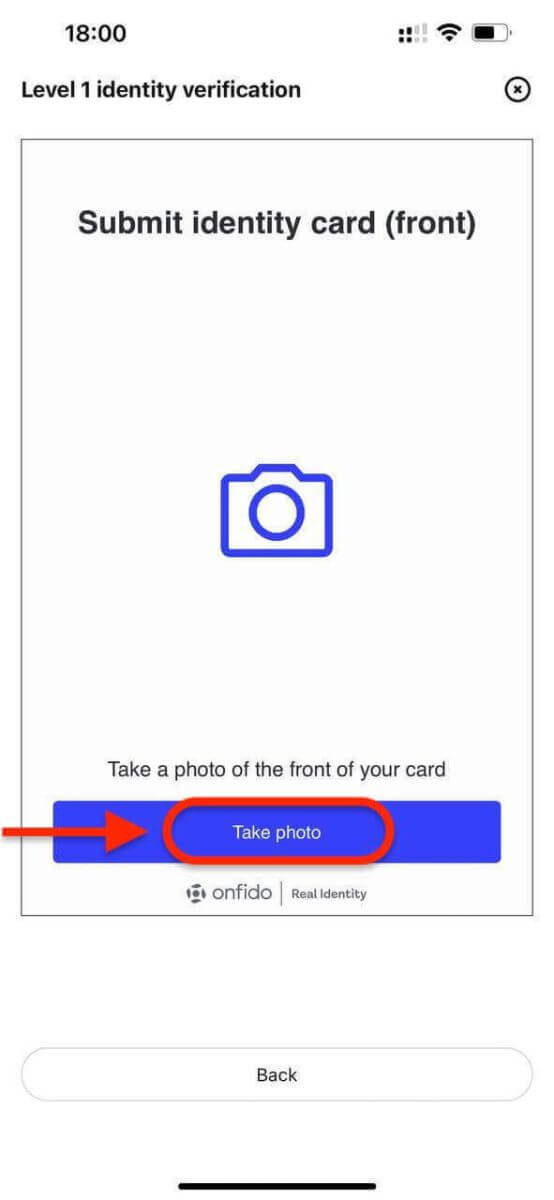
Note:
- Make sure that the document photo clearly displays the user’s full name and date of birth.
- Documents must not be edited in any way.
6. Complete facial recognition.
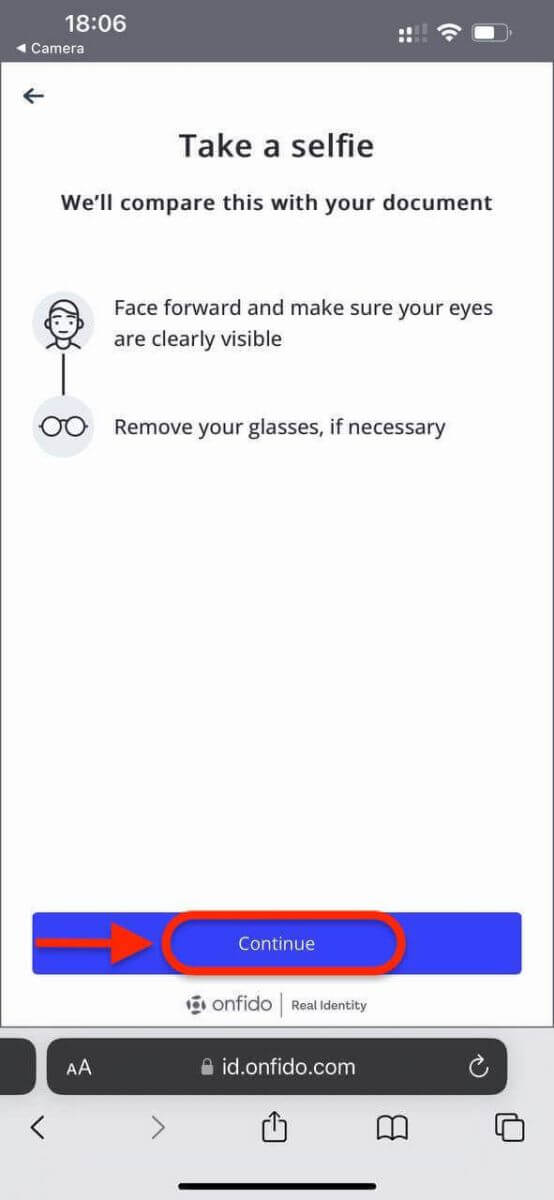
7. After completing the facial recognition verification, please patiently wait for the results. You will be notified of the results by email and or via your website inbox.
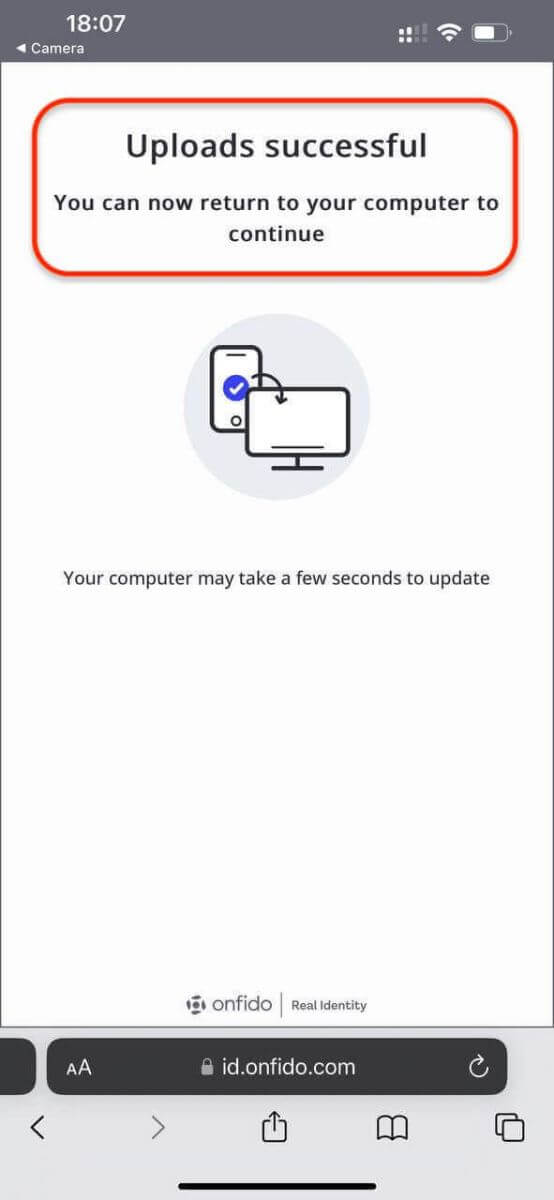
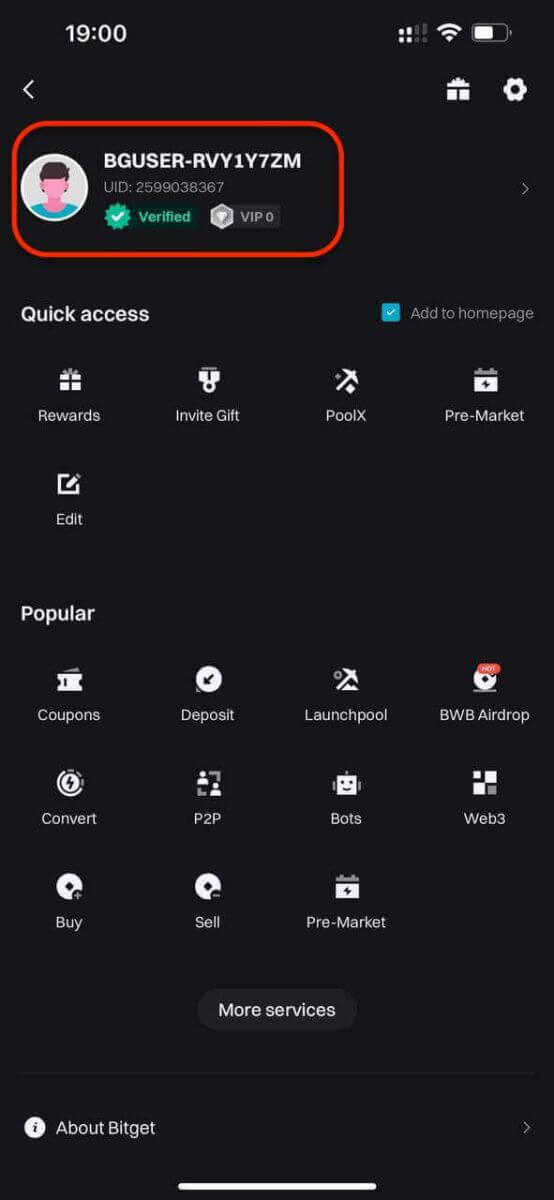
How long does the identity verification process take on Bitget?
The identity verification process consists of two steps: data submission and review. For data submission, you only need to take a few minutes to upload your ID and pass the face verification. Bitget will review your information upon receipt. The review may take as short as several minutes or as long as an hour, depending on the country and type of ID document you choose. If it takes longer than one hour, contact customer service to check the progress.
How much can I withdraw per day after completing the identity verification?
For users of different VIP levels, there is a difference in the withdrawal amount after completing identity verification:

Ensuring a Secure and Seamless Trading Experience on Bitget
Verifying your Bitget account is a necessary step towards enjoying a secure and fully functional trading experience. By following the steps outlined in this guide and providing the required documents accurately, you’ll gain access to Bitget’s comprehensive platform and trading services. Stay informed, stay secure, and happy trading!


