Bitget Deposit

How to Buy Crypto using Credit/Debit Card on Bitget
Here you will find a detailed step-by-step guide on buying crypto with Fiat currencies by using a Credit / Debit Card. Before you begin your Fiat purchase, please complete your KYC.Web
Step 1: Click [Buy Crypto] on the upper navigation bar and select [Credit / Debit Card].

Step 2: Select the Fiat Currency for the payment and fill in the amount in Fiat Currency you intend to buy with. The system will then automatically display the amount of Crypto you will get based on the real-time quote. And proceed to click on “Buy Now” to initiate the crypto purchase.
 Step 3: If you don’t have a card linked to your Bitget account yet, you will be asked to add a new card.
Step 3: If you don’t have a card linked to your Bitget account yet, you will be asked to add a new card.

Step 4: Enter the necessary card information, such as your card number, expiry date, and CVV. Then, you will be redirected to your bank’s OTP transaction page. Follow the on-screen instructions to verify the payment.

Step 5: After completing the payment payment, you will receive a "payment pending" notification. The processing time for the payment may vary depending on the network and can take a few minutes to reflect in your account. Note: please be patient and do not refresh or exit the page until the payment is confirmed to avoid any discrepancies.
App
Step 1: Log into your Bitget account and select the Credit/Debit Card tab under the Deposit section.
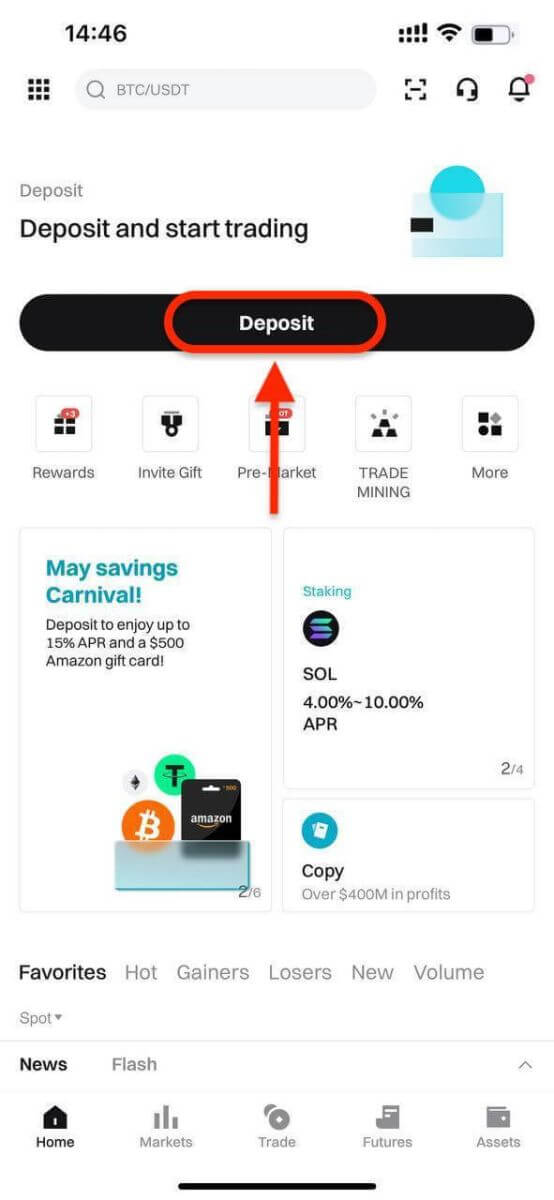
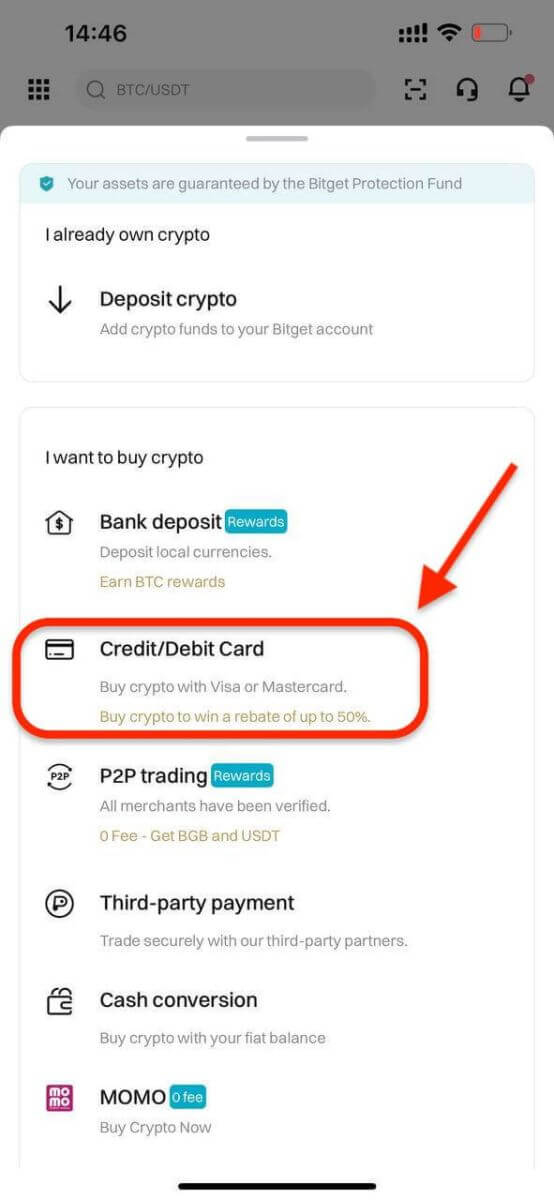
Step 2: Enter the amount you want to spend, and the system will automatically calculate and display the amount of cryptocurrency you will receive. The price is updated every minute and click on "Buy" to process the transaction.
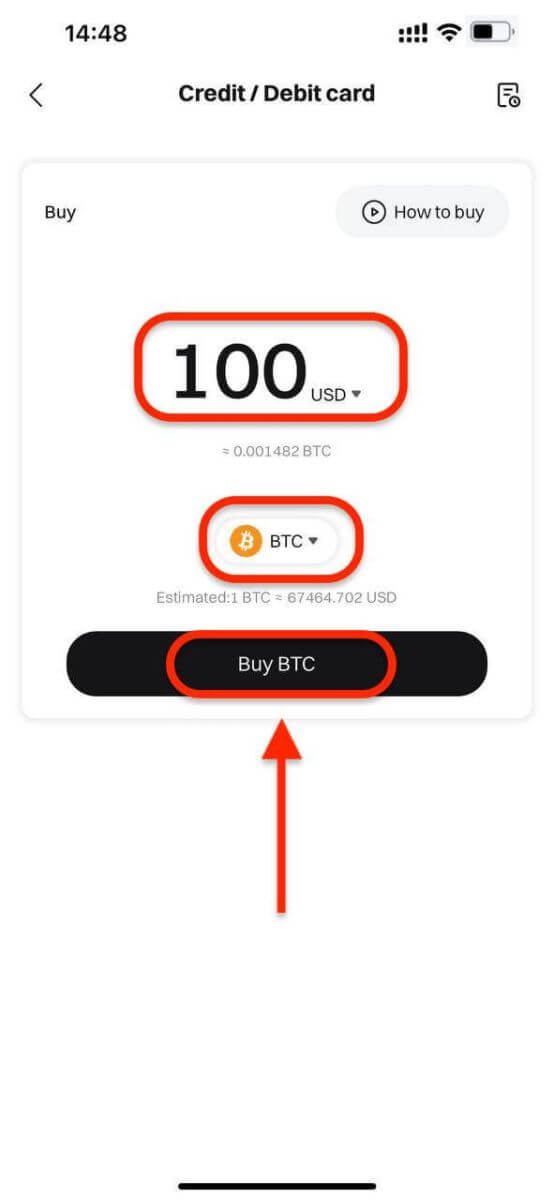
Step 3: Select [Add new card].
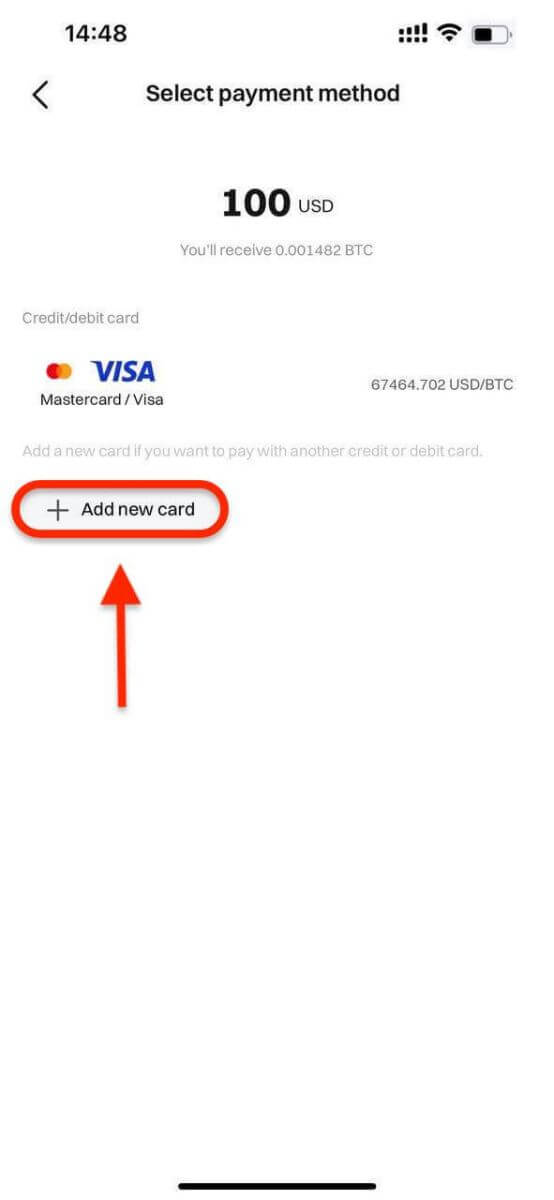
Step 4: Enter the necessary card information, including the card number, expiry date, and CVV.
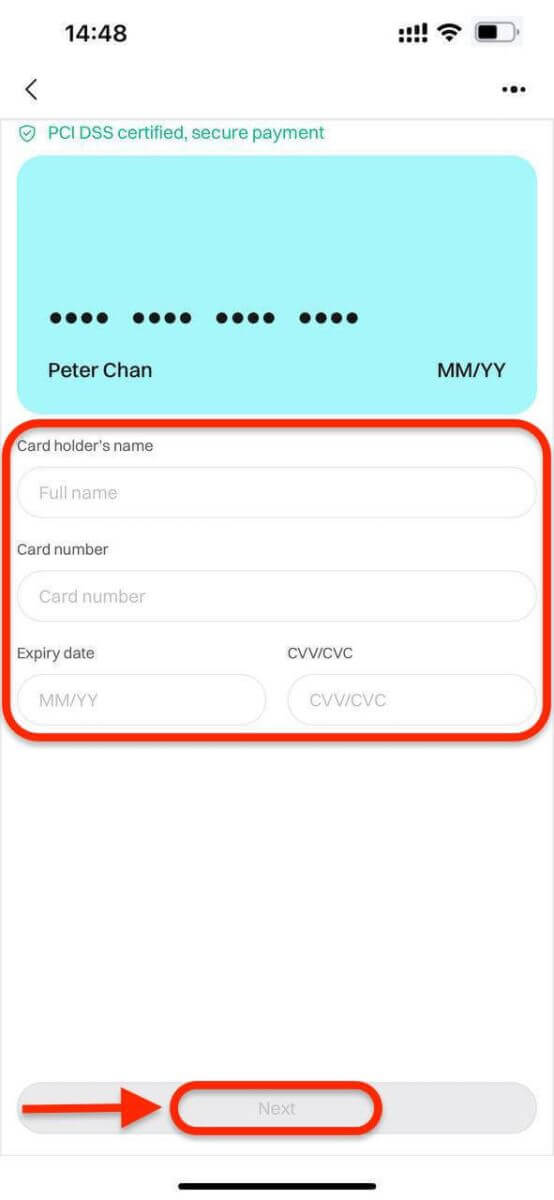
Once you have successfully entered and confirmed the card information, you will be notified that the card was successfully bound.
Step 5: Upon completing the payment, you will receive a "Payment Pending" notification. The processing time for the payment may vary depending on the network and can take a few minutes to reflect in your account.
Please be patient and do not refresh or exit the page until the payment is confirmed to avoid any discrepancies.
How to Buy Crypto using E-Wallet or Third Party Payment Providers on Bitget
Web
Before you begin your fiat deposit, please complete your Advanced KYC.
Step 1: Click [Buy Crypto] on the upper navigation bar and select [Quick buy].

Step 2: Select USD as the Fiat currency for the payment. Fill in the amount in USD to get the real-time quote based on your transaction needs. Proceed to click on Buy Now and you will be redirected to the Order page.
Note: Real-time quote is derived from Reference price from time to time. The final purchase token will be credited to your Bitget account based on the amount transferred and the latest exchange rate.

Step 3: Select a payment method
- Bitget currently supports VISA, Mastercard, Apple Pay, Google Pay, and other methods. Our supported third-party service providers include Mercuryo, Banxa, Alchemy Pay, GEO Pay (Swapple), Onramp Money, and more.

Step 4: Use Skrill to transfer funds to the following recipient’s account. Once the transfer is complete, click on the "Paid. Notify the other party." button.
- You will have 15 minutes to complete the payment after the Fiat order has been placed. Please arrange your time reasonably to complete the order and the relevant order will expire after the timer ends.
- Please ensure that the account you’re sending from is under the same name as your KYC name.

Step 5: The payment will be processed automatically after you mark the order as Paid.
App
Before you begin your fiat deposit, please complete your Advanced KYC.
Step 1: Log into your Bitget account, on the app’s main page, tap [Deposit], then [Third-party payment].
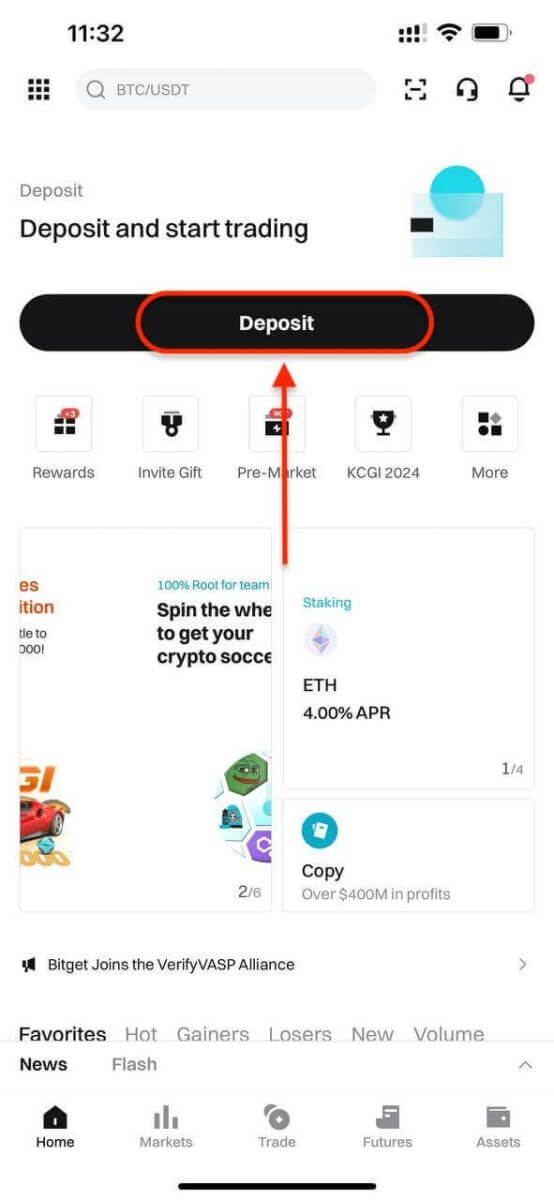
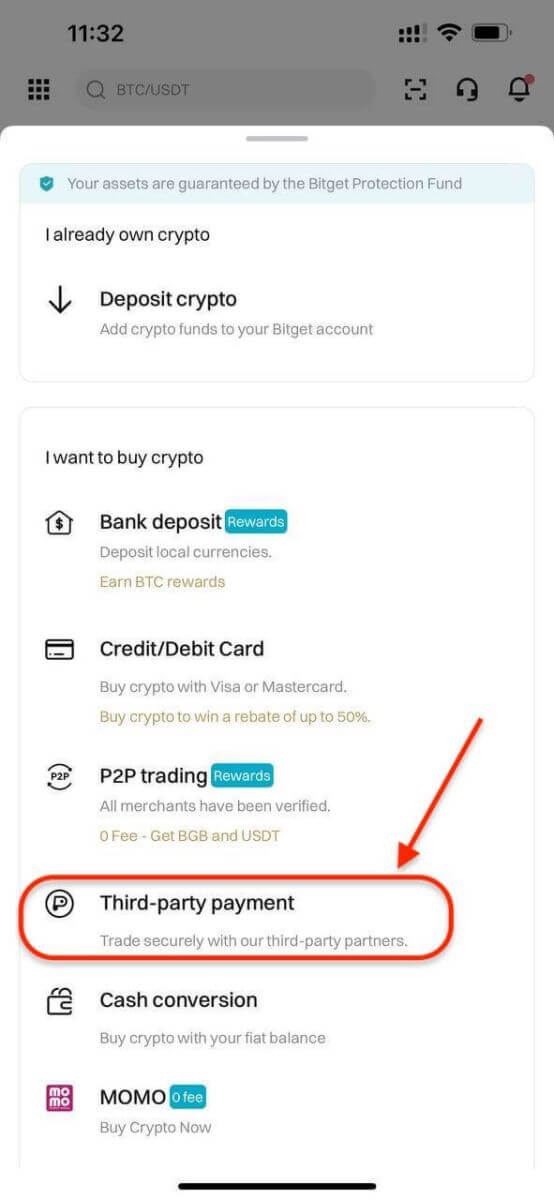
Step 2: Select USD as the Fiat currency for the payment. Fill in the amount in USD to get a real-time quote based on your transaction needs.
Then, Select a payment method and click on Buy and you will be redirected to the Order page.
- Bitget currently supports VISA, Mastercard, Apple Pay, Google Pay, and other methods. Our supported third-party service providers include Mercuryo, Banxa, Alchemy Pay, GEO Pay (Swapple), Onramp Money, and more.

Step 3. Confirm your payment details by clicking [Confirm], you will then be directed to the third-party platform.

Step 4: Complete registration with your basic information.


How to Buy Crypto using P2P Trading on Bitget
WebStep 1: Log in to your Bitget account and go to [Buy Crypto] - [P2P Trading (0 Fee)].
Before trading on the P2P market, you need to add your preferred payment methods first.
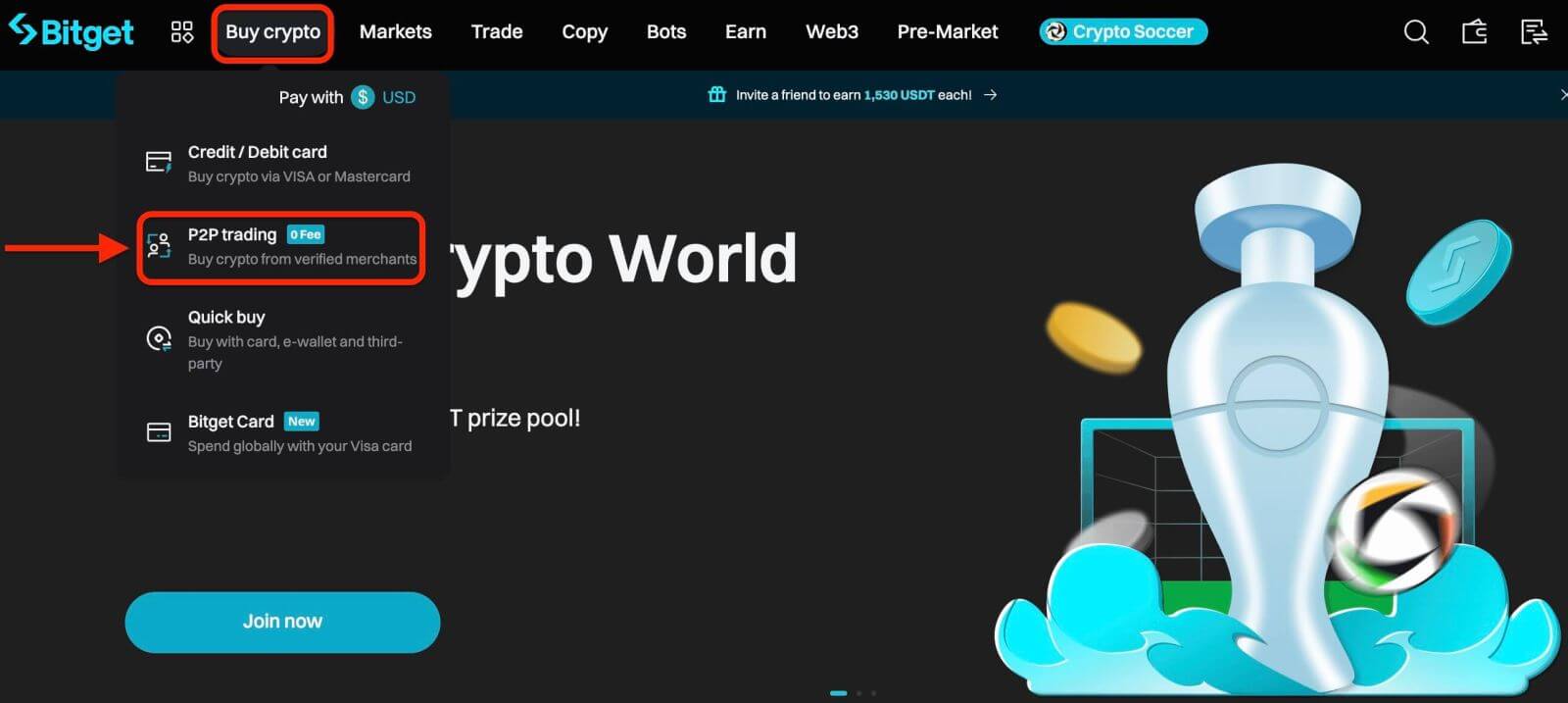
Step 2: P2P zone
Select the crypto you want to buy. You can filter all P2P advertisements using the filters. For example, use 100 USD to buy USDT. Click [Buy] next to the preferred offer.
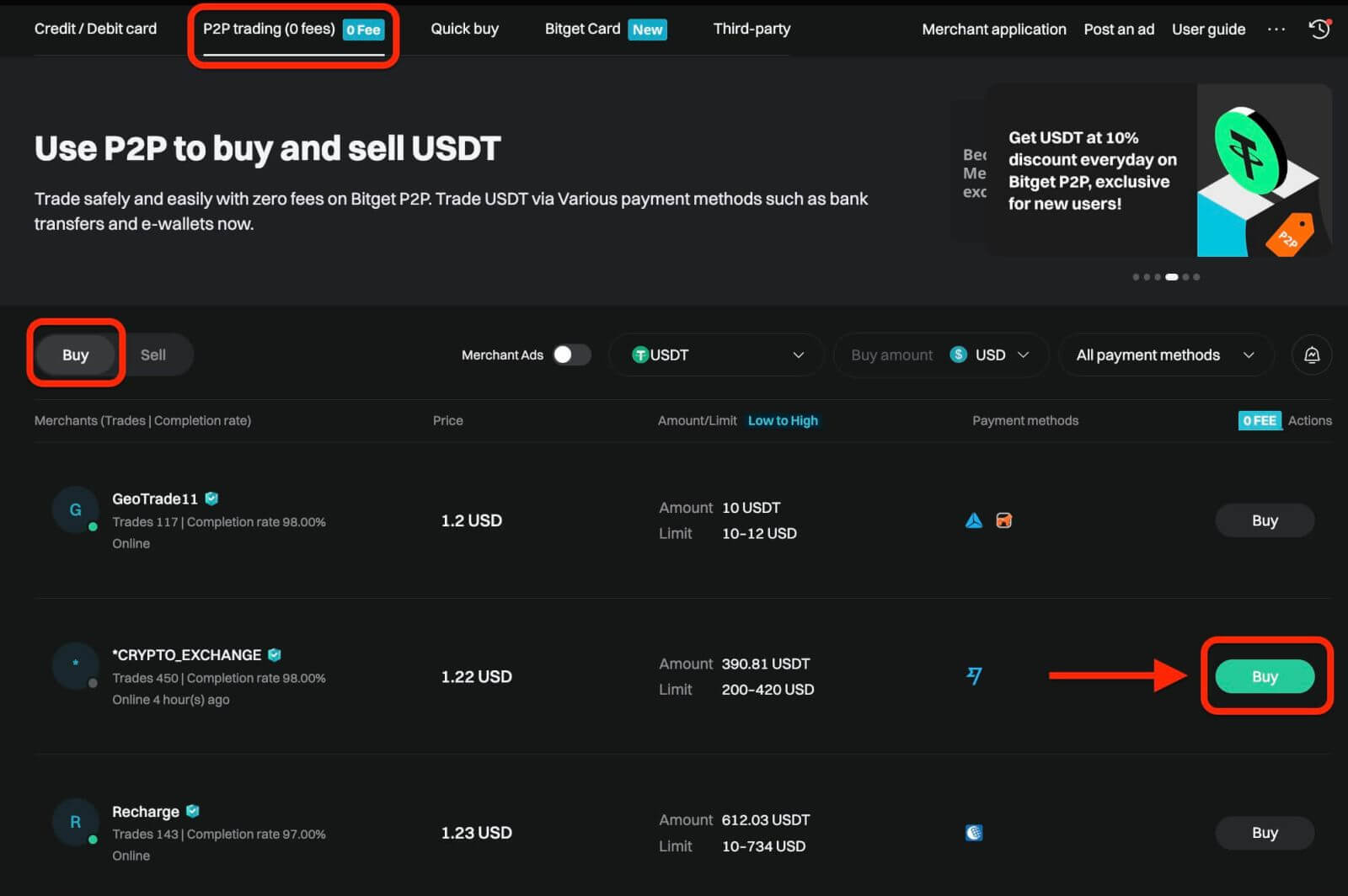
Confirm the fiat currency you want to use and the crypto you want to buy. Enter the amount of fiat currency to use, and the system will automatically calculate the amount of crypto you can get. Click [Buy].
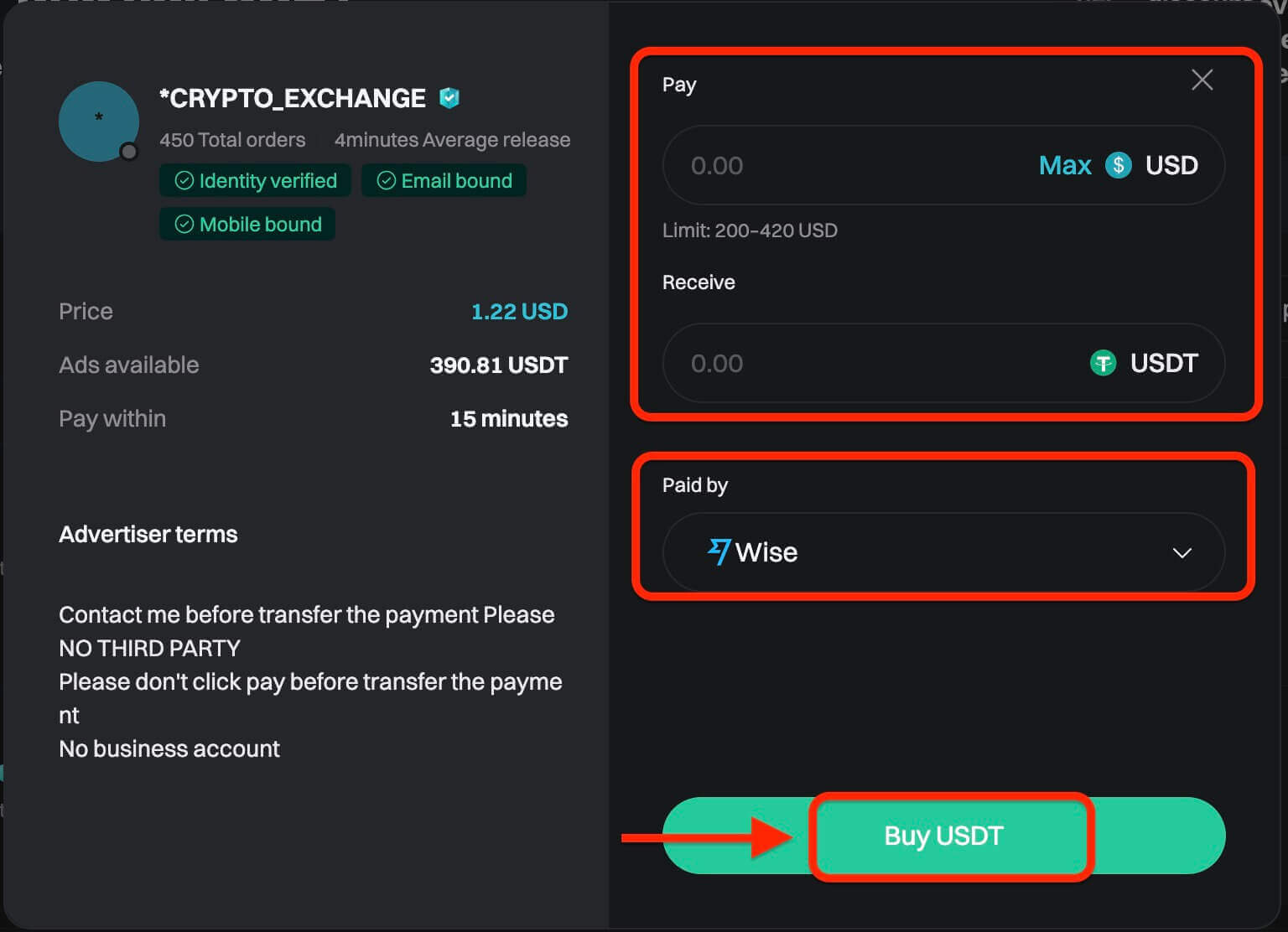
Step 3: You will see the seller’s payment details. Please transfer to the seller’s preferred payment method within the time limit. You may use the [Chat] function on the right to contact the seller. After you have made the transfer, click [Paid. Notify the other party] and [Confirm].
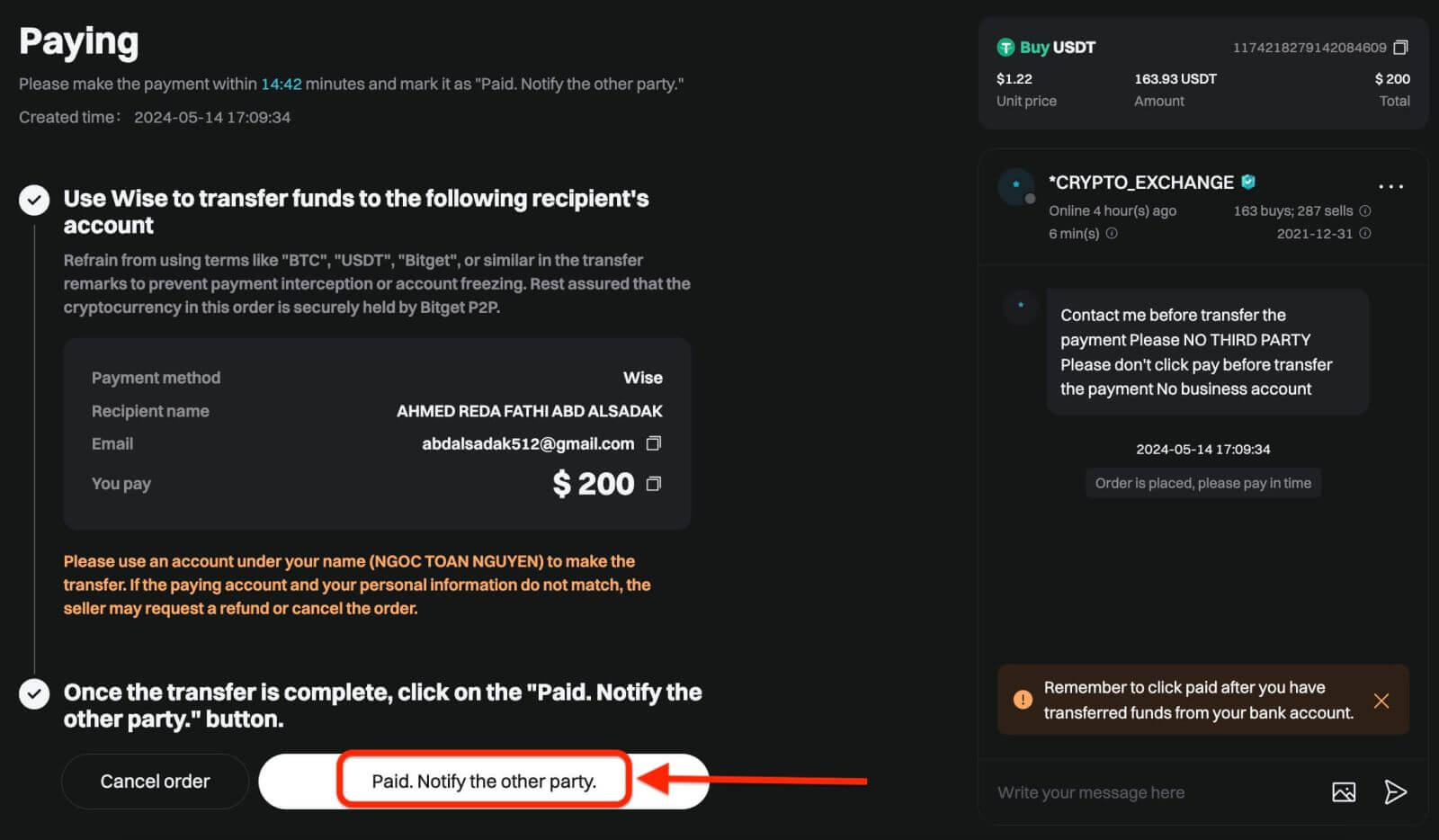
Important Note: You need to transfer the payment directly to the seller through a bank transfer or other third-party payment platforms based on the seller’s payment information. If you have already transferred payment to the seller, do not click [Cancel order] unless you have already received a refund from the seller in your payment account. Do not click [Paid] unless you have paid the seller.
Step 4: After the seller confirms your payment, they will release cryptocurrency to you, and the transaction is considered completed. You can click [View asset] to view the assets.
If you cannot receive cryptocurrency within 15 minutes after clicking [Confirm], you can click [Submit appeal] to contact Bitget Customer Support agents for assistance.
Please note that you cannot place more than two ongoing orders at the same time. You must complete the existing order before placing a new order.
App
Follow these steps to buy cryptocurrency on the Bitget app via P2P trading.
Step 1: Log in to your Bitget account in the mobile app, navigate to the Home tab, and tap the Deposit button.
Before trading P2P, ensure you have completed all verification and added your preferred payment method.
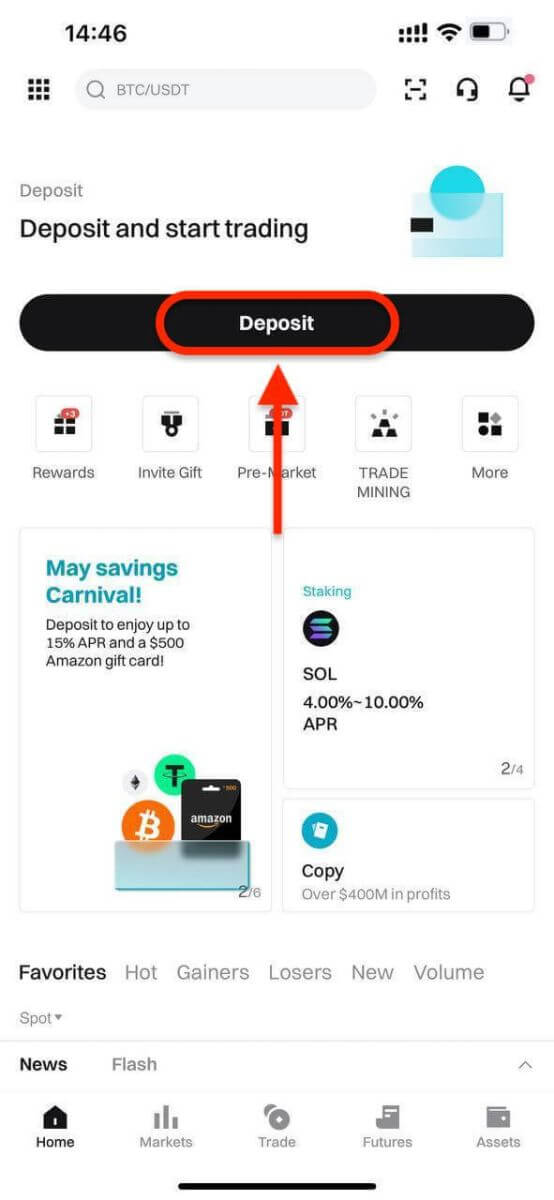
Next, select P2P trading.
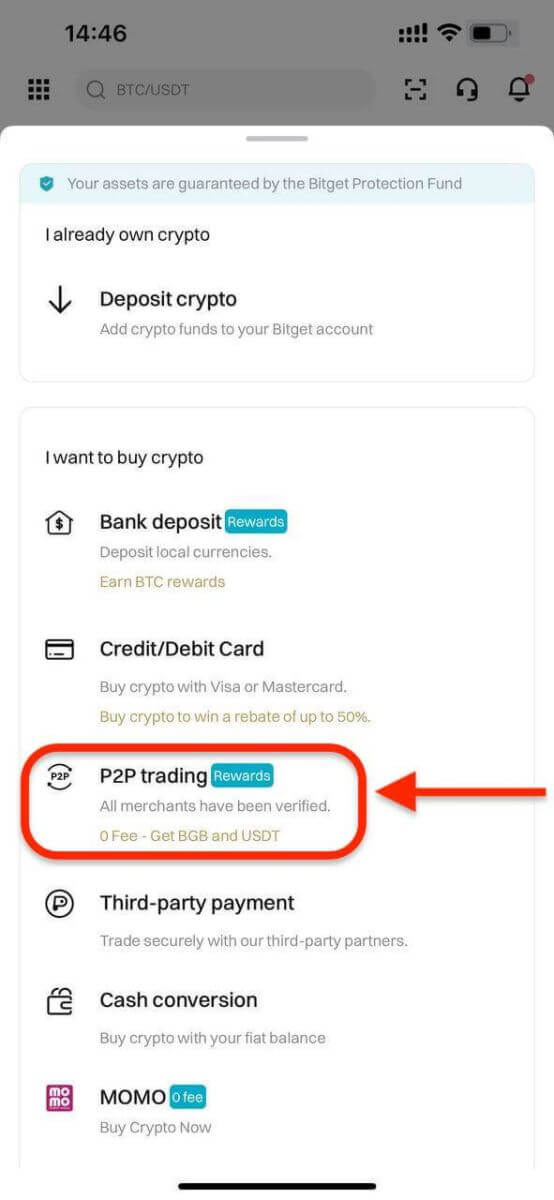
Step 2: Select the type of crypto you want to buy. You can filter P2P offers by coin type, fiat type, or payment methods. Then, click Buy to proceed.
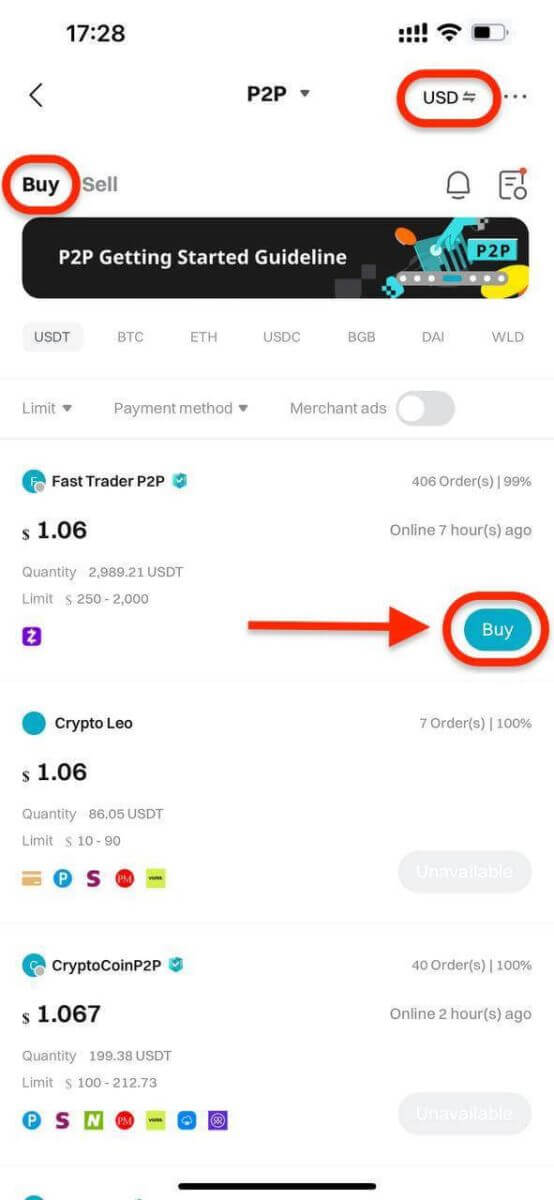
Step 3: Enter the amount of fiat currency you wish to use. The system will automatically calculate the amount of crypto you will receive. Next, click Buy USDT With 0 Fees. The merchant’s crypto assets are held by Bitget P2P once the order is created.
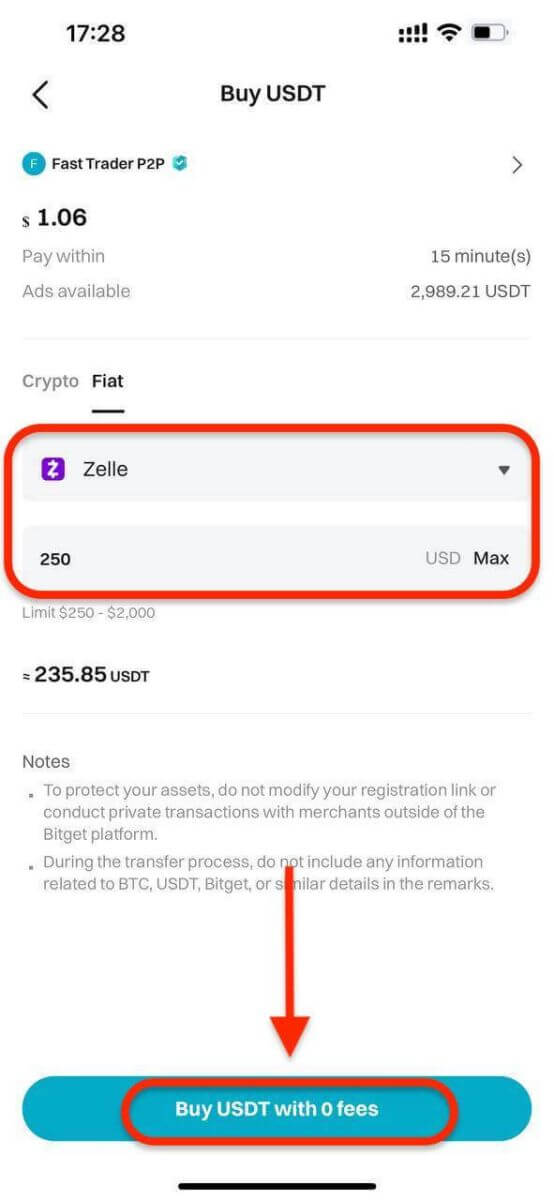
Step 4: You will see the merchant’s payment details. Transfer the funds to the merchant’s preferred payment method within the time limit. You can contact the merchant by using the P2P chat box.
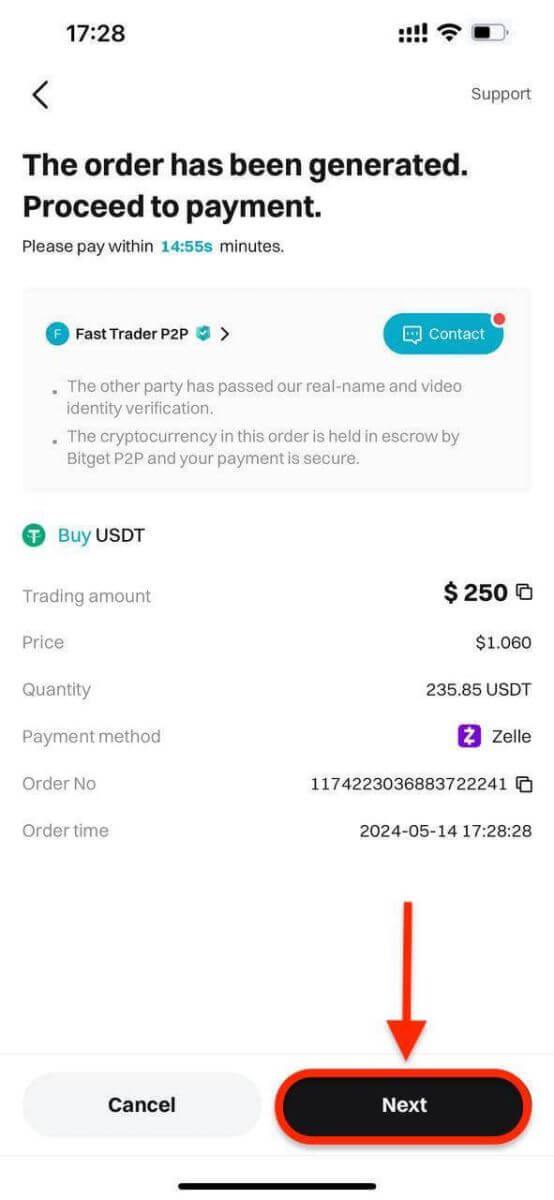
After making the transfer, click Paid.
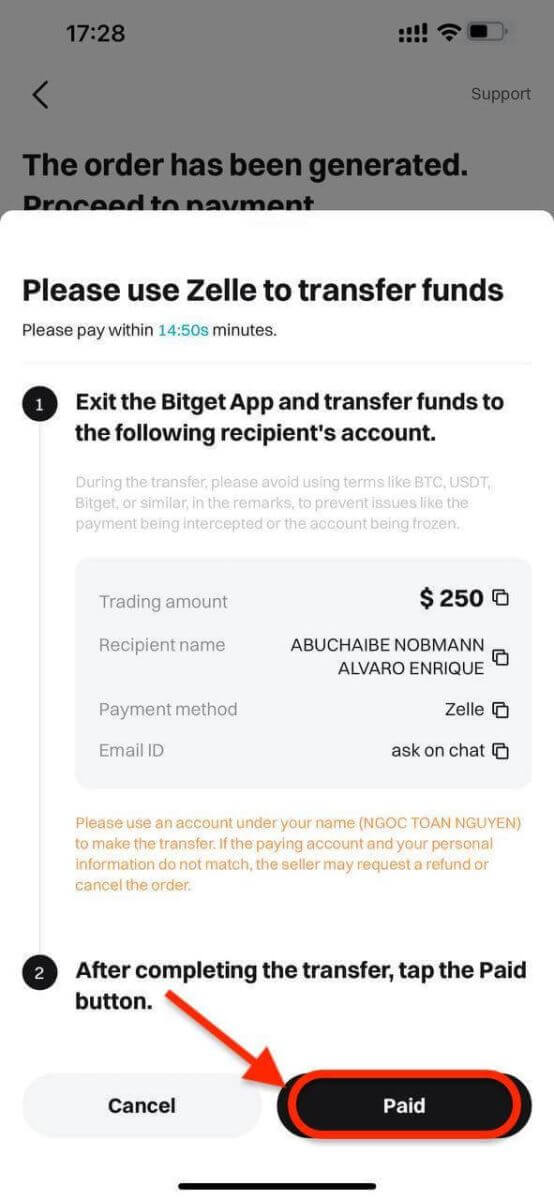
Important Note: You must transfer the payment directly to the merchant through a bank transfer or other third-party payment platform (according to their payment details). If you have already transferred payment to the merchant, do not click Cancel Order unless you have already received a refund from the merchant. Do not click Paid unless you have paid the seller.
Step 5: After the seller confirms your payment, they will release your crypto to you, and the trade will be considered completed. You can click View Asset to check your wallet.
Alternatively, you can view your purchased crypto in the Assets tab by navigating to Funds and selecting the Transaction History button in the top right of the screen.
How to Deposit Crypto to Bitget
Welcome to our straightforward guide on depositing cryptocurrencies into your Bitget account through the website. Whether you’re a new or existing Bitget user, our goal is to ensure a smooth deposit process. Let’s go through the steps together:Web
Step 1: Click on the icon of [Wallets] in the top right corner and select [Deposit].

Step 2: Select the crypto and the network for the deposit, Let’s take depositing USDT Token using the TRC20 network as an example. Copy the Bitget deposit address and paste it on the withdrawal platform.

- Make sure that the network you select matches the one selected on your withdrawal platform. If you select the wrong network, your funds may be lost and they will not be recoverable.
- Different networks have different transaction fees. You can select a network with lower fees for your withdrawals.
- Proceed to transfer your crypto from your external wallet by confirming the withdrawal and directing it to your Bitget account address.
- Deposits need a certain number of confirmations on the network before they’re reflected in your account.
With this information, you can then complete your deposit by confirming your withdrawal from your external wallet or third-party account.
Step 3: Review Deposit Transaction
Once you’ve completed the deposit, you can visit the “Assets” dashboard to see your updated balance.
To check your deposit history, scroll down to the end of the Deposit page.

App
Step 1: Log into your Bitget account, on the app’s main page, tap [Deposit], then [Deposit crypto].
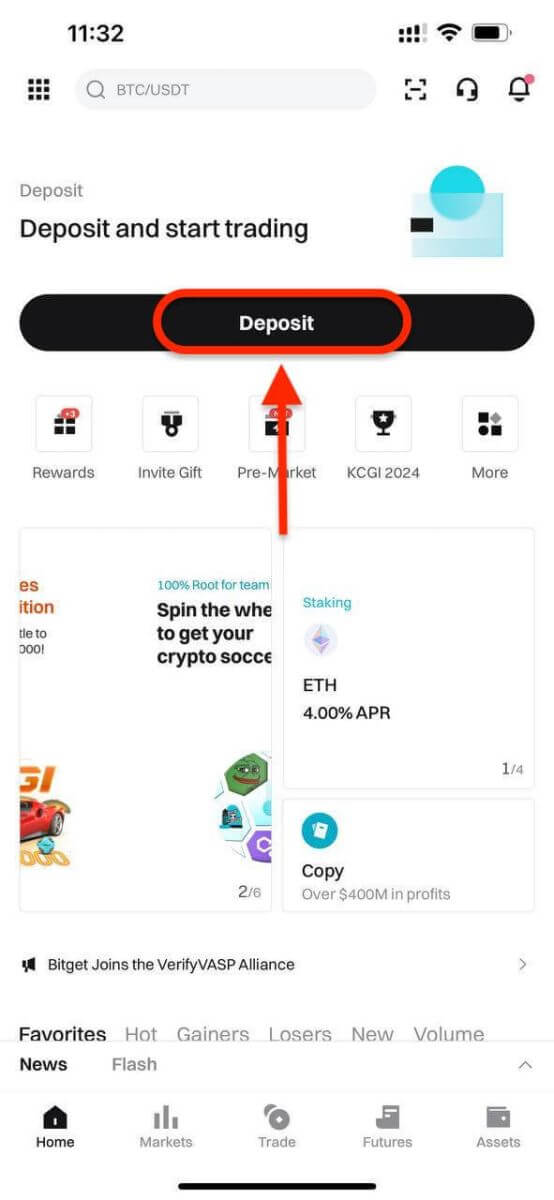
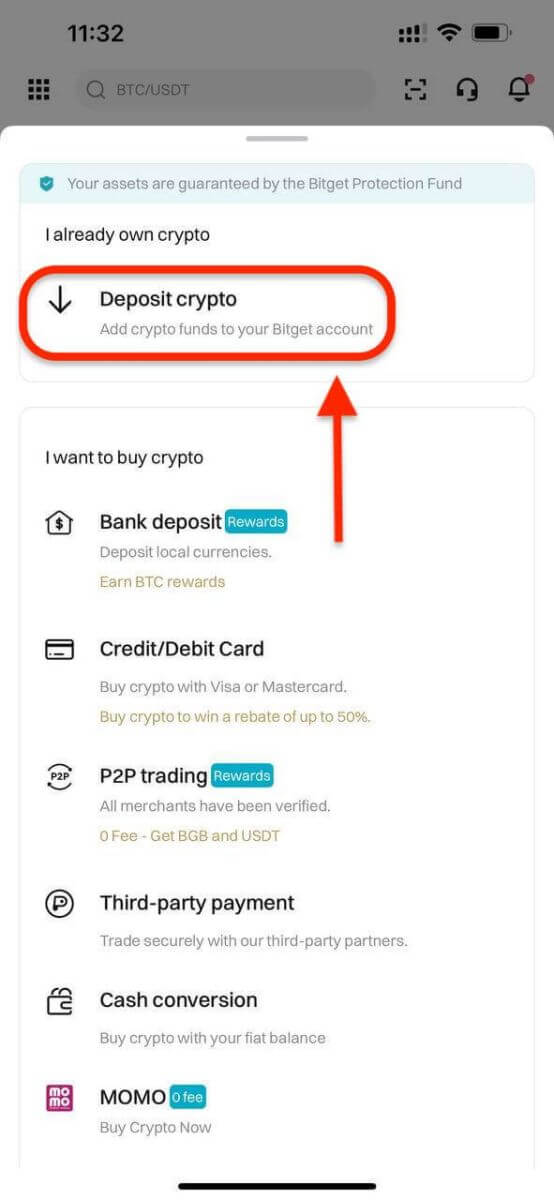
Step 2: Under the tab ’Crypto’, you can select the type of coin and network you’d like to deposit.
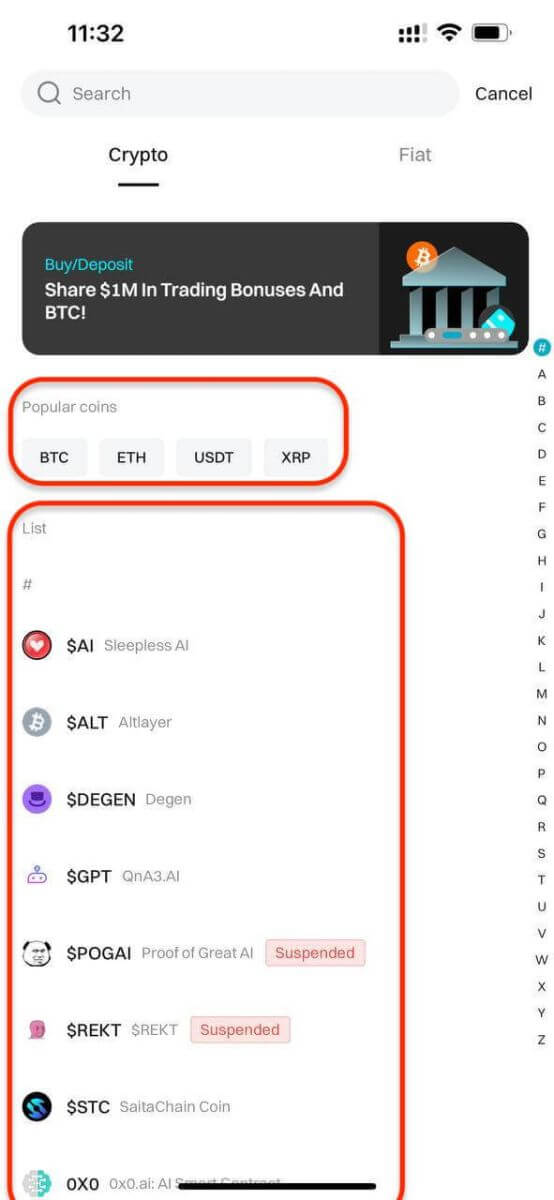
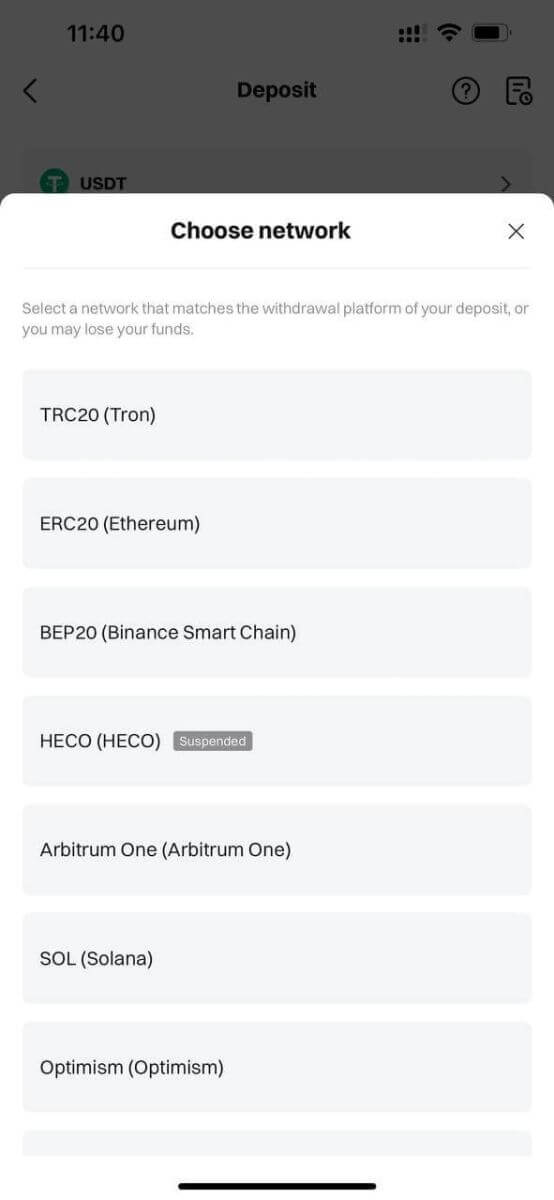
- Make sure that the network you select matches the one selected on your withdrawal platform. If you select the wrong network, your funds may be lost and they will not be recoverable.
- Different networks have different transaction fees. You can select a network with lower fees for your withdrawals.
- Proceed to transfer your crypto from your external wallet by confirming the withdrawal and directing it to your Bitget account address.
- Deposits need a certain number of confirmations on the network before they’re reflected in your account.
Step 3: After choosing your preferred token and chain, we will generate an address and a QR code. You can use either option to make a deposit.

Step 4: With this information, you can then complete your deposit by confirming your withdrawal from your external wallet or third-party account.
Tips for a Successful Deposit
- Double-Check Addresses: Always ensure that you are sending funds to the correct wallet address. Cryptocurrency transactions are irreversible.
- Network Fees: Be aware of network fees associated with cryptocurrency transactions. These fees can vary based on network congestion.
- Transaction Limits: Check for any deposit limits imposed by Bitget or the third-party service provider.
- Verification Requirements: Completing account verification can often result in higher deposit limits and faster processing times.


