Bitget Register

How to Register a Bitget Account
Step 1: Visit the Bitget website
The first step is to visit the Bitget website. Click on the "Sign Up" button and you will be redirected to the registration form.

Step 2: Fill in the registration form
There are three ways to register a Bitget account: you might choose [Register with Email], [Register with Mobile Phone Number], or [Register with Social Media Account] as your preference. Here are the steps for each method:
With your Email:
- Enter a valid email address.
- Create a strong password. Make sure to use a password that combines letters, numbers, and special characters to enhance security.
- Read and agree to the User Agreement and Privacy Policy of Bitget.
- After filling in the form, Click the "Create Account" button.

With your Mobile Phone Number:
- Enter your phone number.
- Create a strong password. Make sure to use a password that combines letters, numbers, and special characters to enhance security.
- Read and agree to the User Agreement and Privacy Policy of Bitget.
- After filling in the form, Click the "Create Account" button.

With your Social Media Account:
- Choose one of the social media platforms available, such as Google, Apple, Telegram, or MetaMask.
- You will be redirected to the login page of your chosen platform. Enter your credentials and authorize Bitget to access your basic information.

Step 3: A verification window pops up and enter the digital code Bitget sent to you

Step 4: Access your trading account
Congratulations! You have successfully registered a Bitget account. You can now explore the platform and use the various features and tools of Bitget.

How to Verify Bitget Account
Verifying your Bitget account is a simple process that involves providing personal information and verifying your identity.1. Log in to your Bitget account, click on [Verify] on the main screen.
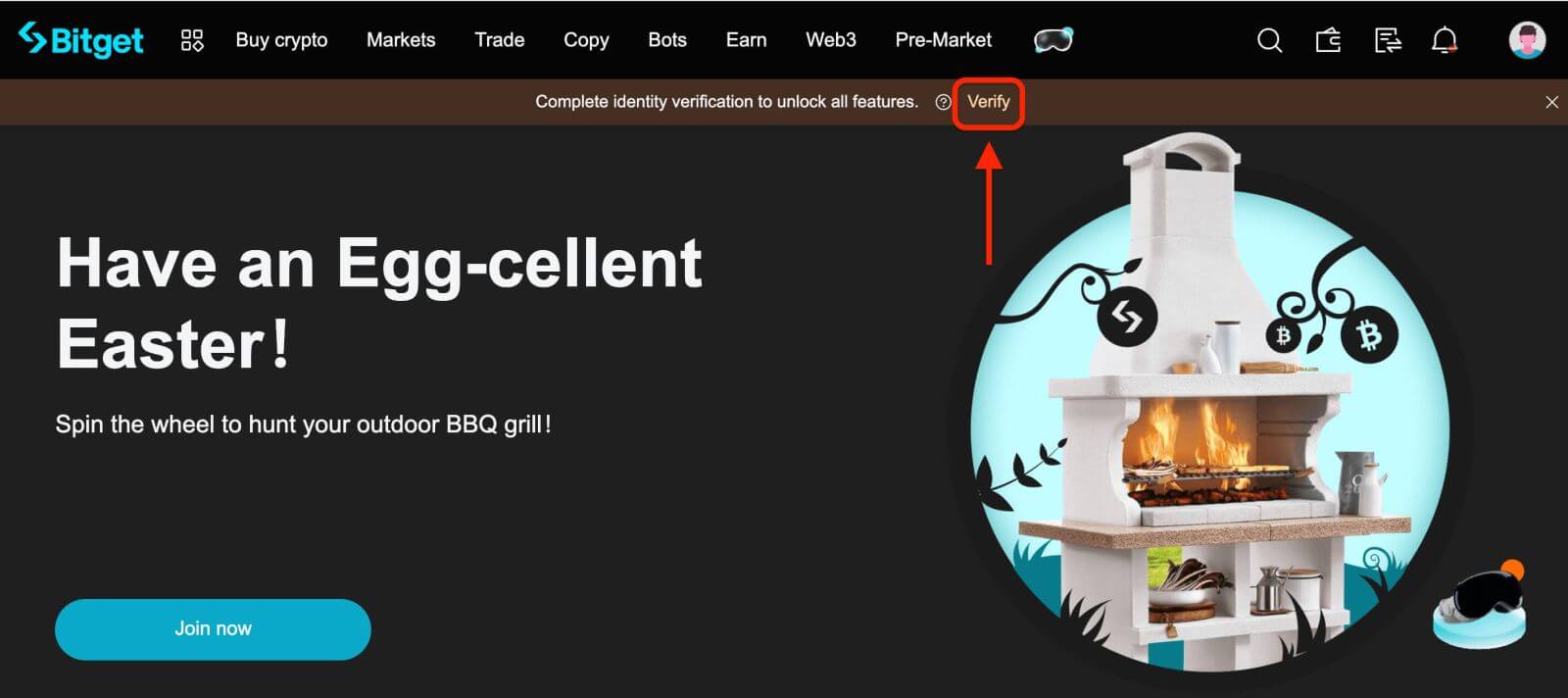 2. Here you can see [Individual Verification] and their respective deposit and withdrawal limits. Click [Verify] to start the verifying process.
2. Here you can see [Individual Verification] and their respective deposit and withdrawal limits. Click [Verify] to start the verifying process.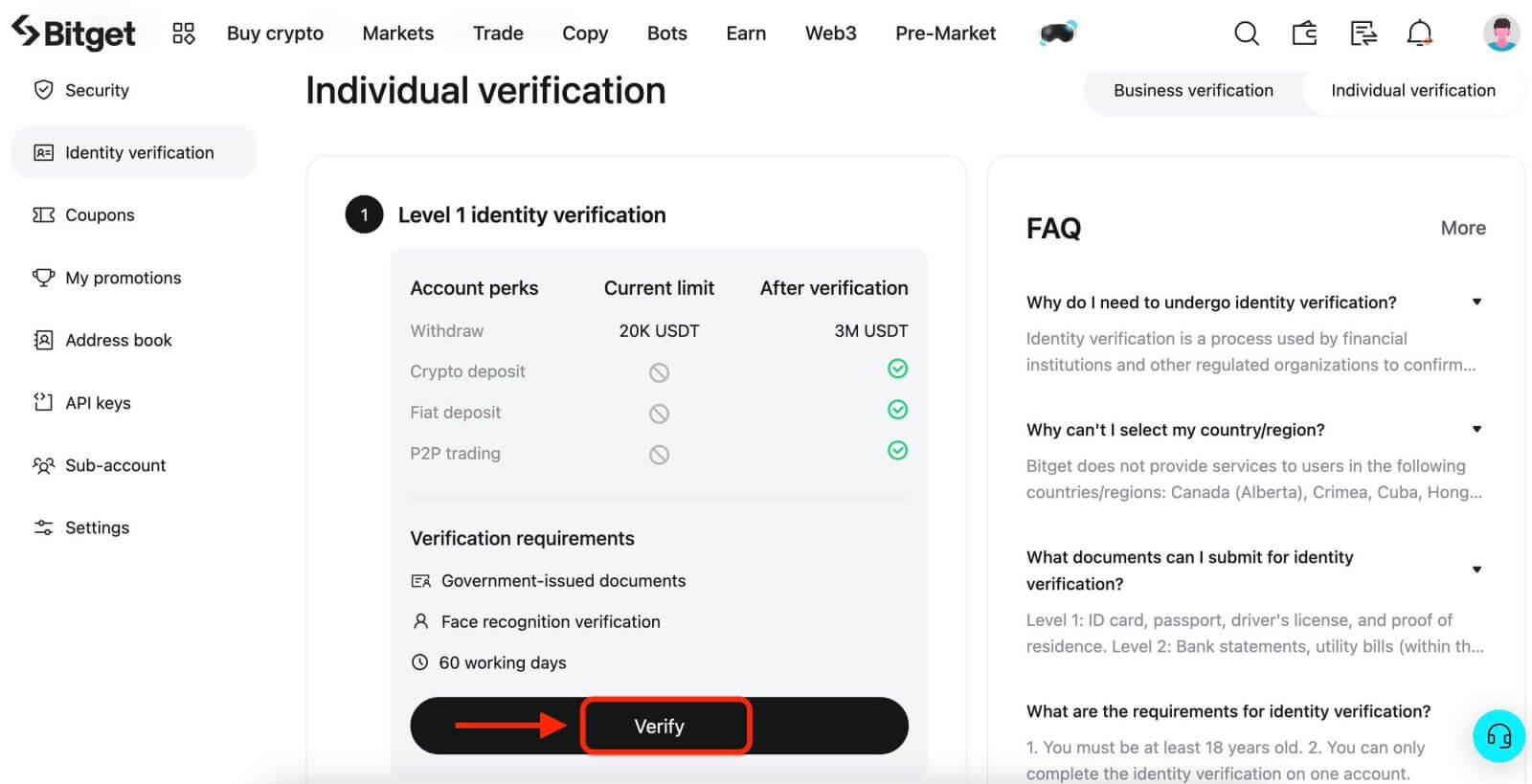
3. Select your country of residence. Please ensure that your country of residence is consistent with your ID documents. Choose the type of ID and the country your documents were issued. Most users can choose to verify with a passport, ID card, or driving license. Please refer to the respective options offered for your country.
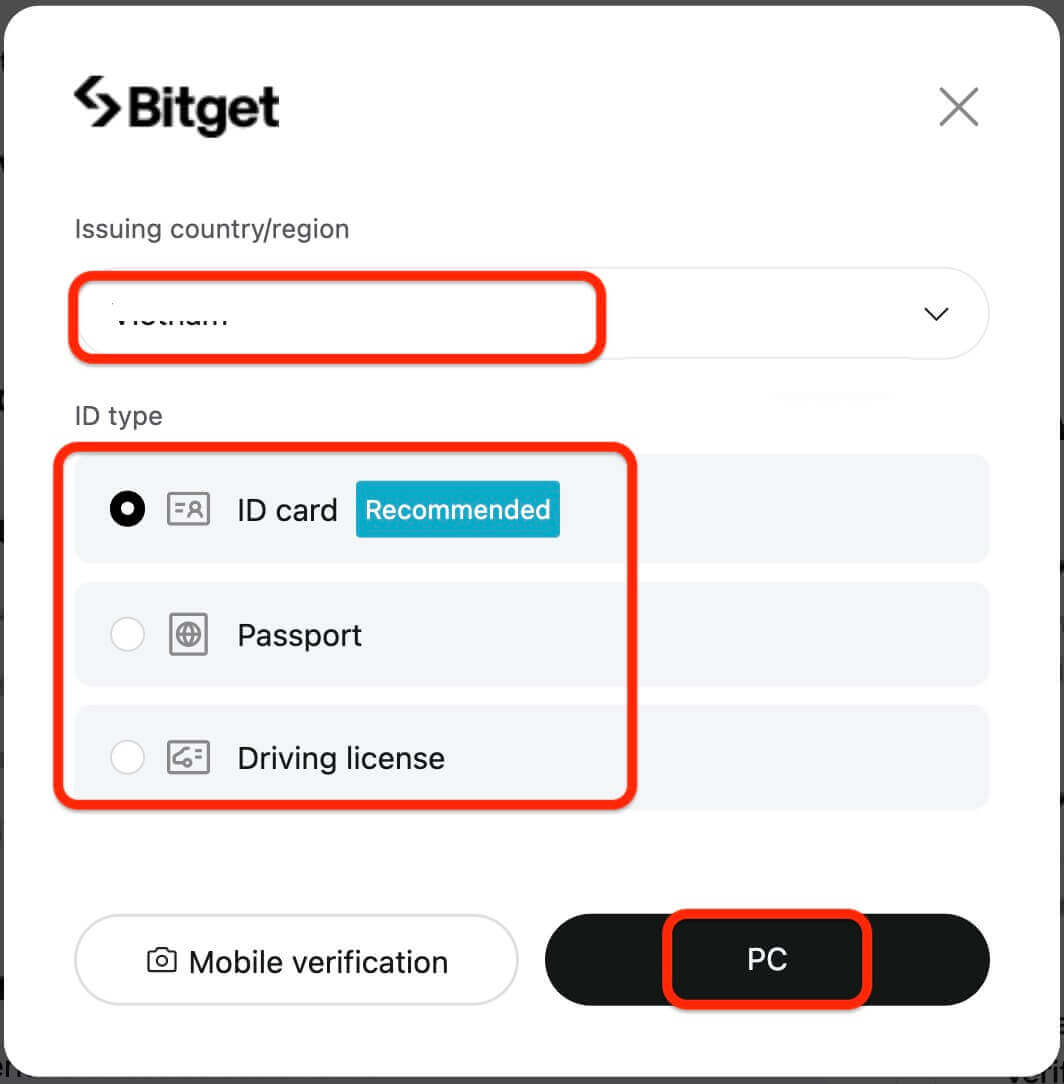
4. Enter your personal information and click [Continue].

If you wish to continue using the mobile version, you can click on [Continue on phone]. If you want to continue using the desktop version, click on [PC].
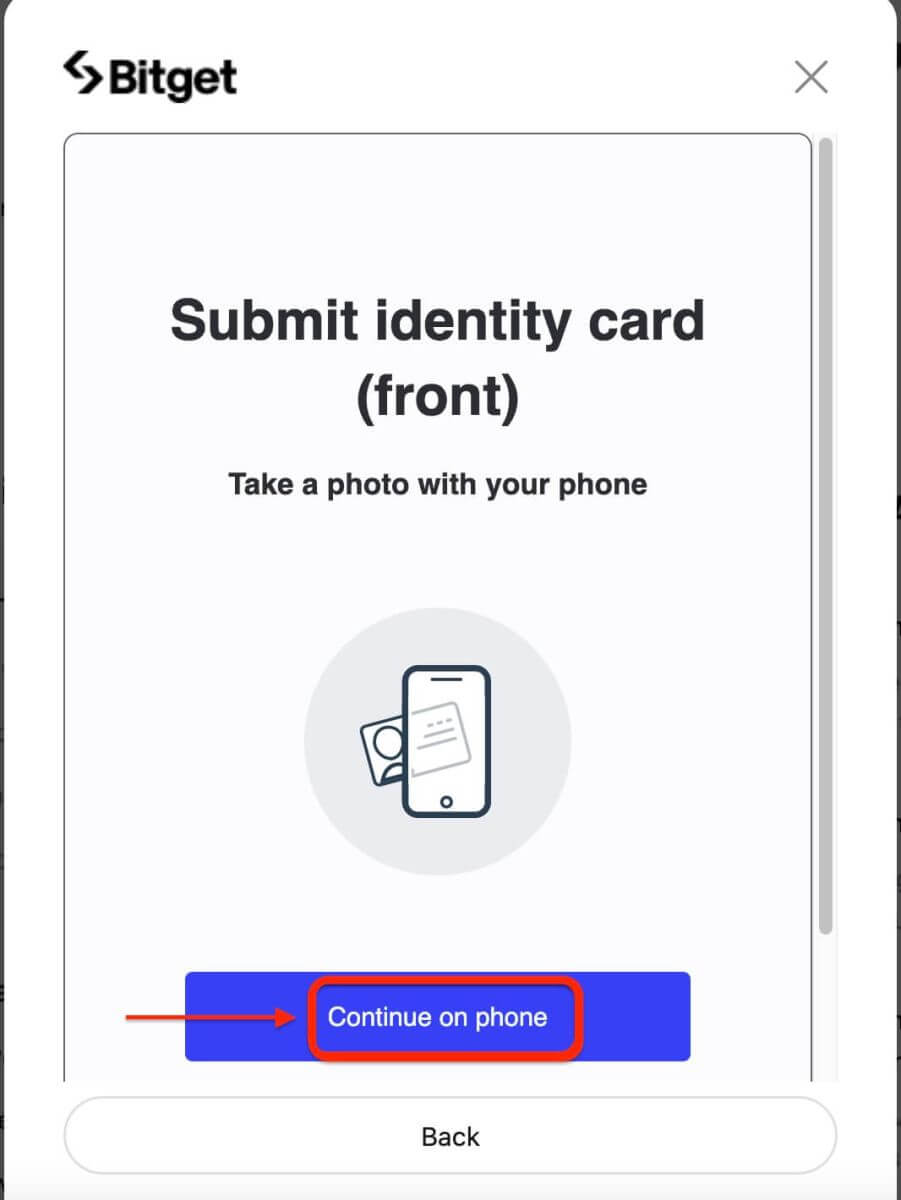
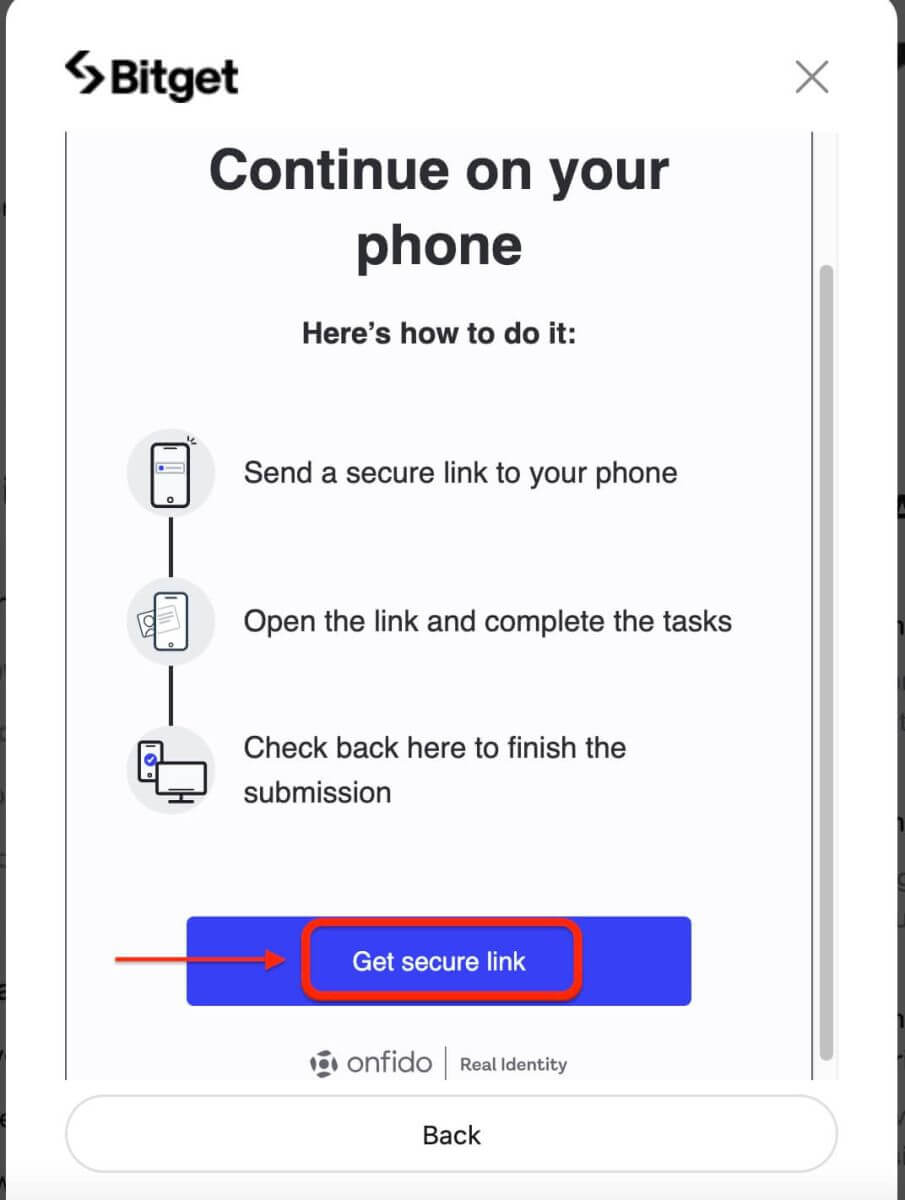
5. Upload a photo of your ID. Depending on your selected country/region and ID type, you may be required to upload either a document (front) or photo (front and back).
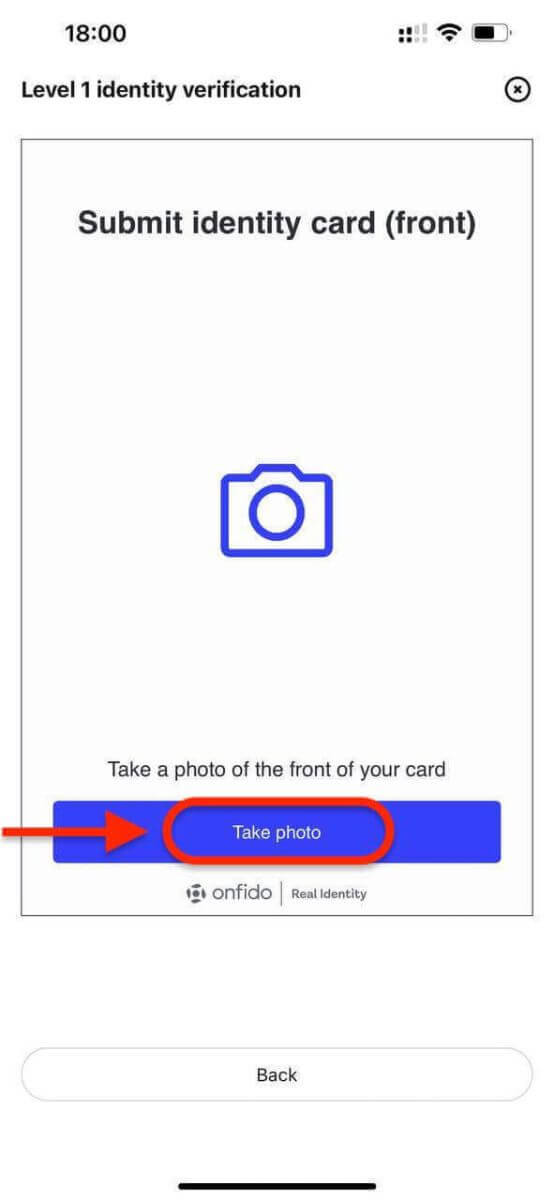
Note:
- Make sure that the document photo clearly displays the user’s full name and date of birth.
- Documents must not be edited in any way.
6. Complete facial recognition.

7. After completing the facial recognition verification, please patiently wait for the results. You will be notified of the results by email and or via your website inbox.


How to Buy Crypto on Bitget
Buy Crypto using Credit/Debit Card on Bitget
Here you will find a detailed step-by-step guide on buying crypto with Fiat currencies by using a Credit / Debit Card. Before you begin your Fiat purchase, please complete your KYC.Web
Step 1: Click [Buy Crypto] on the upper navigation bar and select [Credit / Debit Card].

Step 2: Select the Fiat Currency for the payment and fill in the amount in Fiat Currency you intend to buy with. The system will then automatically display the amount of Crypto you will get based on the real-time quote. And proceed to click on “Buy Now” to initiate the crypto purchase.
 Step 3: If you don’t have a card linked to your Bitget account yet, you will be asked to add a new card.
Step 3: If you don’t have a card linked to your Bitget account yet, you will be asked to add a new card.

Step 4: Enter the necessary card information, such as your card number, expiry date, and CVV. Then, you will be redirected to your bank’s OTP transaction page. Follow the on-screen instructions to verify the payment.

Step 5: After completing the payment payment, you will receive a "payment pending" notification. The processing time for the payment may vary depending on the network and can take a few minutes to reflect in your account. Note: please be patient and do not refresh or exit the page until the payment is confirmed to avoid any discrepancies.
App
Step 1: Log into your Bitget account and select the Credit/Debit Card tab under the Deposit section.
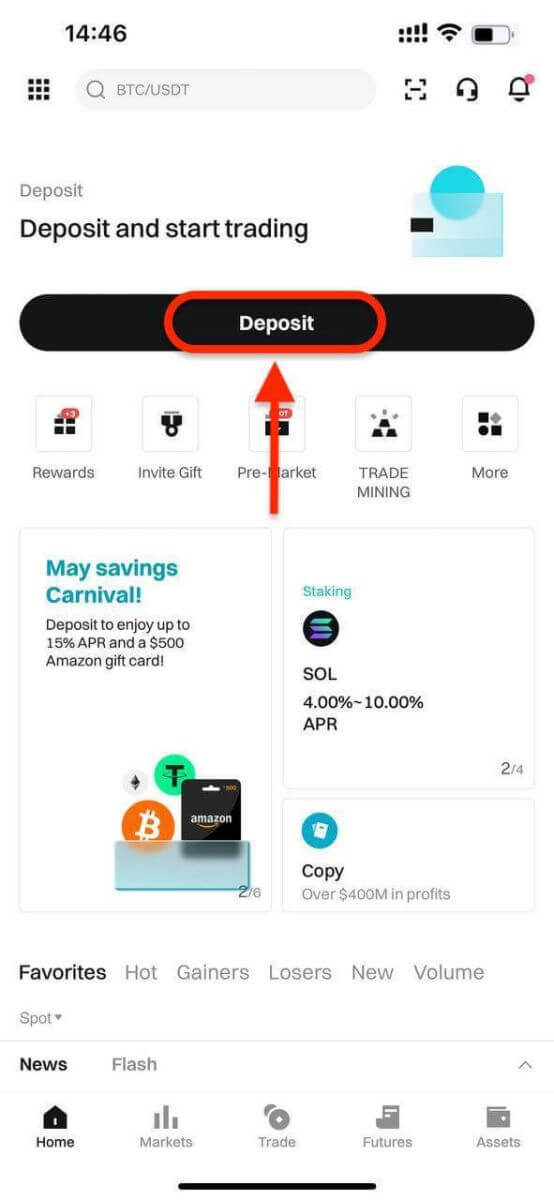
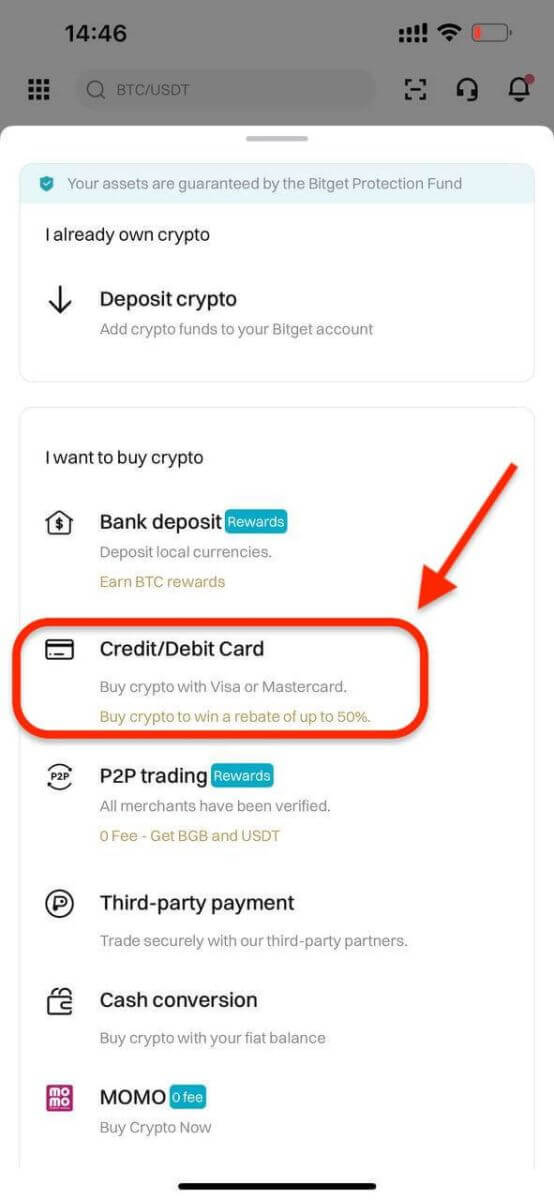
Step 2: Enter the amount you want to spend, and the system will automatically calculate and display the amount of cryptocurrency you will receive. The price is updated every minute and click on "Buy" to process the transaction.
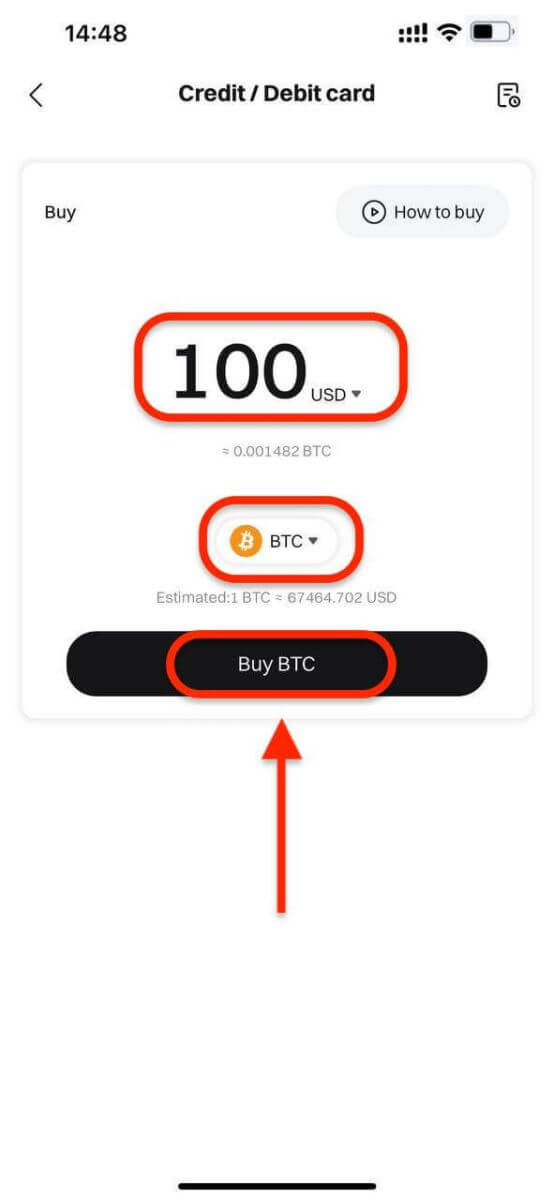
Step 3: Select [Add new card].
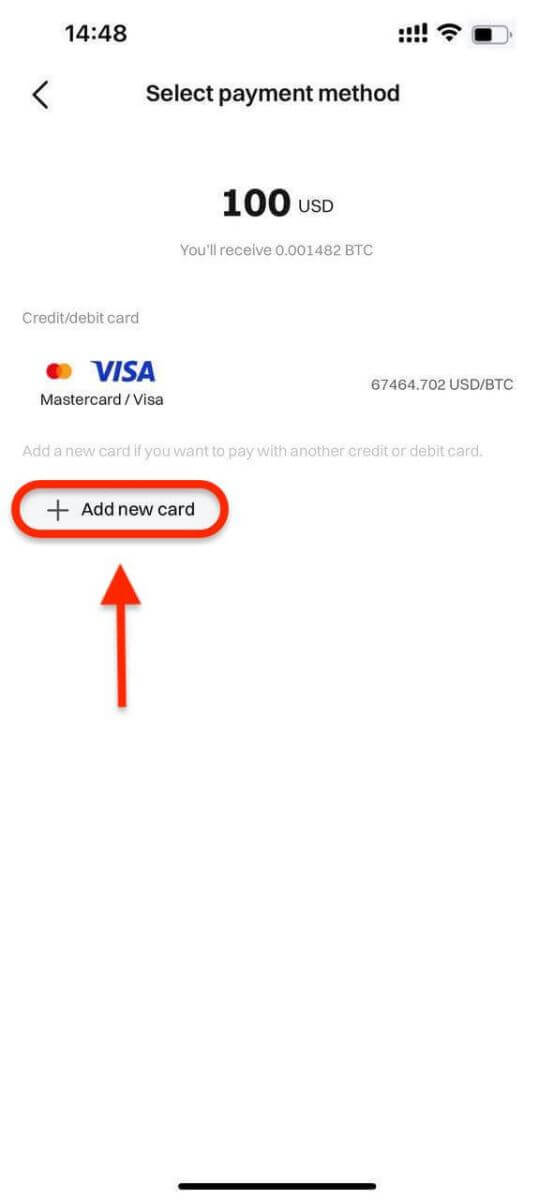
Step 4: Enter the necessary card information, including the card number, expiry date, and CVV.
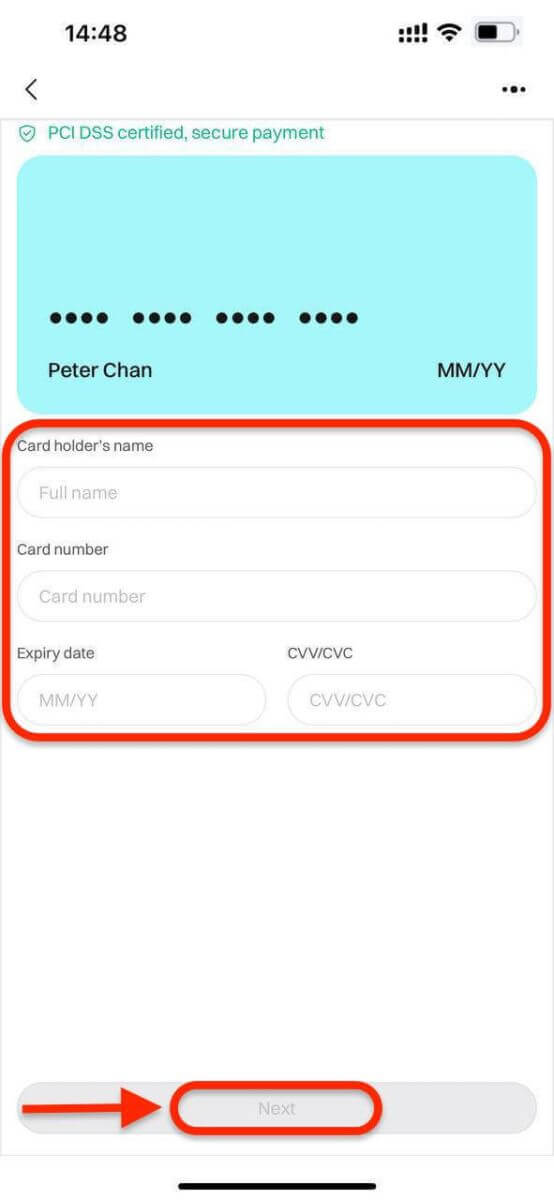
Once you have successfully entered and confirmed the card information, you will be notified that the card was successfully bound.
Step 5: Upon completing the payment, you will receive a "Payment Pending" notification. The processing time for the payment may vary depending on the network and can take a few minutes to reflect in your account.
Please be patient and do not refresh or exit the page until the payment is confirmed to avoid any discrepancies.
Buy Crypto using E-Wallet or Third Party Platforms on Bitget
Web
Before you begin your fiat deposit, please complete your Advanced KYC.
Step 1: Click [Buy Crypto] on the upper navigation bar and select [Quick buy].

Step 2: Select USD as the Fiat currency for the payment. Fill in the amount in USD to get the real-time quote based on your transaction needs. Proceed to click on Buy Now and you will be redirected to the Order page.
Note: Real-time quote is derived from Reference price from time to time. The final purchase token will be credited to your Bitget account based on the amount transferred and the latest exchange rate.

Step 3: Select a payment method
- Bitget currently supports VISA, Mastercard, Apple Pay, Google Pay, and other methods. Our supported third-party service providers include Mercuryo, Banxa, Alchemy Pay, GEO Pay (Swapple), Onramp Money, and more.

Step 4: Use Skrill to transfer funds to the following recipient’s account. Once the transfer is complete, click on the "Paid. Notify the other party." button.
- You will have 15 minutes to complete the payment after the Fiat order has been placed. Please arrange your time reasonably to complete the order and the relevant order will expire after the timer ends.
- Please ensure that the account you’re sending from is under the same name as your KYC name.

Step 5: The payment will be processed automatically after you mark the order as Paid.
App
Before you begin your fiat deposit, please complete your Advanced KYC.
Step 1: Log into your Bitget account, on the app’s main page, tap [Deposit], then [Third-party payment].
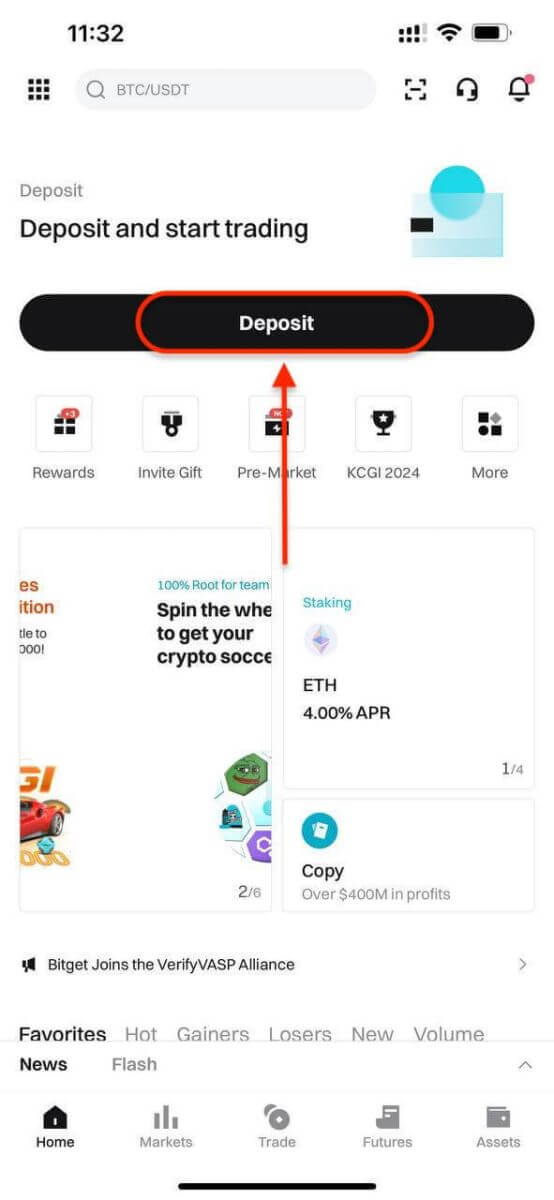
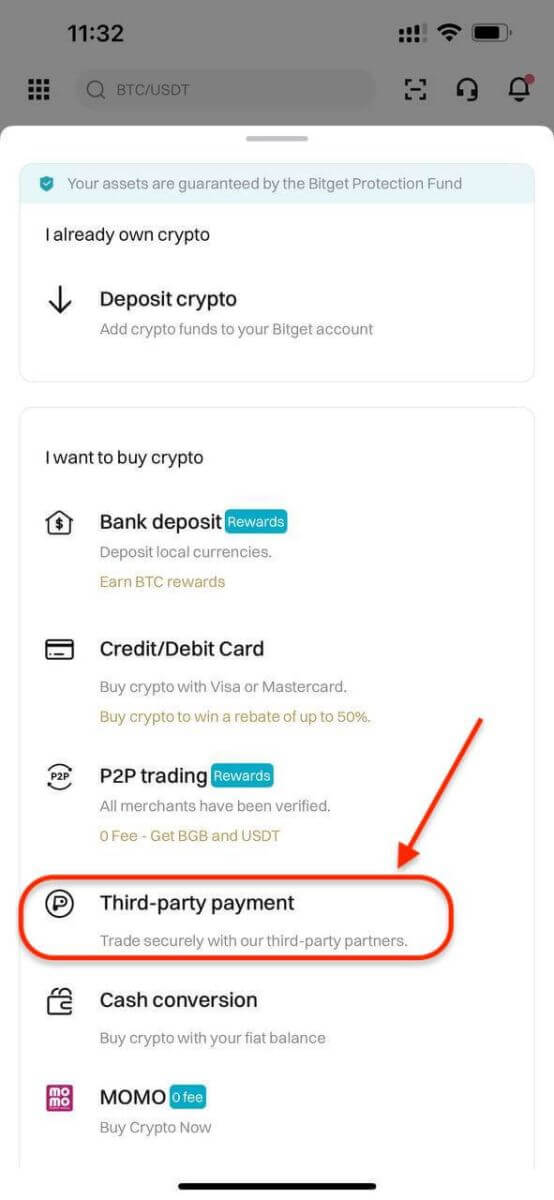
Step 2: Select USD as the Fiat currency for the payment. Fill in the amount in USD to get a real-time quote based on your transaction needs.
Then, Select a payment method and click on Buy and you will be redirected to the Order page.
- Bitget currently supports VISA, Mastercard, Apple Pay, Google Pay, and other methods. Our supported third-party service providers include Mercuryo, Banxa, Alchemy Pay, GEO Pay (Swapple), Onramp Money, and more.

Step 3. Confirm your payment details by clicking [Confirm], you will then be directed to the third-party platform.

Step 4: Complete registration with your basic information.


Buy Crypto using P2P Trading on Bitget
WebStep 1: Log in to your Bitget account and go to [Buy Crypto] - [P2P Trading (0 Fee)].
Before trading on the P2P market, you need to add your preferred payment methods first.
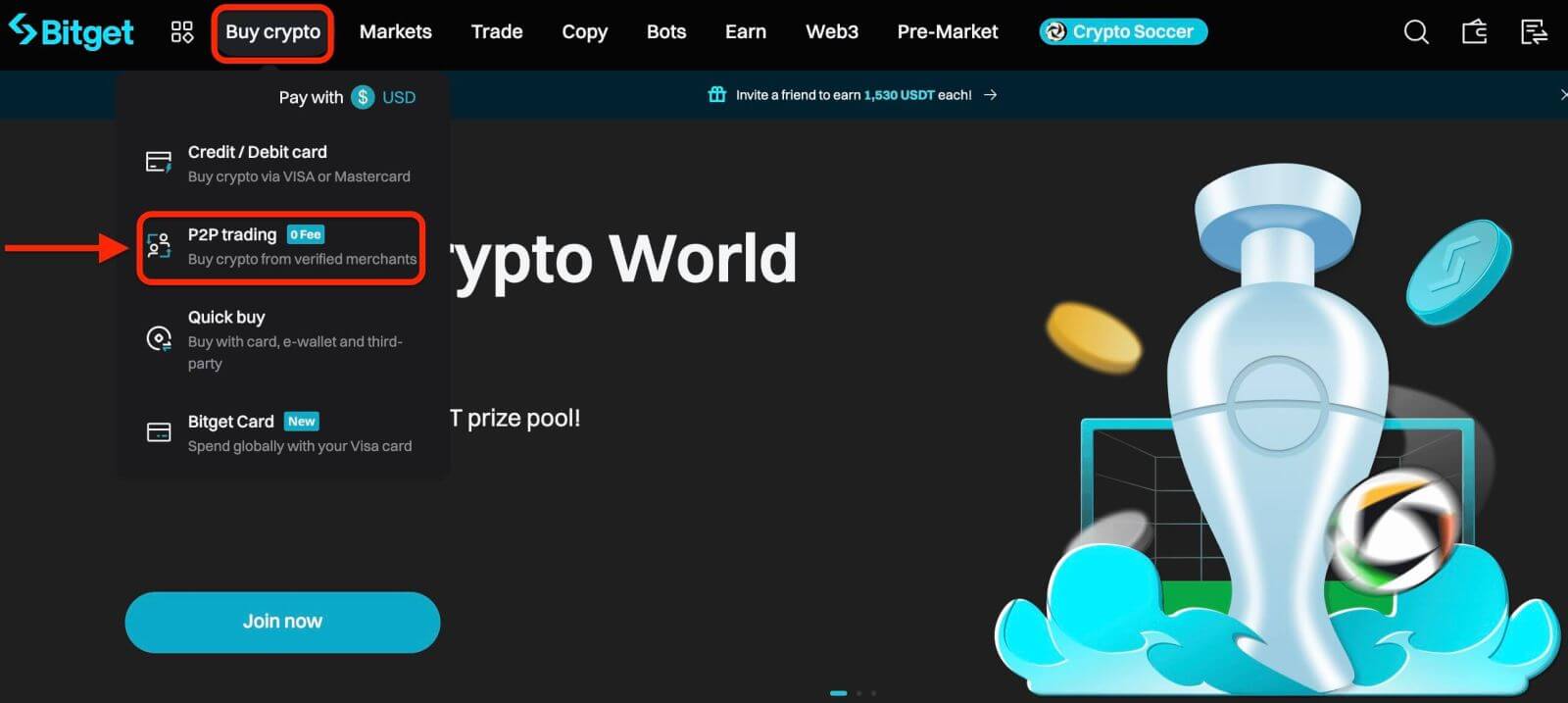
Step 2: P2P zone
Select the crypto you want to buy. You can filter all P2P advertisements using the filters. For example, use 100 USD to buy USDT. Click [Buy] next to the preferred offer.
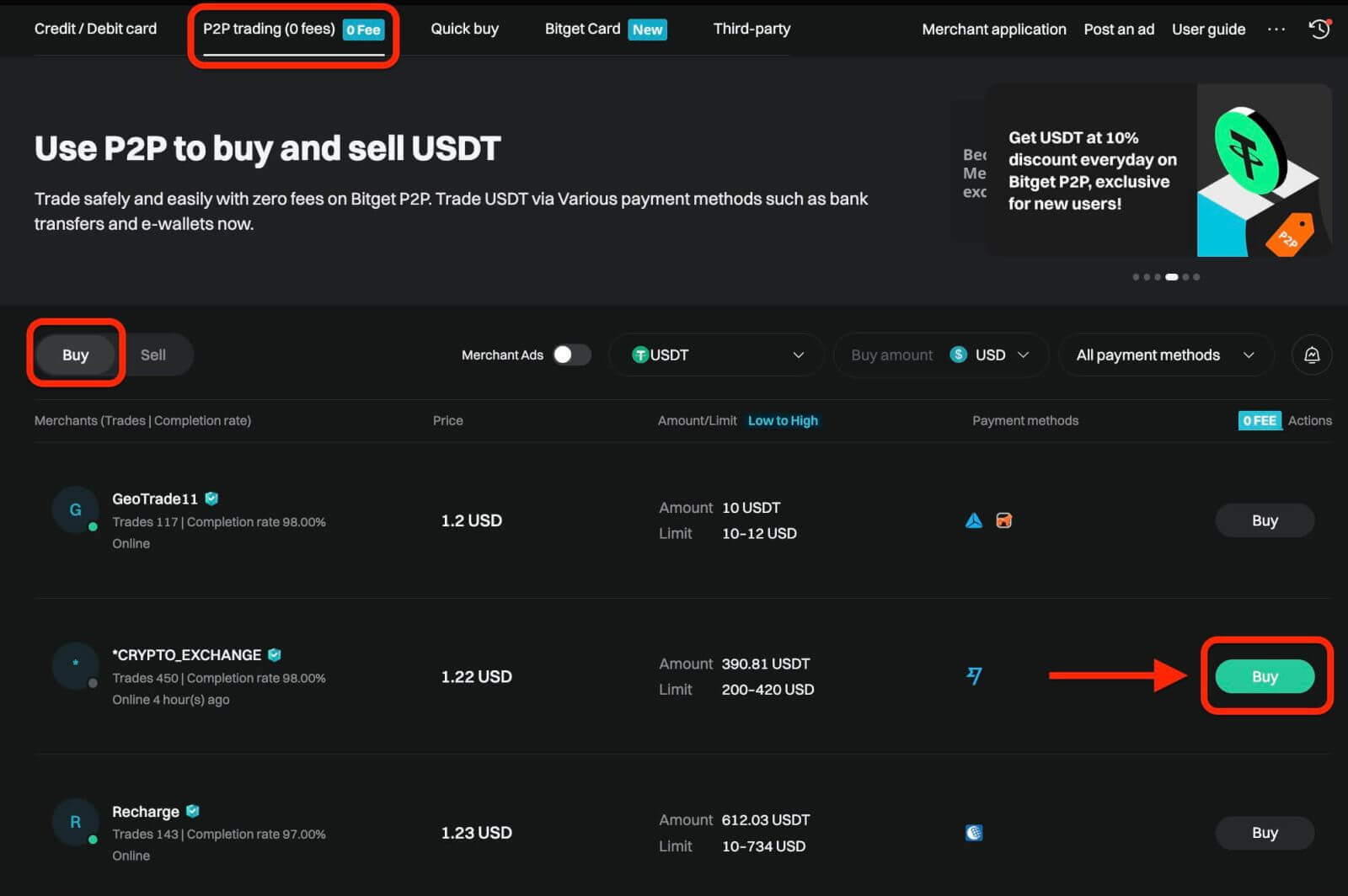
Confirm the fiat currency you want to use and the crypto you want to buy. Enter the amount of fiat currency to use, and the system will automatically calculate the amount of crypto you can get. Click [Buy].
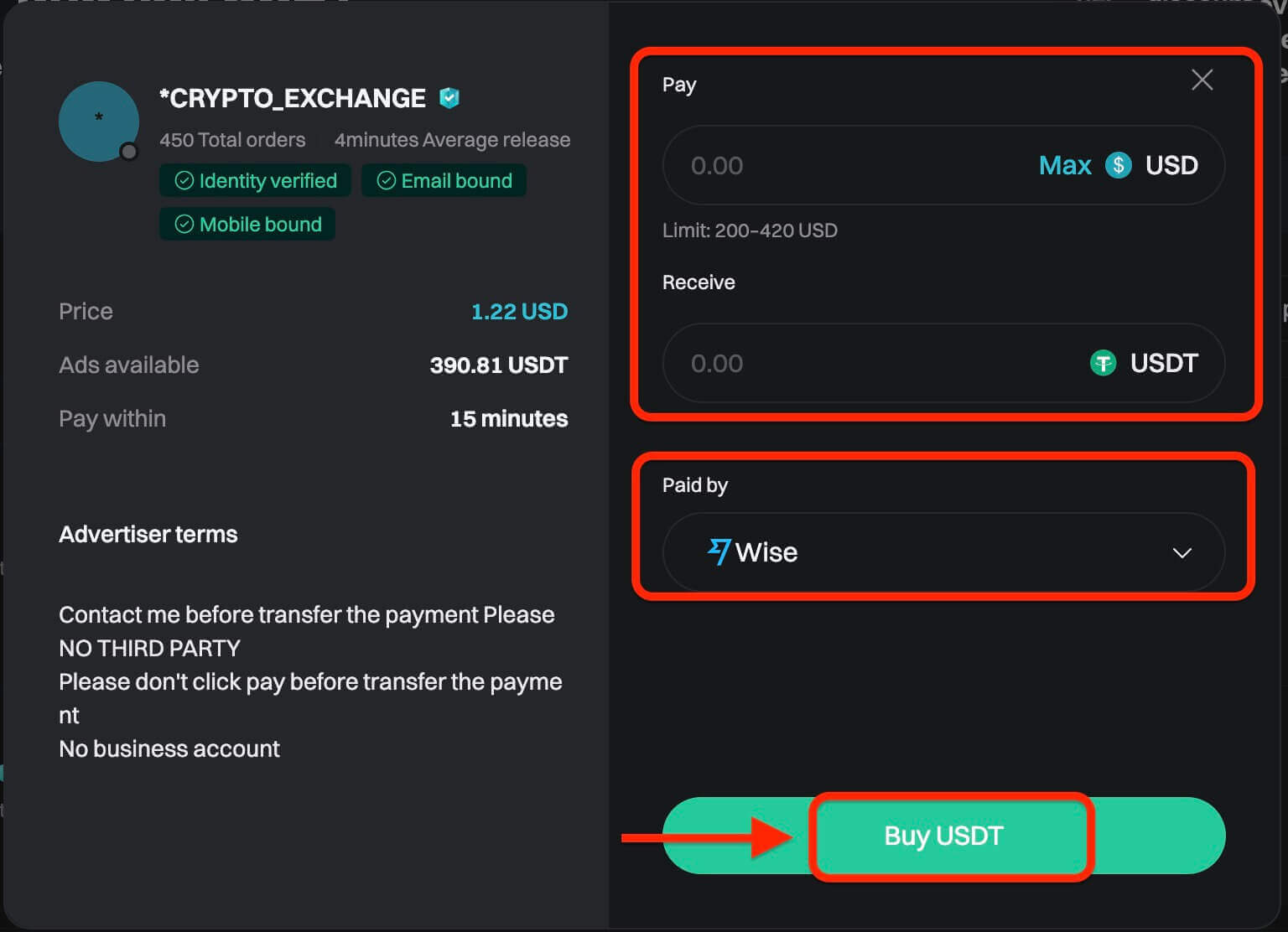
Step 3: You will see the seller’s payment details. Please transfer to the seller’s preferred payment method within the time limit. You may use the [Chat] function on the right to contact the seller. After you have made the transfer, click [Paid. Notify the other party] and [Confirm].
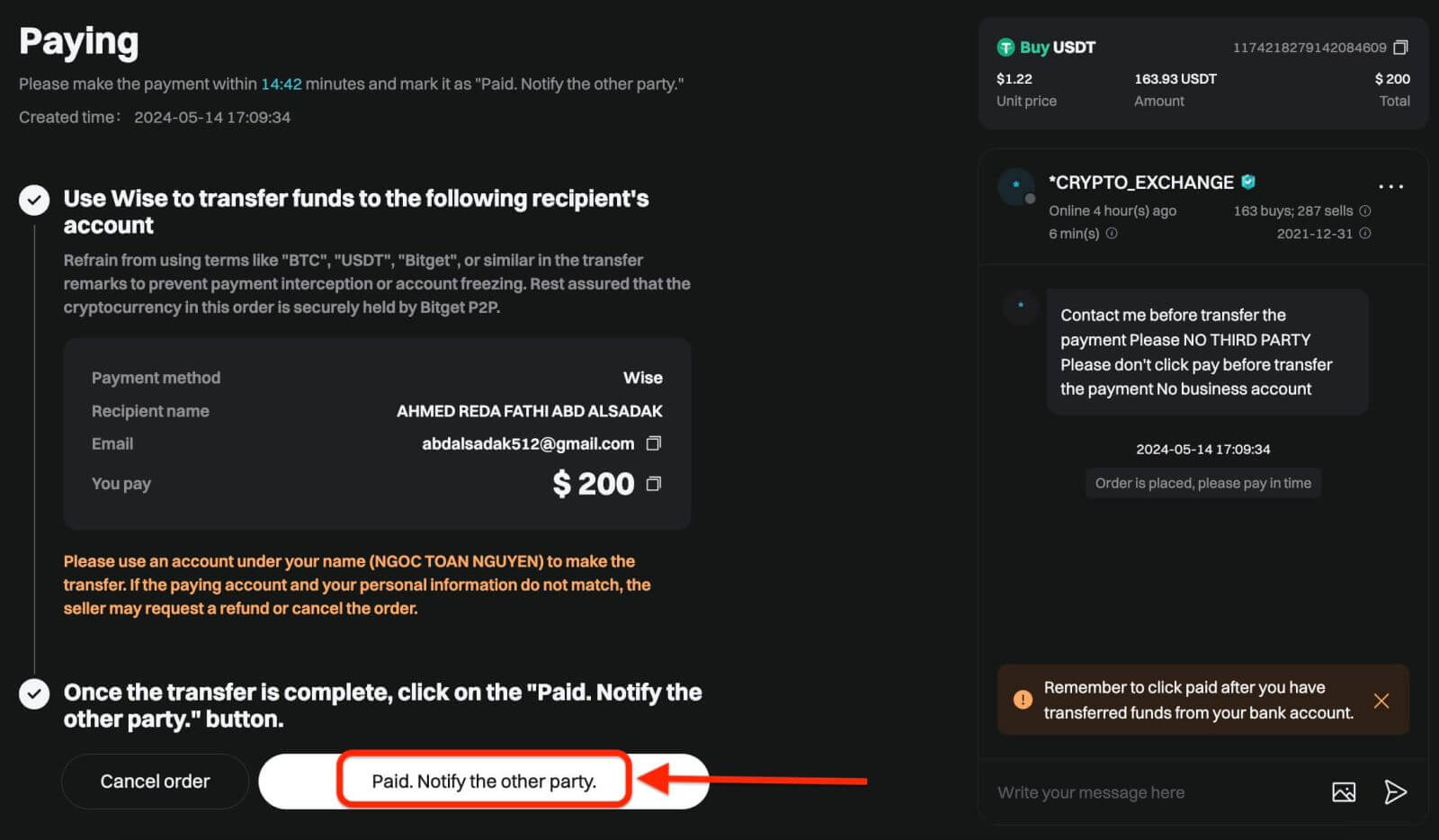
Important Note: You need to transfer the payment directly to the seller through a bank transfer or other third-party payment platforms based on the seller’s payment information. If you have already transferred payment to the seller, do not click [Cancel order] unless you have already received a refund from the seller in your payment account. Do not click [Paid] unless you have paid the seller.
Step 4: After the seller confirms your payment, they will release cryptocurrency to you, and the transaction is considered completed. You can click [View asset] to view the assets.
If you cannot receive cryptocurrency within 15 minutes after clicking [Confirm], you can click [Submit appeal] to contact Bitget Customer Support agents for assistance.
Please note that you cannot place more than two ongoing orders at the same time. You must complete the existing order before placing a new order.
App
Follow these steps to buy cryptocurrency on the Bitget app via P2P trading.
Step 1: Log in to your Bitget account in the mobile app, navigate to the Home tab, and tap the Deposit button.
Before trading P2P, ensure you have completed all verification and added your preferred payment method.
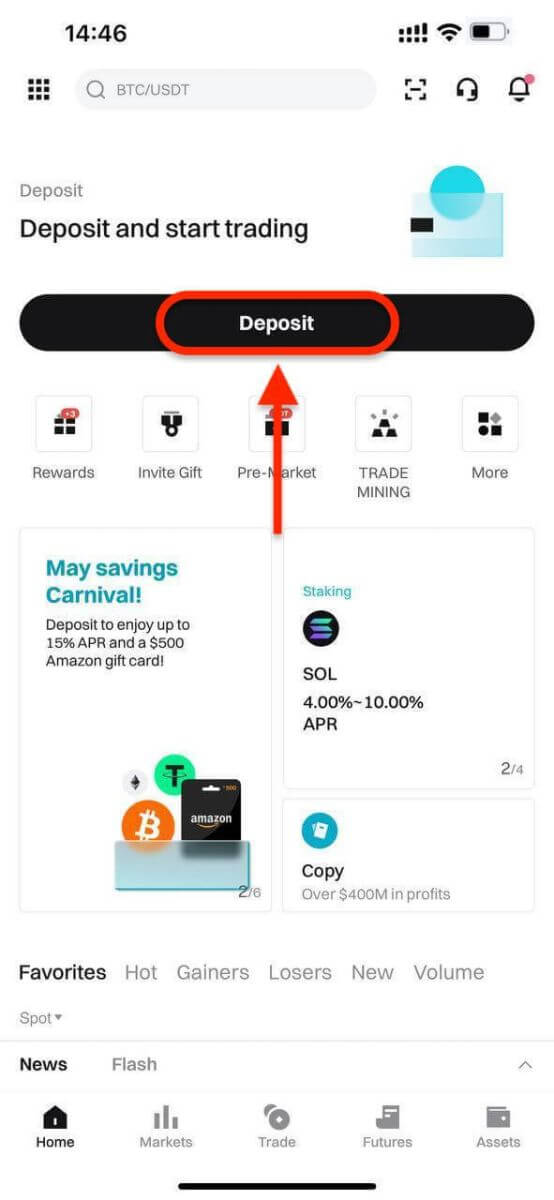
Next, select P2P trading.
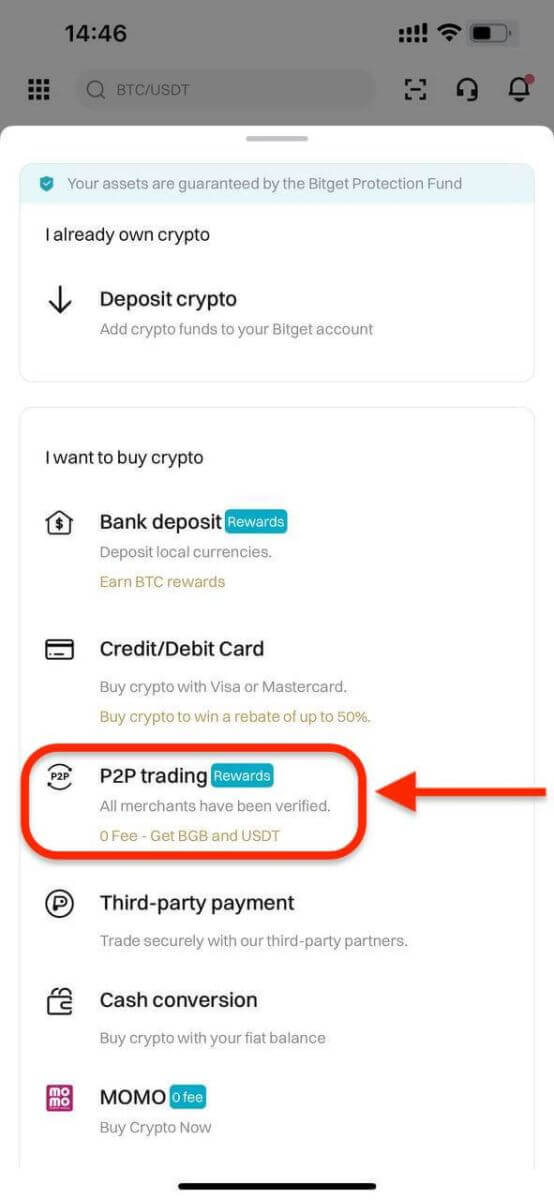
Step 2: Select the type of crypto you want to buy. You can filter P2P offers by coin type, fiat type, or payment methods. Then, click Buy to proceed.
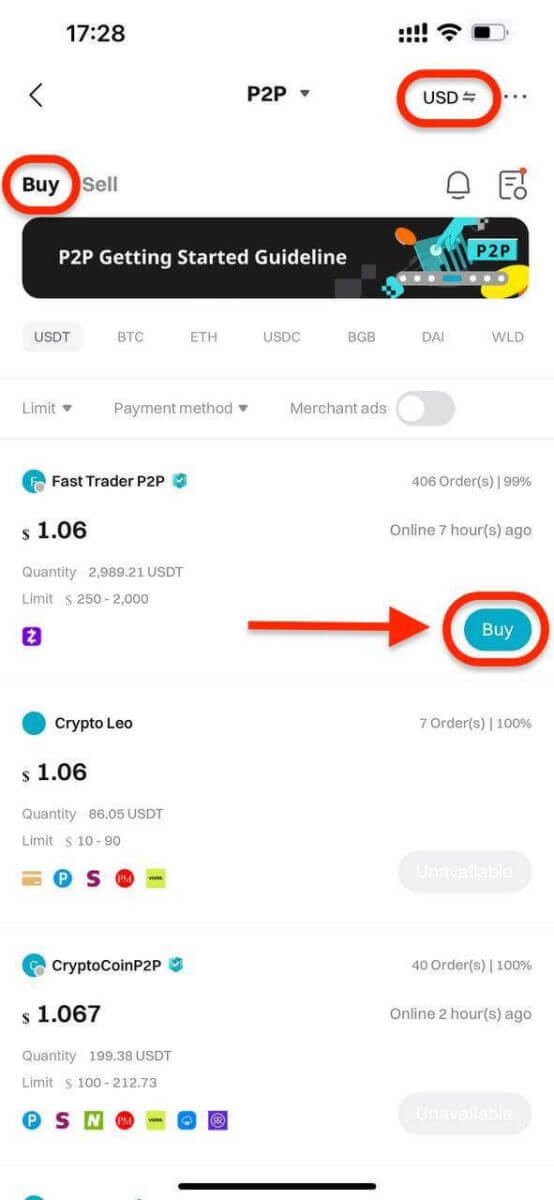
Step 3: Enter the amount of fiat currency you wish to use. The system will automatically calculate the amount of crypto you will receive. Next, click Buy USDT With 0 Fees. The merchant’s crypto assets are held by Bitget P2P once the order is created.
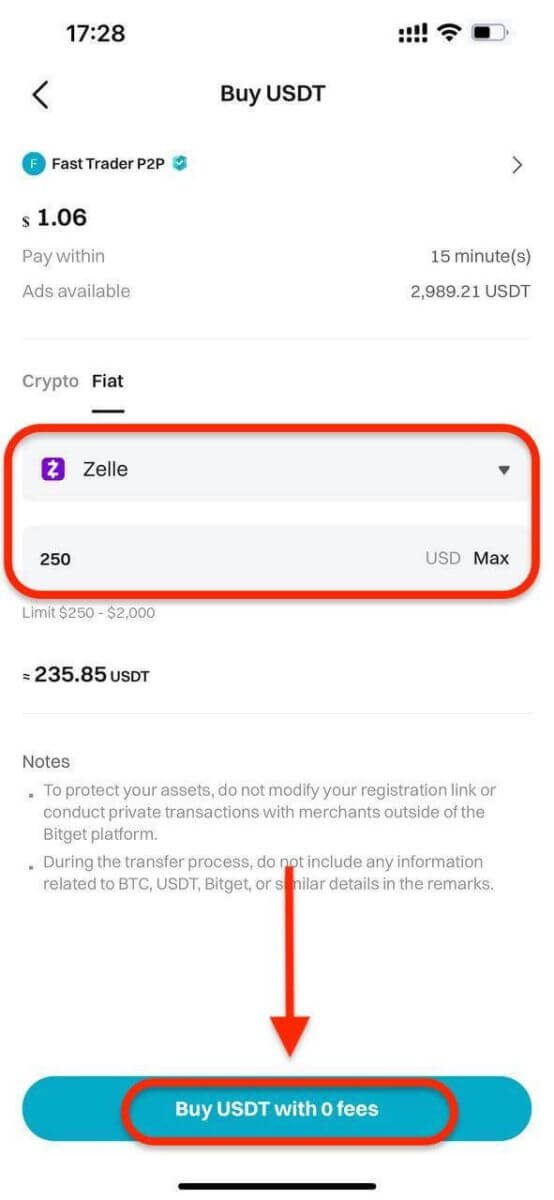
Step 4: You will see the merchant’s payment details. Transfer the funds to the merchant’s preferred payment method within the time limit. You can contact the merchant by using the P2P chat box.
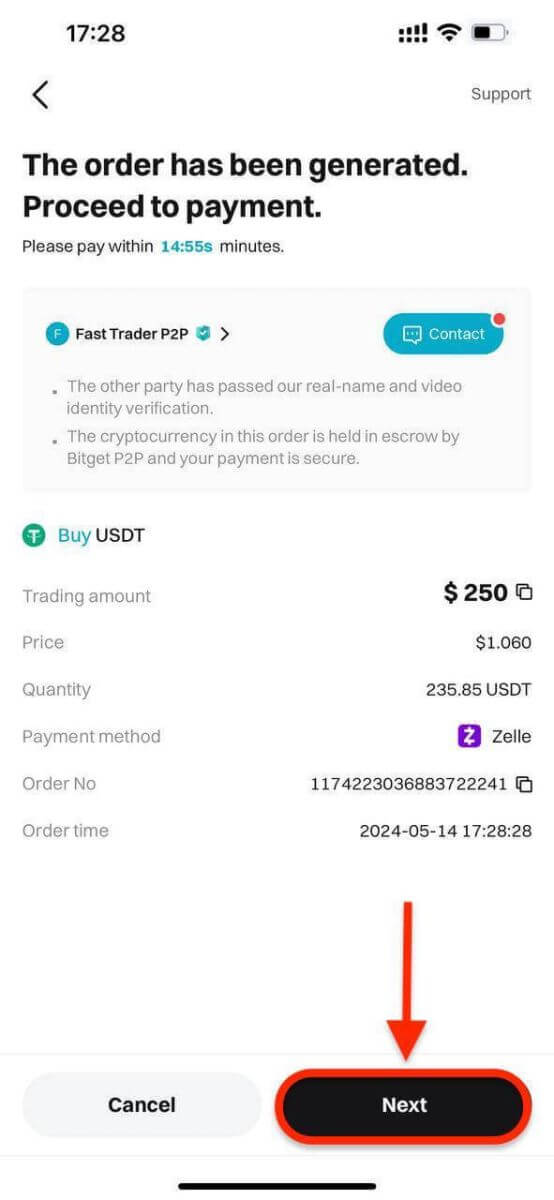
After making the transfer, click Paid.
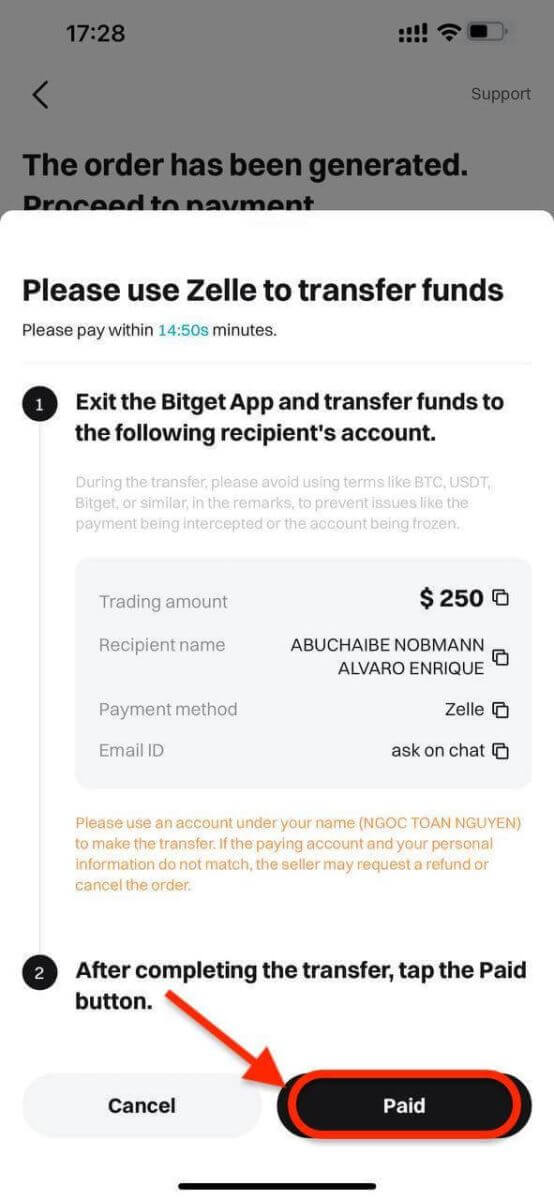
Important Note: You must transfer the payment directly to the merchant through a bank transfer or other third-party payment platform (according to their payment details). If you have already transferred payment to the merchant, do not click Cancel Order unless you have already received a refund from the merchant. Do not click Paid unless you have paid the seller.
Step 5: After the seller confirms your payment, they will release your crypto to you, and the trade will be considered completed. You can click View Asset to check your wallet.
Alternatively, you can view your purchased crypto in the Assets tab by navigating to Funds and selecting the Transaction History button in the top right of the screen.
Deposit Crypto to Bitget
Welcome to our straightforward guide on depositing cryptocurrencies into your Bitget account through the website. Whether you’re a new or existing Bitget user, our goal is to ensure a smooth deposit process. Let’s go through the steps together:Web
Step 1: Click on the icon of [Wallets] in the top right corner and select [Deposit].

Step 2: Select the crypto and the network for the deposit, Let’s take depositing USDT Token using the TRC20 network as an example. Copy the Bitget deposit address and paste it on the withdrawal platform.

- Make sure that the network you select matches the one selected on your withdrawal platform. If you select the wrong network, your funds may be lost and they will not be recoverable.
- Different networks have different transaction fees. You can select a network with lower fees for your withdrawals.
- Proceed to transfer your crypto from your external wallet by confirming the withdrawal and directing it to your Bitget account address.
- Deposits need a certain number of confirmations on the network before they’re reflected in your account.
With this information, you can then complete your deposit by confirming your withdrawal from your external wallet or third-party account.
Step 3: Review Deposit Transaction
Once you’ve completed the deposit, you can visit the “Assets” dashboard to see your updated balance.
To check your deposit history, scroll down to the end of the Deposit page.

App
Step 1: Log into your Bitget account, on the app’s main page, tap [Deposit], then [Deposit crypto].
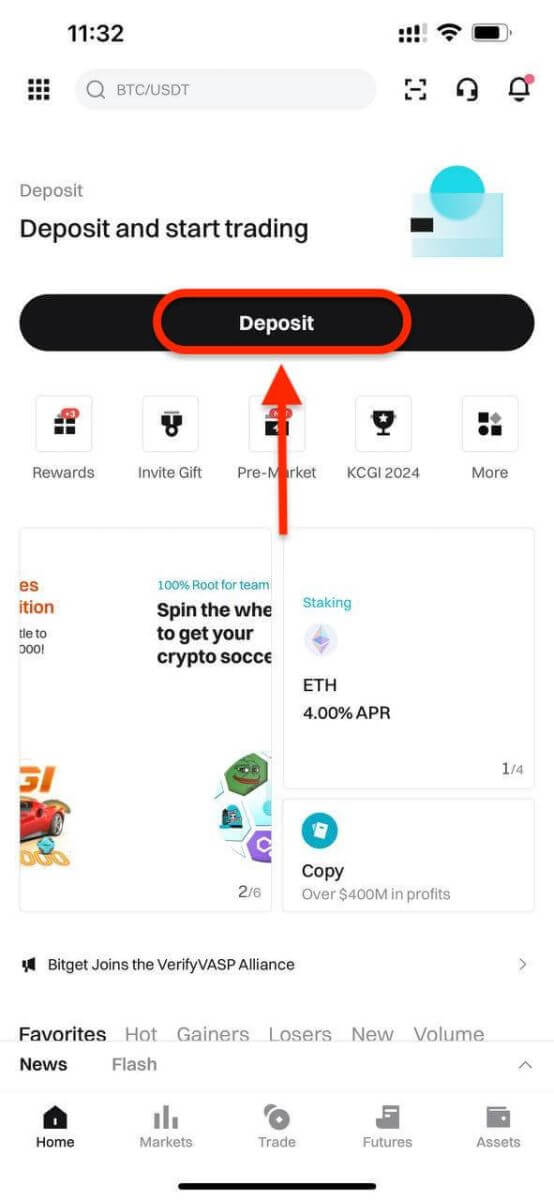
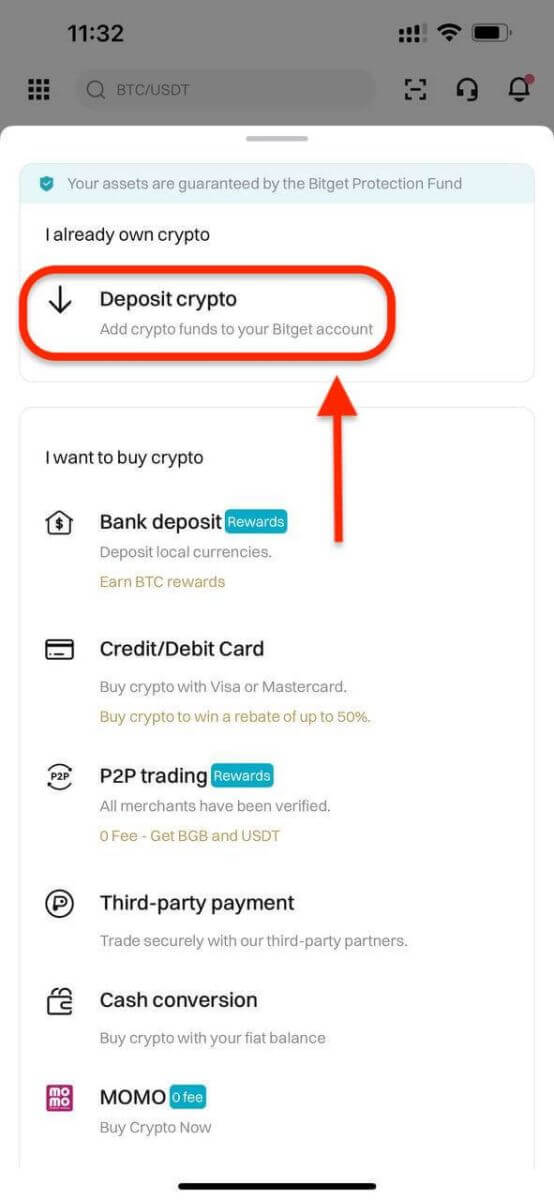
Step 2: Under the tab ’Crypto’, you can select the type of coin and network you’d like to deposit.
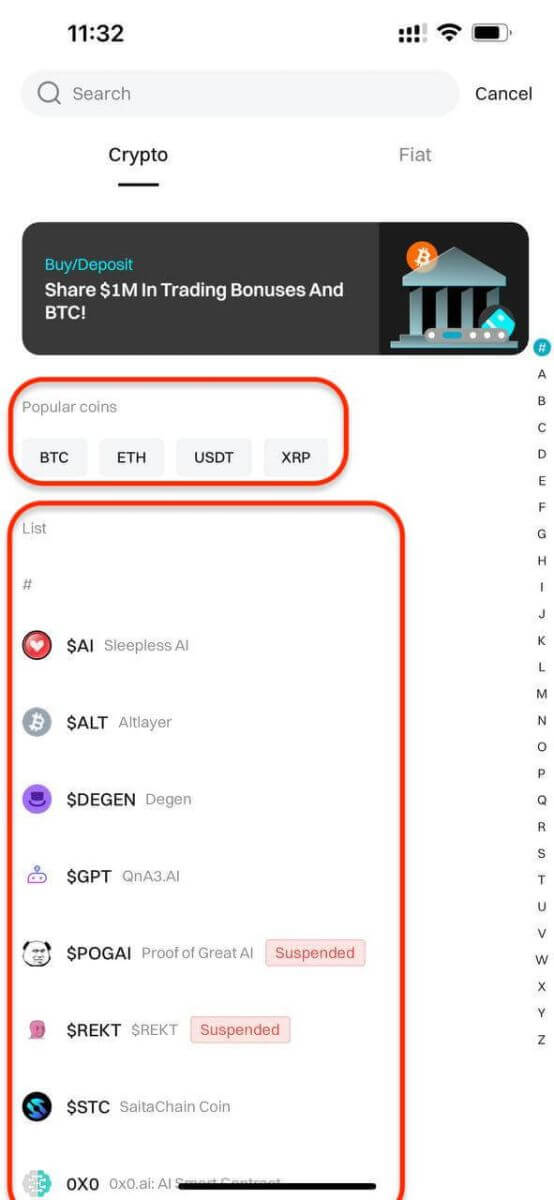
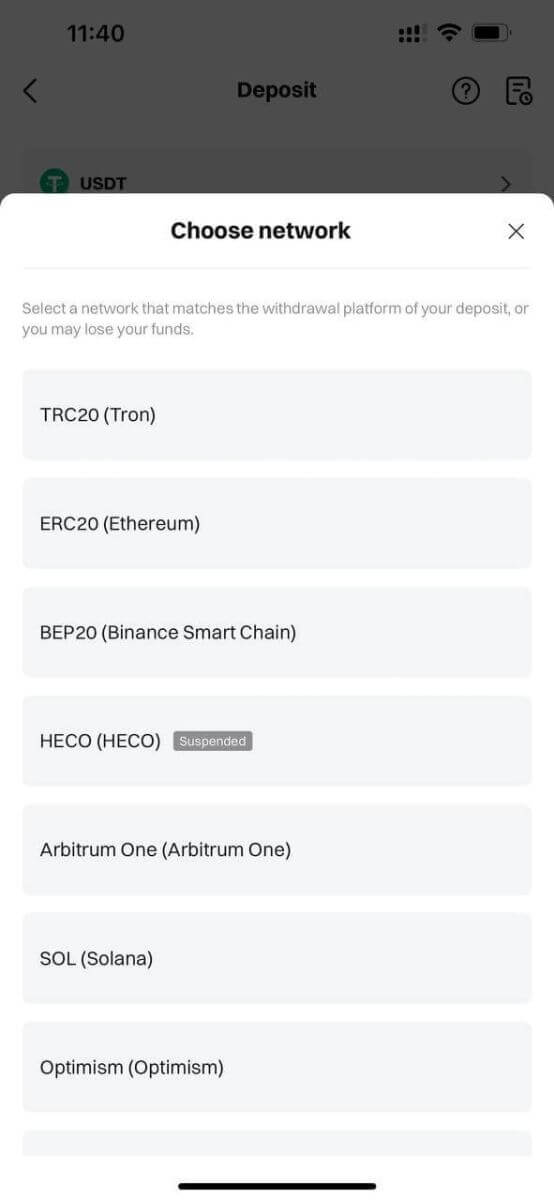
- Make sure that the network you select matches the one selected on your withdrawal platform. If you select the wrong network, your funds may be lost and they will not be recoverable.
- Different networks have different transaction fees. You can select a network with lower fees for your withdrawals.
- Proceed to transfer your crypto from your external wallet by confirming the withdrawal and directing it to your Bitget account address.
- Deposits need a certain number of confirmations on the network before they’re reflected in your account.
Step 3: After choosing your preferred token and chain, we will generate an address and a QR code. You can use either option to make a deposit.

Step 4: With this information, you can then complete your deposit by confirming your withdrawal from your external wallet or third-party account.
How to Trade on Bitget
Open a Trade on Bitget (Web)
Key Takeaways:
- Bitget offers two primary types of trading products — Spot trading and Derivatives trading.
- Under Derivatives trading, you may choose between USDT-M Futures, Coin-M Perpetual Futures, Coin-M Settled Futures, and USDC-M Futures.
Step 1: Head over to the Bitget homepage, and click on Trade → Spot Trading on the navigation bar to enter the Spot Trading page.

Step 2: on the left side of the page you can see all trading pairs, as well as the Last Traded Price and 24-hour change percentage of the corresponding trading pairs. Use the search box to enter the trading pair you want to view directly.

Tip: Click Add to Favorites to place frequently viewed trading pairs in the Favorites column. This feature allows you to select pairs for trading easily.
Place Your Order
Bitget Spot trading provides you with many types of orders: Limit Orders, Market Orders, and Take Profit/Stop Loss (TP/SL) Orders...
Let’s take BTC/USDT as an example to see how to place different order types.
Limit Orders
1. Click on Buy or Sell.
2. Select Limit.
3. Enter the order price.
4. (a) Enter the quantity/value of BTC to buy/sell
or
(b) Use the percentage bar
For example, If you want to buy BTC, and the available balance in your Spot Account is 10,000 USDT, you can choose 50% — to buy 5,000 USDT equivalent of BTC.
5. Click on Buy BTC or Sell BTC.

6. After confirming that the entered information is correct, click the "Confirm" button.

Your order has successfully been submitted.

Market Orders
1. Click on Buy or Sell.
2. Select Market.
3. (a) For Buy Orders: Enter the amount of USDT you want to buy BTC.
For Sell Orders: Enter the amount of BTC you want to sell.
Or
(b) Use the percentage bar.
For example, if you want to buy BTC, and the available balance in your Spot Account is 10,000 USDT, you can choose 50% to buy 5,000 USDT equivalent of BTC.
4. Click on Buy BTC or Sell BTC.

5. After confirming that you’ve entered the correct information, click the "Confirm" button.

Your order has been filled.
Tip: You can view all orders under the Order History.
TP/SL Orders
1. Click on Buy or Sell.
2. Select TP/SL from the TP/SL drop-down menu.
3. Enter the trigger price.
4. Choose to execute at the Limit Price or Market Price
— Limit Price: Enter the order price
— Market Price: No need to set the order price
5. According to different order types:
(a) Enter the amount of BTC you want to buy
Or
(b) Use the percentage bar
For example, if you want to buy BTC, and the available balance in your Spot Account is 10,000 USDT, you can choose 50% to buy 5,000 USDT equivalent to BTC.
6. Click on Buy BTC or Sell BTC.

7. After confirming that you’ve entered the correct information, click the "Confirm" button.

Your order has successfully been submitted. Please note that your asset will be occupied once your TP/SL order is placed.
Tip: You can view all orders under the Open Order.

Note: Please make sure that you have sufficient funds in your Spot Account. If the funds are insufficient, traders who use the web can click on Deposit, Transfer, or Buy Coins under Assets to enter the asset page for deposit or transfer.
Open a Trade on Bitget (App)
Spot Trading
Step 1: Tap on Trade at the bottom right to enter the trading page.

Step 2: Choose your preferred trading pair by tapping on the Spot trading pair in the upper left corner of the page.


Tip: Click on Add to Favorites to place frequently viewed trading pairs in the Favorites column. This feature allows you to select pairs for trading easily.
There are three popular types of orders available with Bitget Spot trading — Limit Orders, Market Orders, and Take Profit/Stop Loss (TP/SL) Orders. Let’s take a look at the steps required to place each of these orders by using BTC/USDT as an example.
Limit Orders
1. Click on Buy or Sell.
2. Select Limit.
3. Enter the order price.
4. (a) Enter the quantity/value of BTC to buy/sell,
or
(b) Use the percentage bar
For example, If you want to buy BTC, and the available balance in your Spot Account is 10,000 USDT, you can choose 50% — to buy 5,000 USDT equivalent of BTC.
5. Click on Buy BTC or Sell BTC.

6. After confirming that the entered information is correct, click the "Confirm" button.

Your order has successfully been submitted.

Market Orders
1. Click on Buy or Sell.
2. Select Market.
3. (a) For Buy Orders: Enter the amount of USDT you want to buy BTC.
For Sell Orders: Enter the amount of BTC you want to sell.
Or
(b) Use the percentage bar.
For example, if you want to buy BTC, and the available balance in your Spot Account is 10,000 USDT, you can choose 50% to buy 5,000 USDT equivalent of BTC.
4. Click on Buy BTC or Sell BTC.

5. After confirming that you’ve entered the correct information, click the "Confirm" button.

Your order has been filled.
Tip: You can view all orders under the Order History.
TP/SL Orders
1. Click on Buy or Sell.
2. Select TP/SL from the TP/SL drop-down menu.
3. Enter the trigger price.
4. Choose to execute at the Limit Price or Market Price
— Limit Price: Enter the order price
— Market Price: No need to set the order price
5. According to different order types:
(a) Enter the amount of BTC you want to buy
Or
(b) Use the percentage bar
For example, if you want to buy BTC, and the available balance in your Spot Account is 10,000 USDT, you can choose 50% to buy 5,000 USDT equivalent to BTC.
6. Click on Buy BTC or Sell BTC.

7. After confirming that you’ve entered the correct information, click the "Confirm" button.

Your order has successfully been submitted. Please note that your asset will be occupied once your TP/SL order is placed.
Tip: You can view all orders under the Open Order.

Note: Please make sure that you have sufficient funds in your Spot Account. If the funds are insufficient, traders who use the web can click on Deposit, Transfer, or Buy Coins under Assets to enter the asset page for deposit or transfer.
Derivatives Trading
Step 1: After logging into your Bitget account, tap "Futures".

Step 2: Pick the asset you wish to trade or use the search bar to find it.


Step 3: Fund your position by using a stablecoin (USDT or USDC) or cryptocurrencies like BTC as collateral. Select the option that aligns with your trading strategy and portfolio.
Step 4: Specify your order type (Limit, Market, Advanced limit, Trigger, Trailing stop) and provide trade details like quantity, price, and leverage (if needed) based on your analysis and strategy.
While trading on Bitget, leverage can amplify potential gains or losses. Decide if you want to use leverage and choose the appropriate level by clicking "Cross" at the top of the order entry panel.
Step 5: Once you’ve confirmed your order, tap "Buy / Long" or "Sell / Short" to execute your trade.

Step 6: After your order is filled, check the "Positions" tab for order details.
Now that you know how to open a trade on Bitget, you can kick-start your trading and investing journey.
Features and Benefits of Bitget
Features of Bitget:
- User-Friendly Interface: Bitget caters to both novice and experienced traders with its intuitive design, making it easy to navigate the platform, execute trades, and access essential tools and information.
- Security Measures: Bitget prioritizes security in crypto trading, employing advanced measures such as two-factor authentication (2FA), cold storage for funds, and regular security audits to protect users’ assets.
- Wide Range of Cryptocurrencies: Bitget offers an extensive selection of cryptocurrencies for trading, including popular coins like Bitcoin (BTC), Ethereum (ETH), and Solana (SOL), as well as numerous altcoins and tokens, providing traders with diverse investment opportunities.
- Liquidity and Trading Pairs: Bitget ensures high liquidity for swift order execution at competitive prices and offers a wide range of trading pairs, enabling users to diversify their portfolios and explore new trading strategies.
- Staking and Yield Farming: Bitget allows users to earn passive income through staking and yield farming programs by locking up their crypto assets, providing an additional method to grow their holdings.
- Advanced Trading Tools: Bitget provides a suite of advanced trading tools, including spot trading, margin trading, and futures trading, accommodating traders with varying levels of expertise and risk tolerance.
Benefits of Using Bitget:
- Global Presence: Bitget serves a global user base, creating a diverse and dynamic crypto community. This worldwide reach enhances liquidity and provides opportunities for networking and collaboration.
- Low Fees: Bitget is recognized for its competitive fee structure, offering low trading and withdrawal fees, which significantly benefit active traders and investors.
- Responsive Customer Support: Bitget provides 24/7 responsive customer support, ensuring traders can receive assistance for platform-related issues or trading inquiries at any time.
- Community Engagement: Bitget actively engages with its community through various channels, such as social media and forums, fostering transparency and trust between the platform and its users.
- Innovative Partnerships and Features: Bitget continually forms partnerships with other projects and platforms, introducing innovative features and promotions that benefit its users.
- Education and Resources: Bitget offers an extensive educational section with articles, video tutorials, webinars, and interactive courses to help users stay informed about cryptocurrency trading and market trends.
Conclusion: Bitget - Empowering Traders with a Platform for Success
Bitget stands out as a comprehensive cryptocurrency exchange, offering a wide array of features and benefits to traders and investors. With its commitment to security, user-friendliness, and continuous improvement, Bitget has established itself as a trusted platform in the crypto space.
Registering on Bitget opens the door to a world of cryptocurrency trading opportunities. By following this step-by-step guide, you can create a secure and verified account on Bitget, enabling you to explore the platform’s features, trade digital assets, and participate confidently in the exciting world of cryptocurrencies.


