How to Trade Cryptocurrency and Withdraw on Bitget
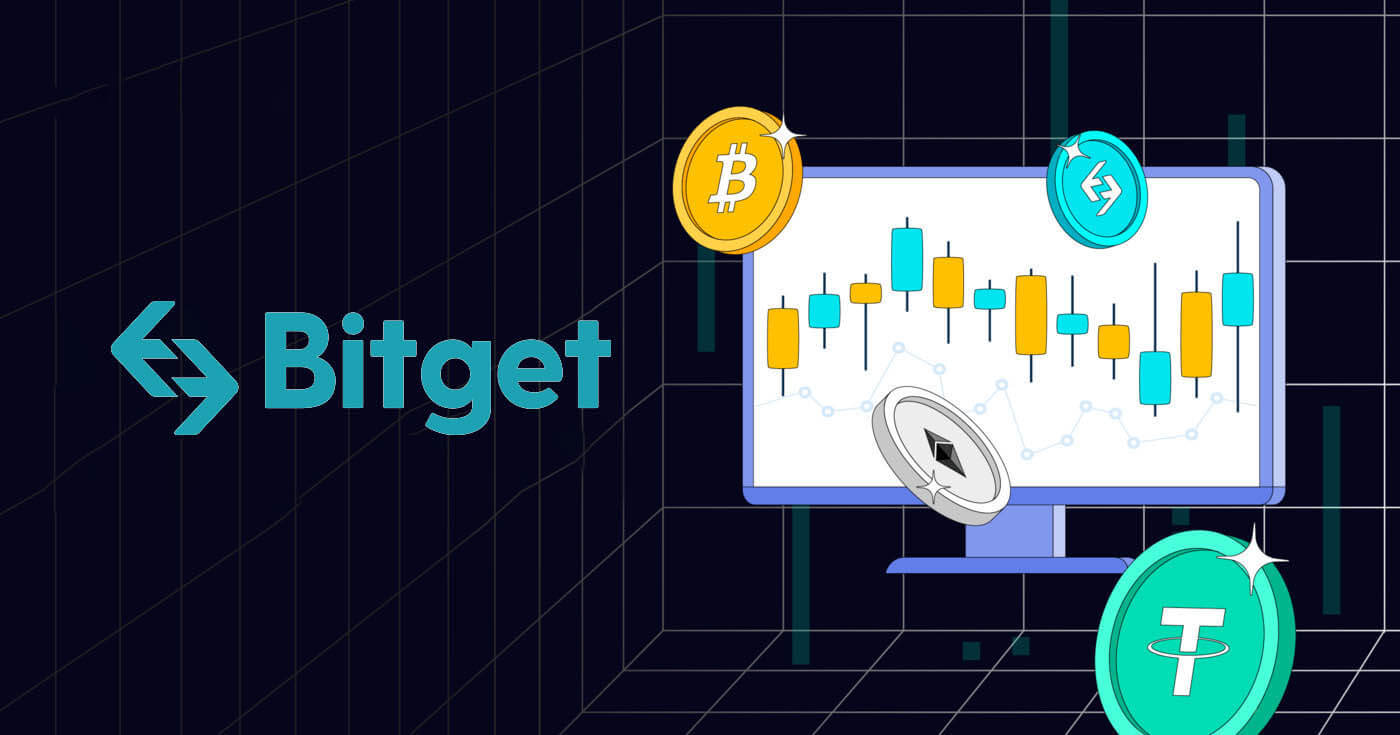
How to Trade Cryptocurrency on Bitget
How to Open a Trade on Bitget (Web)
Key Takeaways:
- Bitget offers two primary types of trading products — Spot trading and Derivatives trading.
- Under Derivatives trading, you may choose between USDT-M Futures, Coin-M Perpetual Futures, Coin-M Settled Futures, and USDC-M Futures.
Step 1: Head over to the Bitget homepage, and click on Trade → Spot Trading on the navigation bar to enter the Spot Trading page.

Step 2: on the left side of the page you can see all trading pairs, as well as the Last Traded Price and 24-hour change percentage of the corresponding trading pairs. Use the search box to enter the trading pair you want to view directly.

Tip: Click Add to Favorites to place frequently viewed trading pairs in the Favorites column. This feature allows you to select pairs for trading easily.
Place Your Order
Bitget Spot trading provides you with many types of orders: Limit Orders, Market Orders, and Take Profit/Stop Loss (TP/SL) Orders...
Let’s take BTC/USDT as an example to see how to place different order types.
Limit Orders
1. Click on Buy or Sell.
2. Select Limit.
3. Enter the order price.
4. (a) Enter the quantity/value of BTC to buy/sell
or
(b) Use the percentage bar
For example, If you want to buy BTC, and the available balance in your Spot Account is 10,000 USDT, you can choose 50% — to buy 5,000 USDT equivalent of BTC.
5. Click on Buy BTC or Sell BTC.

6. After confirming that the entered information is correct, click the "Confirm" button.

Your order has successfully been submitted.

Market Orders
1. Click on Buy or Sell.
2. Select Market.
3. (a) For Buy Orders: Enter the amount of USDT you want to buy BTC.
For Sell Orders: Enter the amount of BTC you want to sell.
Or
(b) Use the percentage bar.
For example, if you want to buy BTC, and the available balance in your Spot Account is 10,000 USDT, you can choose 50% to buy 5,000 USDT equivalent of BTC.
4. Click on Buy BTC or Sell BTC.

5. After confirming that you’ve entered the correct information, click the "Confirm" button.

Your order has been filled.
Tip: You can view all orders under the Order History.
TP/SL Orders
1. Click on Buy or Sell.
2. Select TP/SL from the TP/SL drop-down menu.
3. Enter the trigger price.
4. Choose to execute at the Limit Price or Market Price
— Limit Price: Enter the order price
— Market Price: No need to set the order price
5. According to different order types:
(a) Enter the amount of BTC you want to buy
Or
(b) Use the percentage bar
For example, if you want to buy BTC, and the available balance in your Spot Account is 10,000 USDT, you can choose 50% to buy 5,000 USDT equivalent to BTC.
6. Click on Buy BTC or Sell BTC.

7. After confirming that you’ve entered the correct information, click the "Confirm" button.

Your order has successfully been submitted. Please note that your asset will be occupied once your TP/SL order is placed.
Tip: You can view all orders under the Open Order.

Note: Please make sure that you have sufficient funds in your Spot Account. If the funds are insufficient, traders who use the web can click on Deposit, Transfer, or Buy Coins under Assets to enter the asset page for deposit or transfer.
How to Open a Trade on Bitget (App)
Spot Trading
Step 1: Tap on Trade at the bottom right to enter the trading page.

Step 2: Choose your preferred trading pair by tapping on the Spot trading pair in the upper left corner of the page.


Tip: Click on Add to Favorites to place frequently viewed trading pairs in the Favorites column. This feature allows you to select pairs for trading easily.
There are three popular types of orders available with Bitget Spot trading — Limit Orders, Market Orders, and Take Profit/Stop Loss (TP/SL) Orders. Let’s take a look at the steps required to place each of these orders by using BTC/USDT as an example.
Limit Orders
1. Click on Buy or Sell.
2. Select Limit.
3. Enter the order price.
4. (a) Enter the quantity/value of BTC to buy/sell,
or
(b) Use the percentage bar
For example, If you want to buy BTC, and the available balance in your Spot Account is 10,000 USDT, you can choose 50% — to buy 5,000 USDT equivalent of BTC.
5. Click on Buy BTC or Sell BTC.

6. After confirming that the entered information is correct, click the "Confirm" button.

Your order has successfully been submitted.

Market Orders
1. Click on Buy or Sell.
2. Select Market.
3. (a) For Buy Orders: Enter the amount of USDT you want to buy BTC.
For Sell Orders: Enter the amount of BTC you want to sell.
Or
(b) Use the percentage bar.
For example, if you want to buy BTC, and the available balance in your Spot Account is 10,000 USDT, you can choose 50% to buy 5,000 USDT equivalent of BTC.
4. Click on Buy BTC or Sell BTC.

5. After confirming that you’ve entered the correct information, click the "Confirm" button.

Your order has been filled.
Tip: You can view all orders under the Order History.
TP/SL Orders
1. Click on Buy or Sell.
2. Select TP/SL from the TP/SL drop-down menu.
3. Enter the trigger price.
4. Choose to execute at the Limit Price or Market Price
— Limit Price: Enter the order price
— Market Price: No need to set the order price
5. According to different order types:
(a) Enter the amount of BTC you want to buy
Or
(b) Use the percentage bar
For example, if you want to buy BTC, and the available balance in your Spot Account is 10,000 USDT, you can choose 50% to buy 5,000 USDT equivalent to BTC.
6. Click on Buy BTC or Sell BTC.

7. After confirming that you’ve entered the correct information, click the "Confirm" button.

Your order has successfully been submitted. Please note that your asset will be occupied once your TP/SL order is placed.
Tip: You can view all orders under the Open Order.

Note: Please make sure that you have sufficient funds in your Spot Account. If the funds are insufficient, traders who use the web can click on Deposit, Transfer, or Buy Coins under Assets to enter the asset page for deposit or transfer.
Derivatives Trading
Step 1: After logging into your Bitget account, tap "Futures".

Step 2: Pick the asset you wish to trade or use the search bar to find it.


Step 3: Fund your position by using a stablecoin (USDT or USDC) or cryptocurrencies like BTC as collateral. Select the option that aligns with your trading strategy and portfolio.
Step 4: Specify your order type (Limit, Market, Advanced limit, Trigger, Trailing stop) and provide trade details like quantity, price, and leverage (if needed) based on your analysis and strategy.
While trading on Bitget, leverage can amplify potential gains or losses. Decide if you want to use leverage and choose the appropriate level by clicking "Cross" at the top of the order entry panel.
Step 5: Once you’ve confirmed your order, tap "Buy / Long" or "Sell / Short" to execute your trade.

Step 6: After your order is filled, check the "Positions" tab for order details.
Now that you know how to open a trade on Bitget, you can kick-start your trading and investing journey.
How to Withdraw from Bitget
How to Sell Crypto on Bitget using P2P Trading
WebIf you’re looking to sell cryptocurrency on Bitget through P2P trading, we’ve put together a detailed step-by-step guide to help you get started as a seller.
Step 1: Log in to your Bitget account and navigate to [Buy Crypto] [P2P Trading (0 Fees)].

Before trading on the P2P market, ensure you have completed all verifications and added your preferred payment method.
Step 2: In the P2P market, select the cryptocurrency you want to sell from any preferred merchant. You can filter P2P advertisements by coin type, fiat type, or payment methods to find buyers that meet your requirements.

Step 3: Enter the amount of cryptocurrency you want to sell, and the system will automatically calculate the fiat amount based on the buyer’s price. Then, click [Sell].

Add payment methods according to the buyer’s preference. A fund code is required if it is a new setup.
Step 4: Click [Sell], and a security verification pop-up screen will appear. Enter your fund code and click [Confirm] to complete the transaction.
Step 5: Upon confirmation, you will be redirected to a page with the transaction details and the amount the buyer is paying. The buyer should transfer the funds to you via your preferred payment method within the time limit. You may use the [P2P Chat Box] function on the right to contact the buyer.

After the payment is confirmed, click the [Confirm The Payment And Send The Coins] button to release the cryptocurrency to the buyer.

Important Note: Always confirm that you have received the buyer’s payment in your bank account or wallet before clicking [Release Crypto]. DO NOT release crypto to the buyer if you haven’t received their payment.
App
You can sell your cryptocurrency on the Bitget app via P2P trading with the following steps:
Step 1: Log in to your Bitget account in the mobile app and tap on [Add Funds] in the Home section. Next, click on [P2P Trading].


Before trading on the P2P market, make sure you have completed all verifications and added your preferred payment method.
Step 2: In the P2P market, select the cryptocurrency you want to sell from any preferred merchant. You can filter P2P advertisements by coin type, fiat type, or payment methods to find buyers that meet your requirements. Enter the amount of cryptocurrency you want to sell, and the system will automatically calculate the fiat amount based on the buyer’s price. Then, click [Sell].


Step 3: Add payment methods according to the buyer’s preference. A fund code is required if it is a new setup.
Step 4: Click on [Sell], and you will see a pop-up screen for security verification. Enter your fund code and click [Confirm] to complete the transaction.
Upon confirmation, you will be redirected to a page with transaction details and the amount the buyer is paying. You will see the buyer’s details. The buyer should transfer the funds to you via your preferred payment method within the time limit. You may use the [P2P Chat Box] function on the right to contact the buyer.

Step 5: After the payment is confirmed, you can click the [Release] or [Confirm] button to release the cryptocurrency to the buyer. A fund code is required before releasing the cryptocurrency. Important
Note: As a seller, please ensure you receive your payment before releasing your cryptocurrency.

Step 6: To review your [Transaction History], click the [View Assets] button on the transaction page. Alternatively, you can view your [Transaction History] in the [Assets] section under [Funds], and click the icon on the top right to view [Transaction History].

How to Withdraw Fiat Balance from Bitget using Bank Transfer
Web
Here’s a comprehensive manual for effortlessly withdrawing USD on Bitget through bank deposit. By adhering to these straightforward steps, you can securely fund your account and facilitate seamless cryptocurrency trading. Let’s dive in!
Step 1: Head to the Buy crypto section, then hover over the Pay with option to access the fiat currency menu. Opt for USD and proceed to Bank deposit Fiat withdraw.

Step 2: Choose an existing bank account or add a new one for receiving the withdrawal amount.

Note: A PDF bank statement or a screenshot of your bank account is mandatory, displaying your bank name, account number, and transactions from the past 3 months.

Step 3: Input the desired USDT withdrawal amount, which will be converted to USD at a floating rate.

Step 4: Verify the withdrawal details.

Step 5: Expect the funds to arrive within 1-3 working days. Monitor your bank account for updates.

App
Guide to Withdrawing EUR on Bitget Mobile App:
Discover the simple steps to withdraw EUR through bank transfer on the Bitget mobile app.
Step 1: Navigate to [Home], then select [Add Funds], and proceed to choose [Bank Deposit].

Step 2: Opt for EUR as your fiat currency and select [SEPA] transfer as the current method.

Step 3: Input the desired EUR withdrawal amount. Select the designated bank account for withdrawal or add a new bank account if necessary, ensuring all details align with your SEPA account.
Step 4: Double-check the withdrawal amount and bank details before confirming by clicking [Confirmed].
Step 5: Complete the security verification (email/mobile/Google authentication verification or all). You’ll receive a notification and email upon successful withdrawal.
Step 6: To monitor the status of your fiat withdrawal, tap the clock icon located at the top right corner.

FAQ regarding EUR withdrawal via SEPA
1. How long does a withdrawal through SEPA take?
Arrival time: within 2 working days
*If your bank supports SEPA instant, arrival time is nearly immediate.
2. What is the transaction fee for EUR fiat withdrawal via SEPA?
*Fee: 0.5 EUR
3. What is the daily transaction amount limit?
*Daily limit: 54250 USD
4. What is the transaction amount range per order?
*Per transaction: 16 USD ~ 54250 USD
How to Withdraw Crypto from Bitget
Web
Step 1: Log into Your Bitget Account
To start the withdrawal process, you need to log into your Bitget account.
Step 2: Access the Withdrawal Page
Navigate to the "Assets" located in the top right-hand corner of the homepage. From the drop-down list, select "Withdraw".
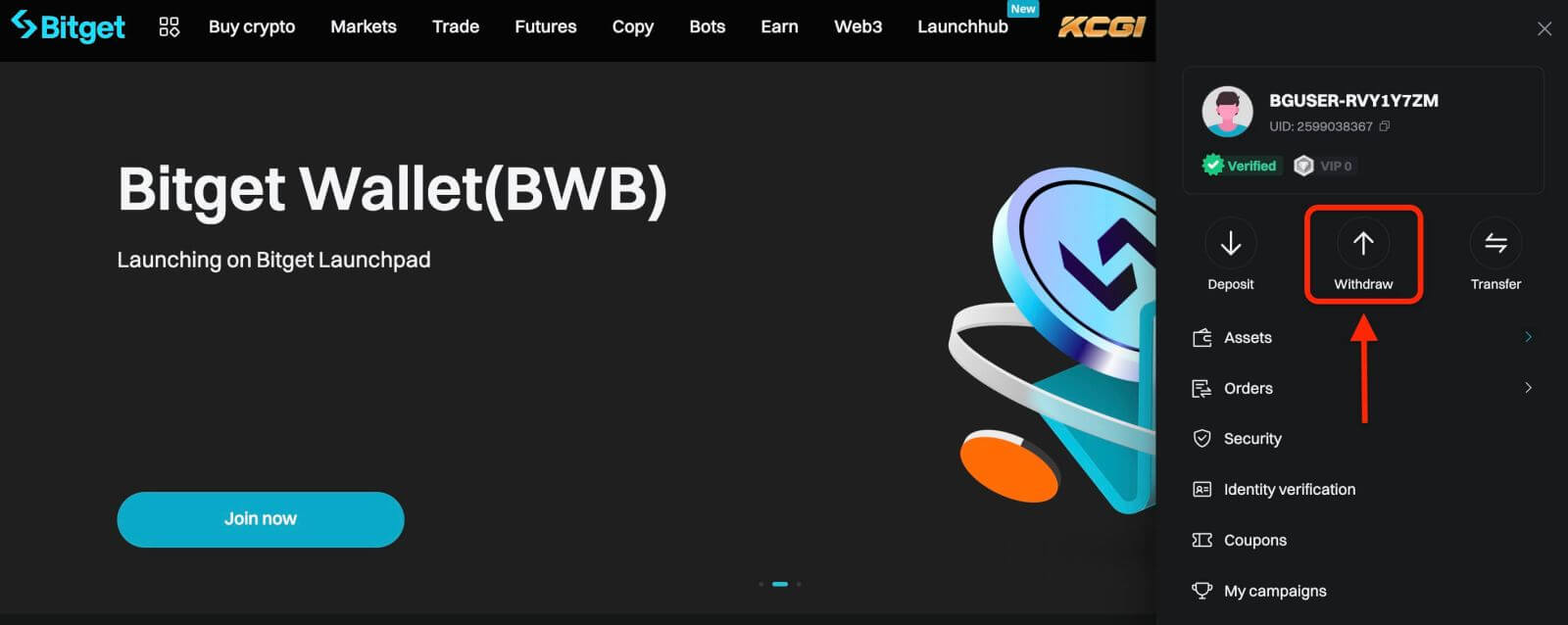
Next, proceed according to the following steps:
- Select a coin
- Select the network
- Input the address of your external wallet
- Enter the amount of cryptocurrency you wish to withdraw.
- Click on the "Withdraw" button.
Carefully review all the information you’ve entered, including the withdrawal address and the amount. Make sure everything is accurate and double-checked. Once you are confident that all details are correct, proceed to confirm the withdrawal.
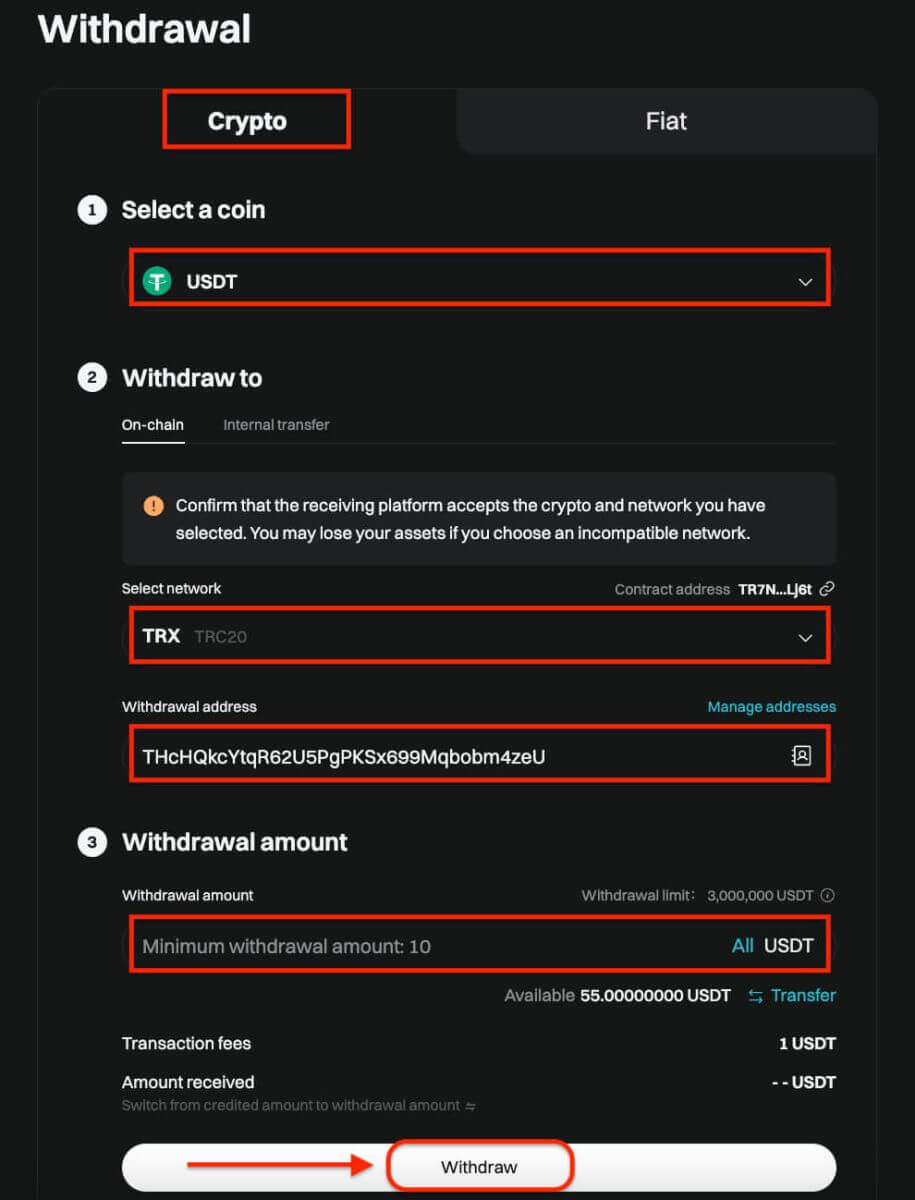
After you click on the withdraw button, you’ll be directed to the withdrawal verification page. The following two verification steps are required:
- Email verification code: an email containing your email verification code will be sent to the registered email address of the account. Please enter the verification code you’ve received.
- Google Authenticator code: Please enter the six (6)-digit Google Authenticator 2FA security code you’ve obtained.
App
Here’s a guide on how to withdraw crypto from your Bitget account:
Step 1: Access Assets
- Open the Bitget app and sign in.
- Navigate to the Assets option located at the bottom right of the main menu.
- Choose Withdraw from the list of options presented.
- Select the cryptocurrency you intend to withdraw, such as USDT.
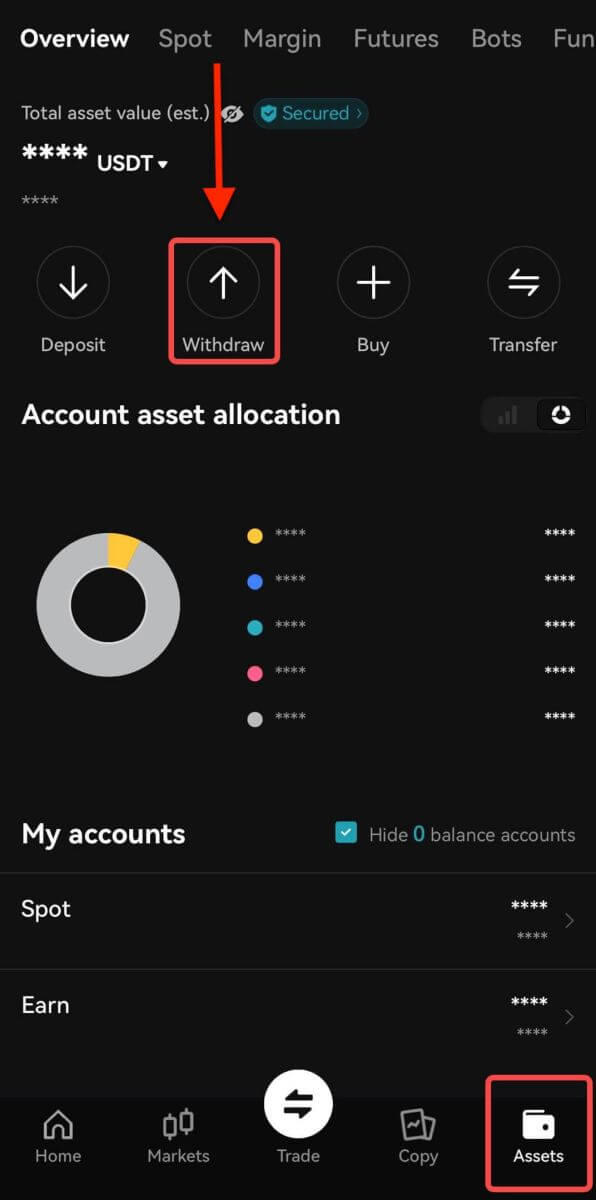
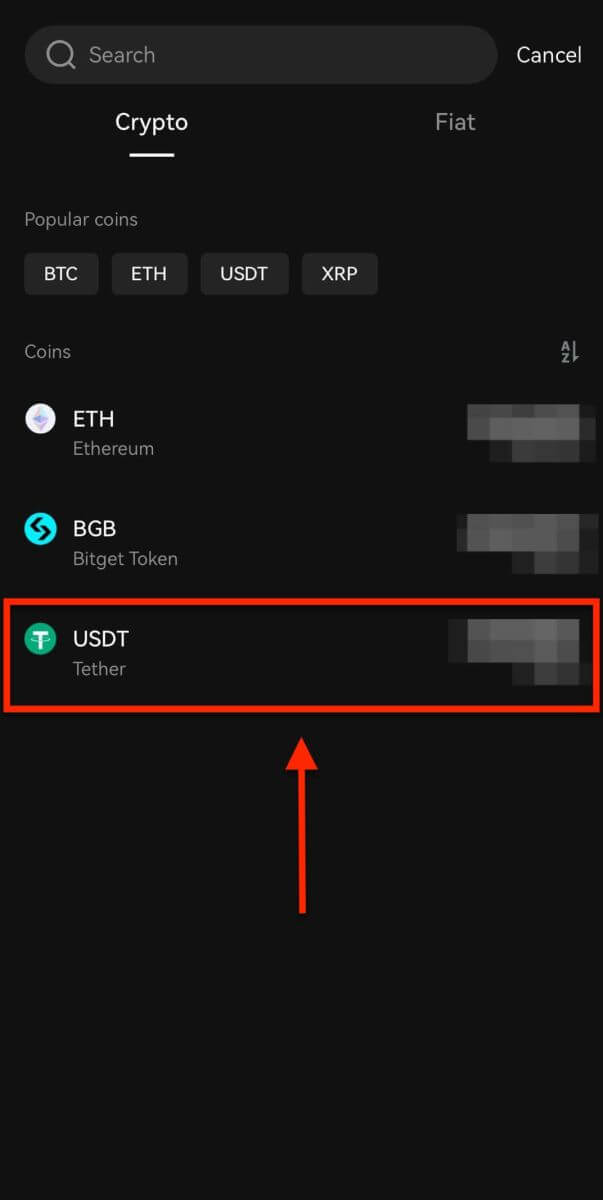
Note: If you plan to withdraw funds from your futures account, you must first transfer them to your spot account. This transfer can be executed by selecting the Transfer option within this section.
Step 2: Specify Withdrawal Details
-
On-chain Withdrawal

-
Opt for On-Chain Withdrawal for external wallet withdrawals.
-
Network: Select the appropriate blockchain for your transaction.
-
Withdrawal Address: Input the address of your external wallet or choose from saved addresses.
-
Amount: Indicate the withdrawal amount.
-
Use the Withdraw button to proceed.
-
Upon completing the withdrawal, access your withdrawal history via the Order icon.

Important: Ensure the receiving address matches the network. For example, when withdrawing USDT via TRC-20, the receiving address should be TRC-20 specific to avoid irreversible loss of funds.
Verification Process: For security purposes, verify your request through:
• Email code
• SMS code
• Google Authenticator code
Processing Times: External transfers’ duration varies based on the network and its current load, usually ranging from 30 minutes to an hour. However, expect potential delays during peak traffic times.



