Bitget App Trading: Register account and Trade on Mobile

How to Register an Account on Bitget
Download Bitget App for Android and iOS
Bitget is an app that allows you to trade cryptocurrencies. Trade on the go conveniently with the Bitget App on your Android or iOS device. This article will provide you with step-by-step guidance on downloading the Bitget app.Download the Bitget app for iOS
For Android devices, open the Google Play Store
Download the Bitget app for Android
Step 1. In the search bar of the App Store or Google Play Store, type "Bitget" and hit Enter.
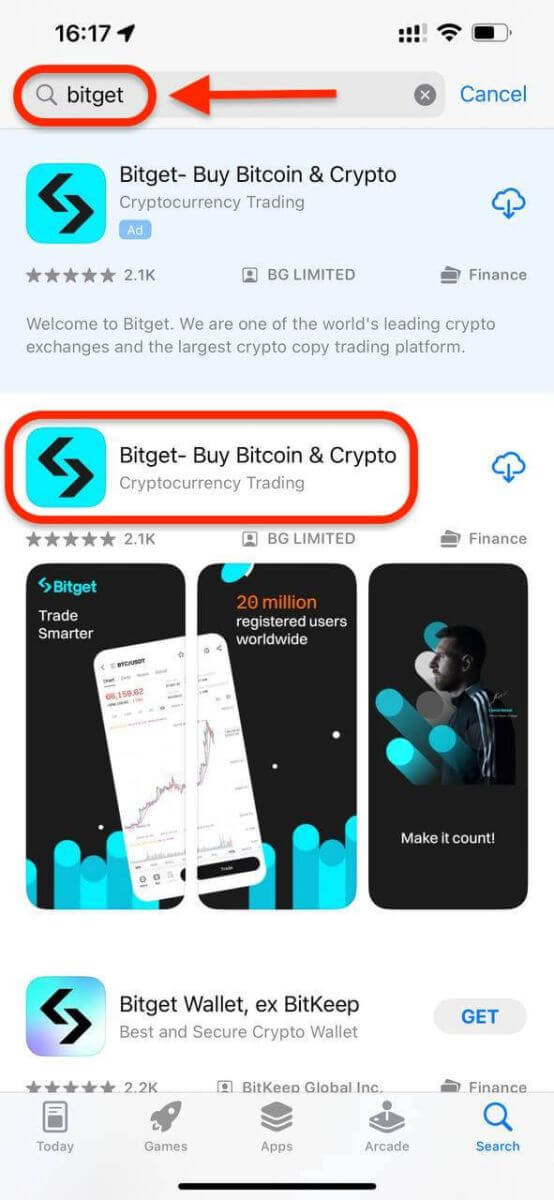
Step 2. Download and Install the app: On the app’s page, you should see a download icon.
Step 3. Tap the download icon and wait for the app to be installed on your device.
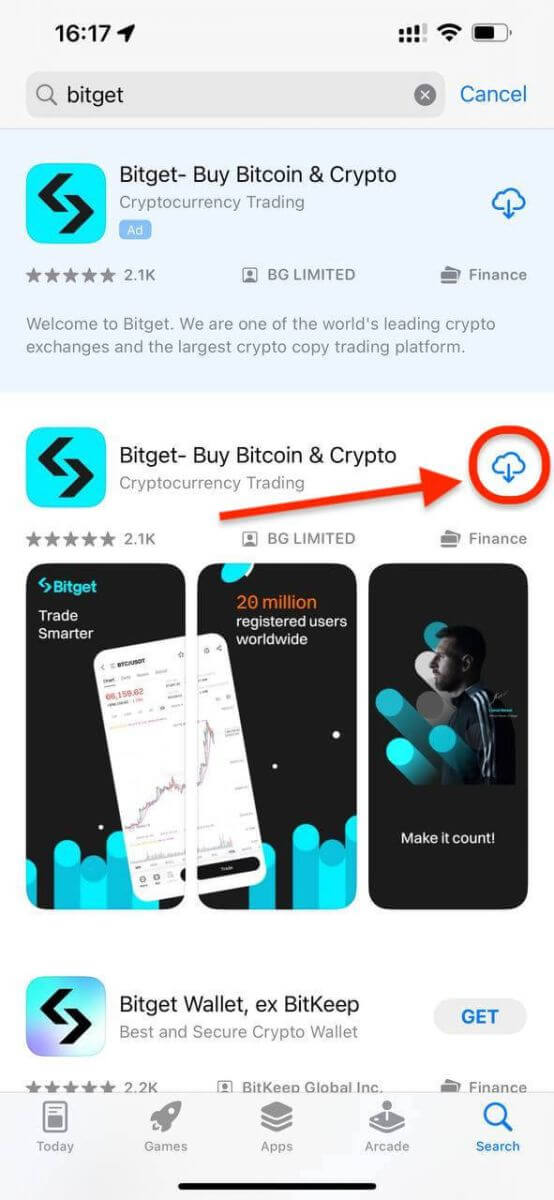
Step 4. Once the installation is complete, you can open the app and proceed with setting up your account.
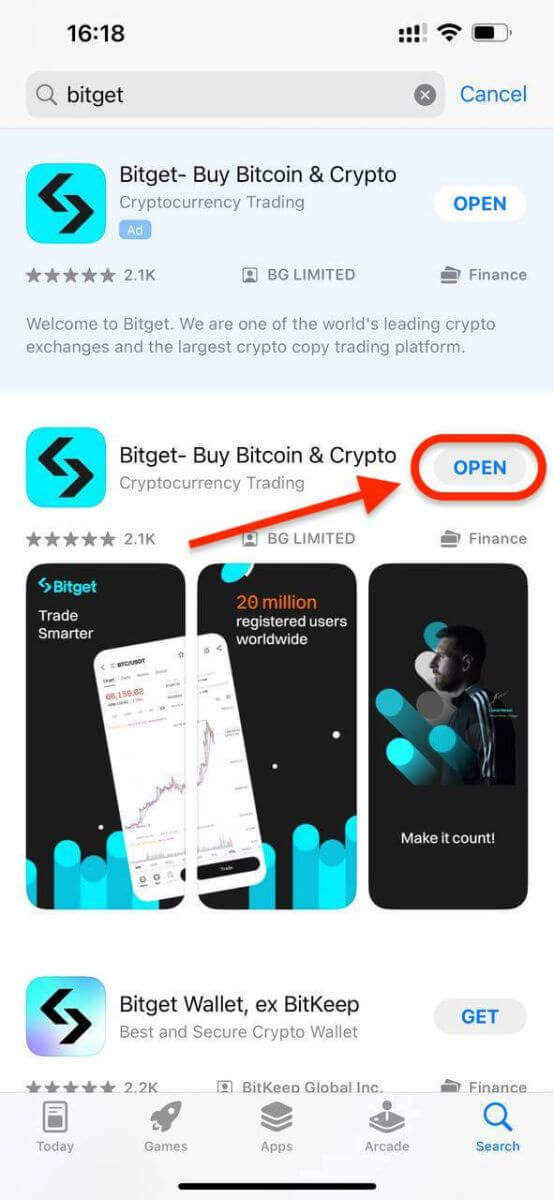
Step 5. Congratulations, the Bitget app is set up and ready to use. Sign in or create an account:
- Sign In: If you are an existing Bitget user, enter your credentials to log in to your account within the app.
- Create an Account: If you are new to Bitget, you can conveniently set up a new account directly within the app. Follow the on-screen prompts to complete the registration process.
Register an Account on the Bitget app
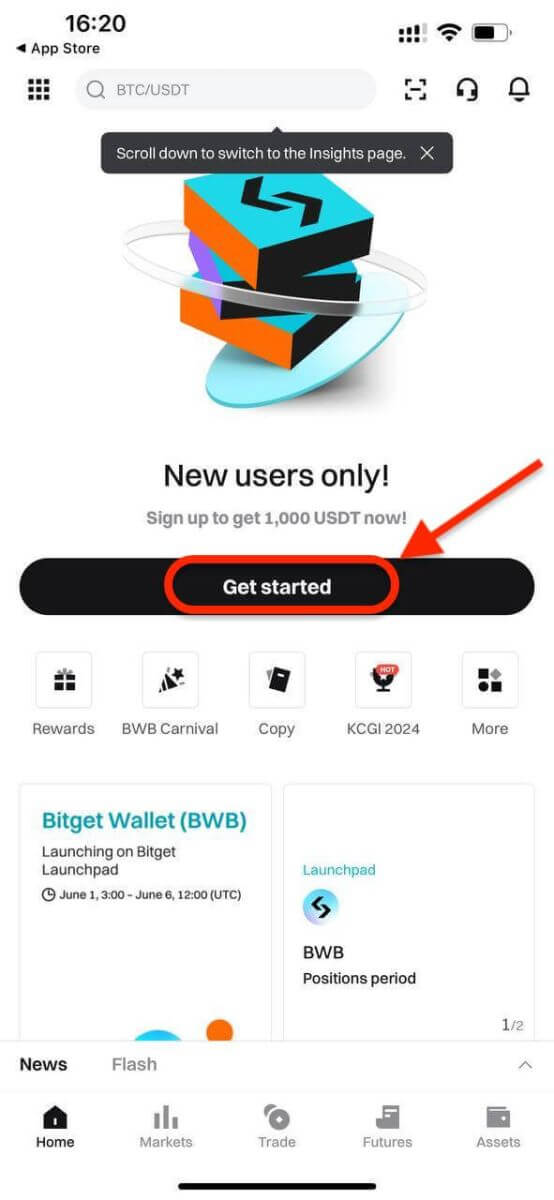
Step 2: Enter your phone number or email address based on your selection. Then, click the "Create account" button.
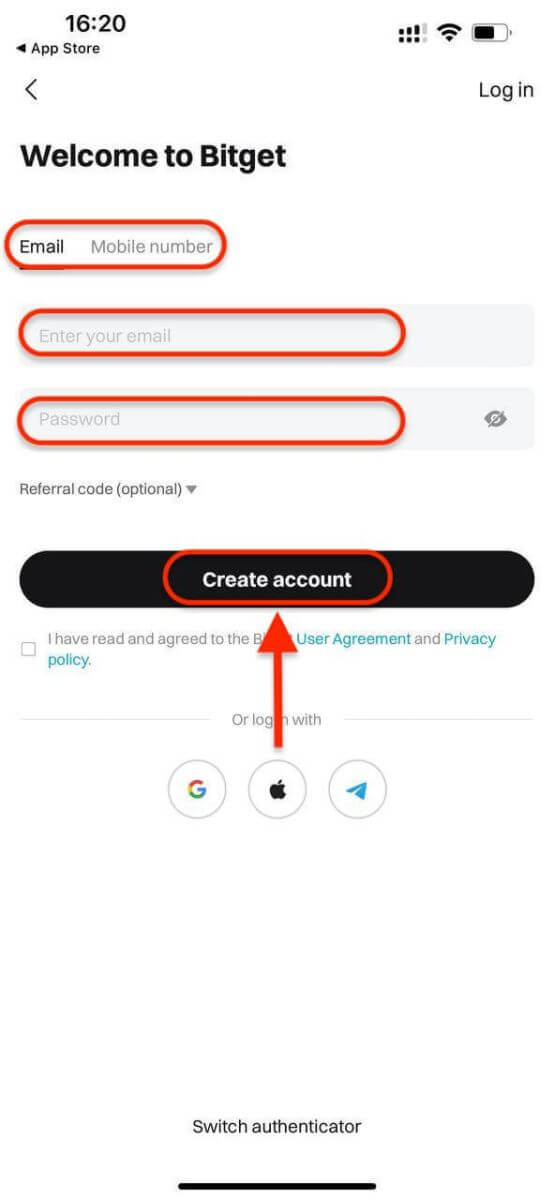
Step 3: Bitget will send a verification code to the address you provided.
Step 4: Congratulations! You have successfully registered an account on Bitget app and started trading.
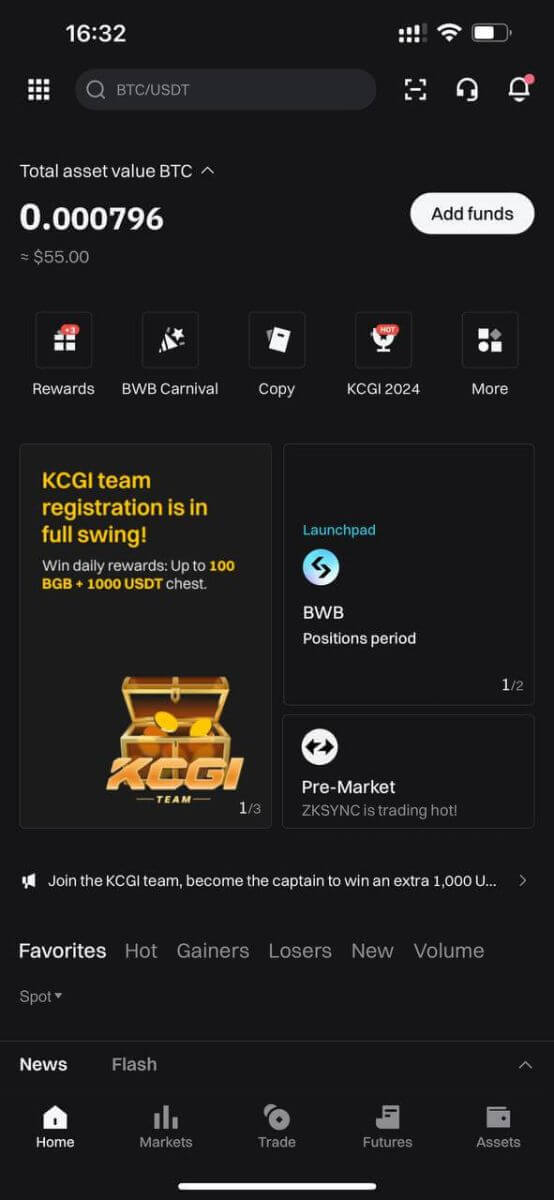
How to Verify an Account on Bitget
Verifying your Bitget account is easy and straightforward; you just need to share your personal information and verify your identity.1. Log in to the Bitget app. Tap this line on the main screen.
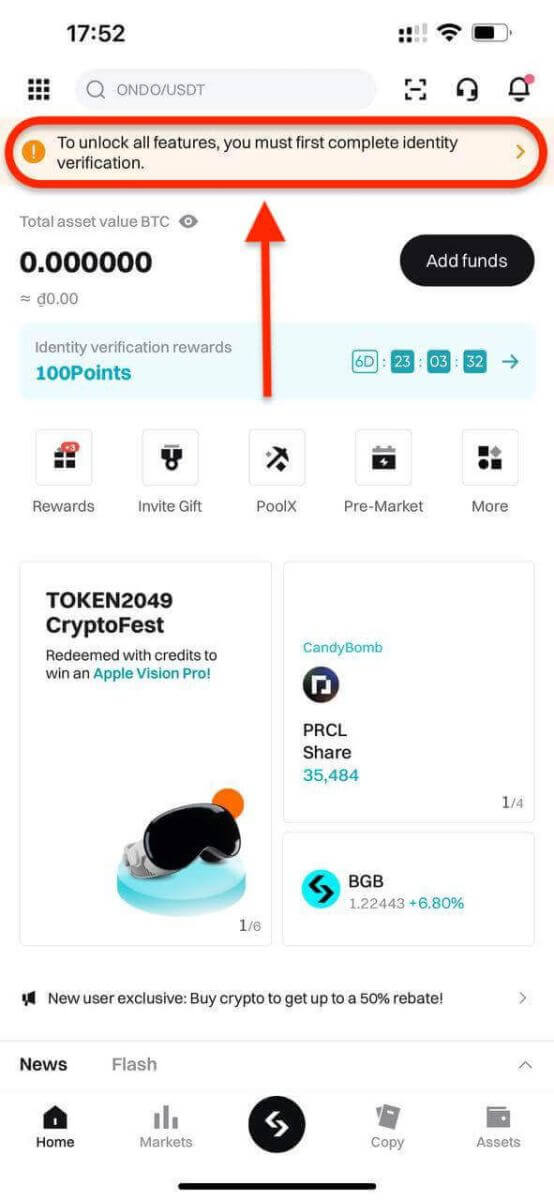
2. Click [Verify] to start the verifying process.
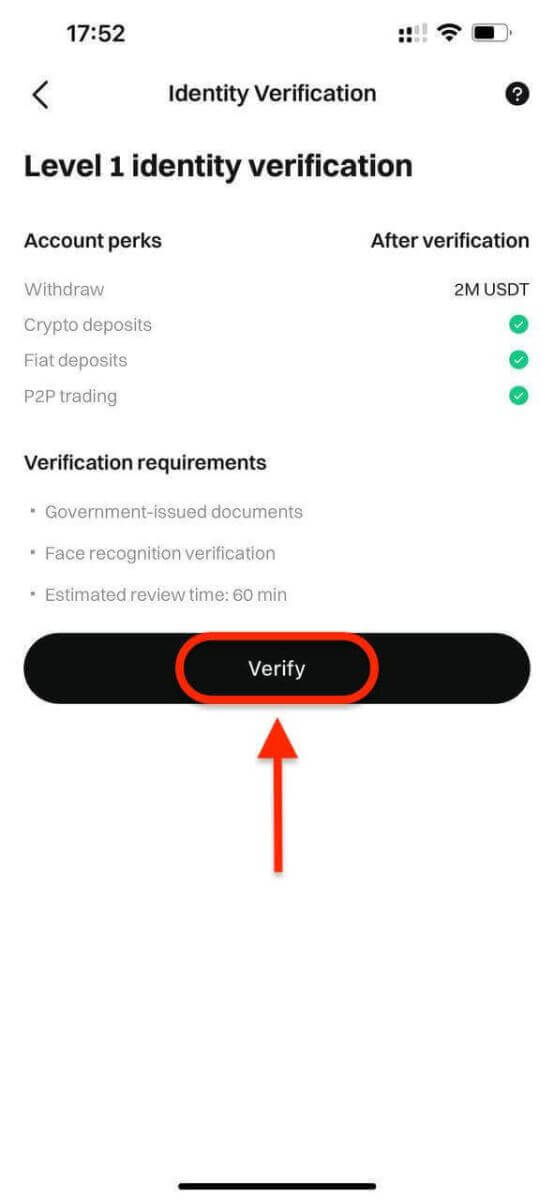
3. Select your country of residence. Please ensure that your country of residence is consistent with your ID documents. Choose the type of ID and the country your documents were issued. Most users can choose to verify with a passport, ID card, or driving license. Please refer to the respective options offered for your country.
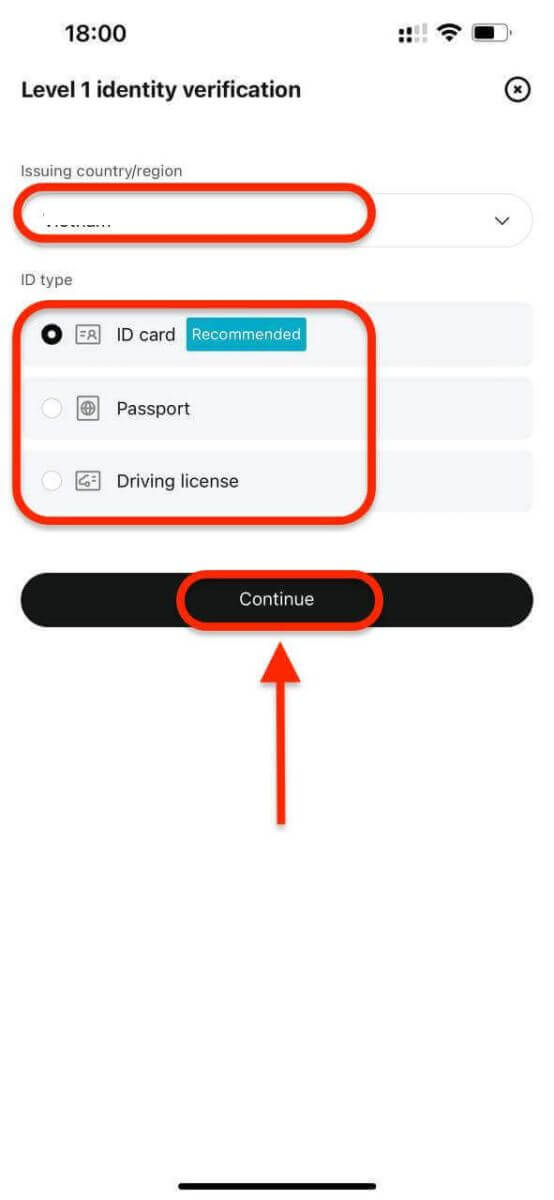
4. Enter your personal information and click [Continue].
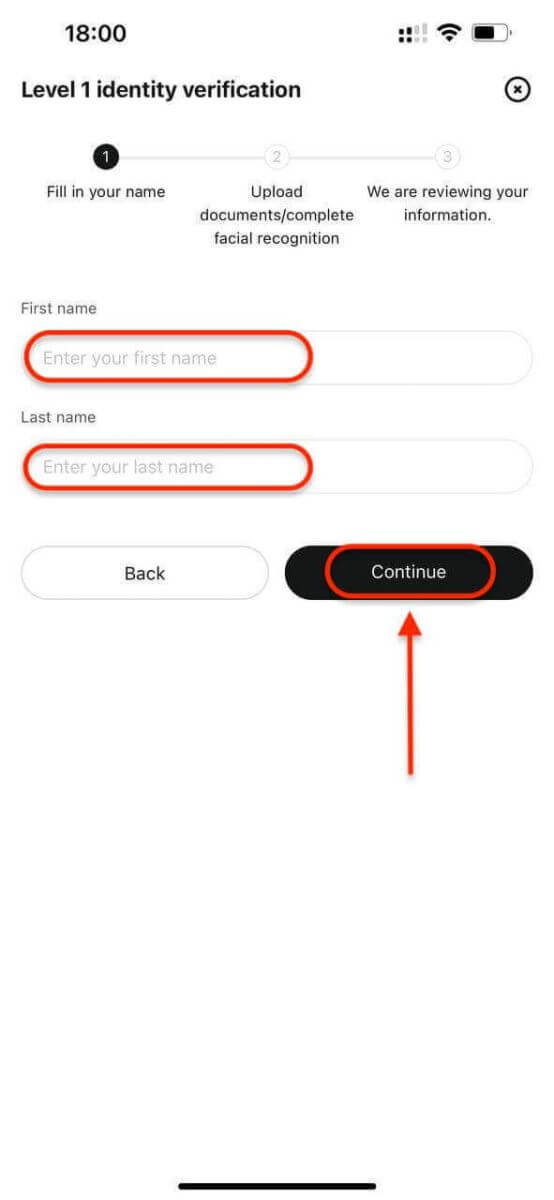
5. Upload a photo of your ID. Depending on your selected country/region and ID type, you may be required to upload either a document (front) or photo (front and back).

Note:
- Make sure that the document photo clearly displays the user’s full name and date of birth.
- Documents must not be edited in any way.
6. Complete facial recognition.
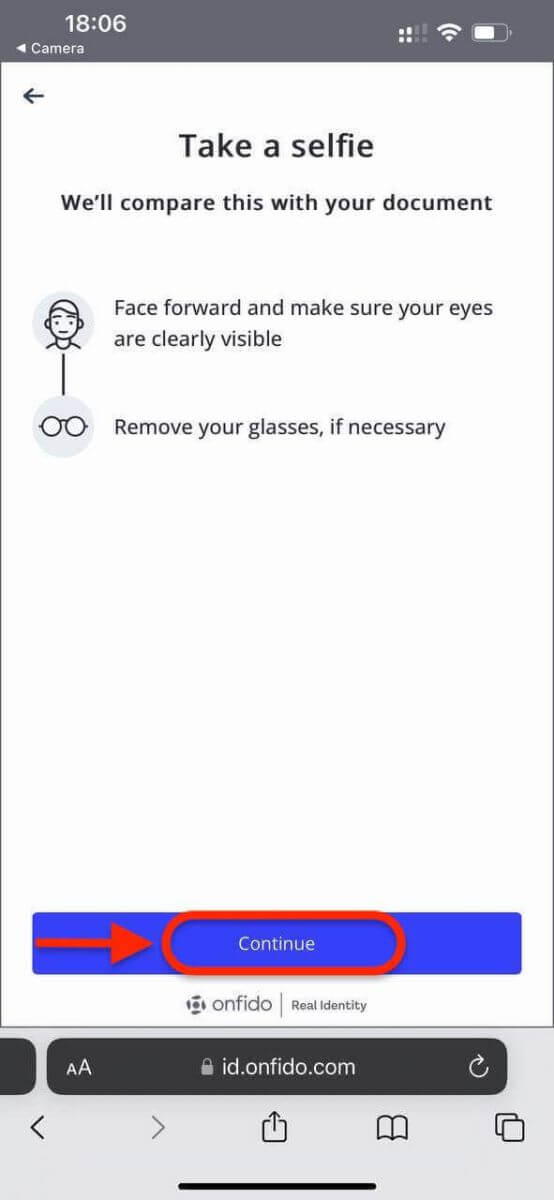
7. After completing the facial recognition verification, please patiently wait for the results. You will be notified of the results by email and or via your website inbox.
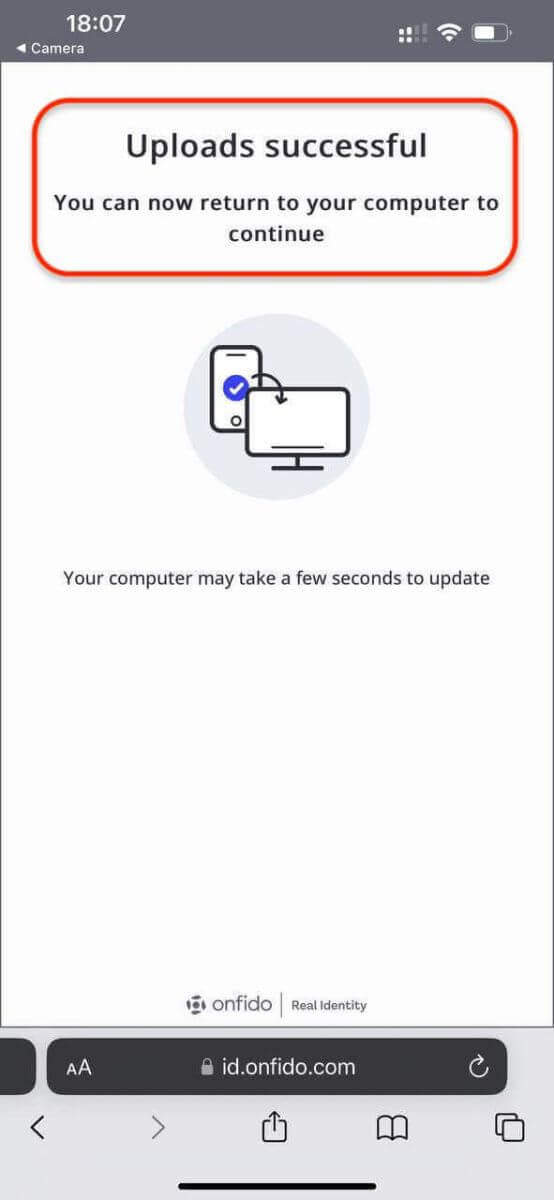
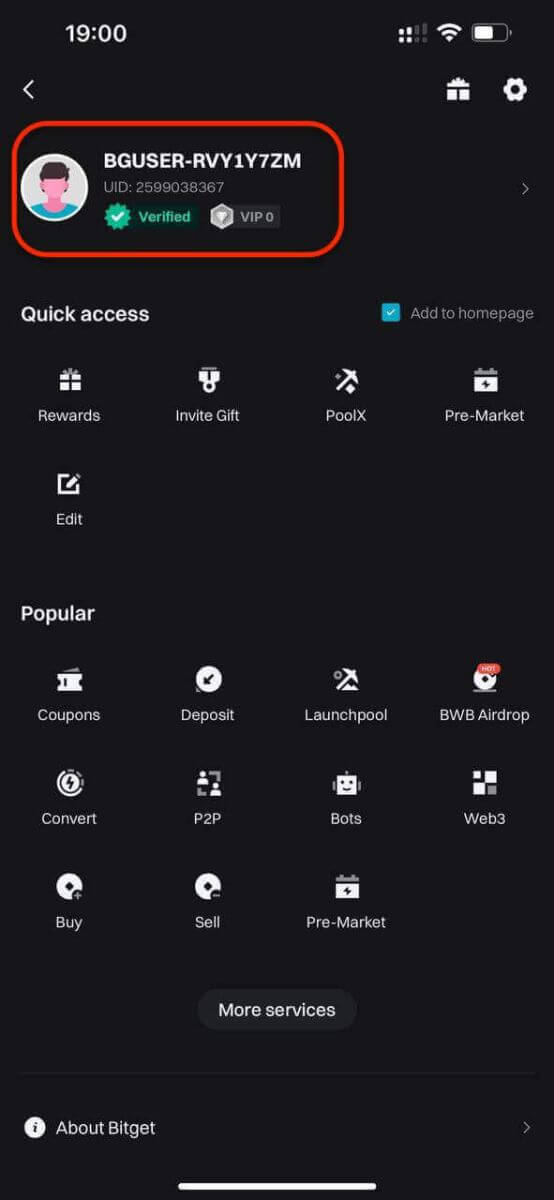
How to Buy Crypto on Bitget
Buy Crypto using Credit / Debit Card on Bitget
Here you will find a detailed step-by-step guide on buying crypto with Fiat currencies by using a Credit / Debit Card. Before you begin your Fiat purchase, please complete your KYC.
Step 1: Log into your Bitget account and select the Credit/Debit Card tab under the Deposit section.


Step 2: Enter the amount you want to spend, and the system will automatically calculate and display the amount of cryptocurrency you will receive. The price is updated every minute and click on "Buy" to process the transaction.

Step 3: Select [Add new card].

Step 4: Enter the necessary card information, including the card number, expiry date, and CVV.

Once you have successfully entered and confirmed the card information, you will be notified that the card was successfully bound.
Step 5: Upon completing the payment, you will receive a "Payment Pending" notification. The processing time for the payment may vary depending on the network and can take a few minutes to reflect in your account.
Please be patient and do not refresh or exit the page until the payment is confirmed to avoid any discrepancies.
Buy Crypto using E-Wallet or Third Party Payment Providers on Bitget
Before you begin your fiat deposit, please complete your Advanced KYC.
Step 1: Log into your Bitget account, on the app’s main page, tap [Deposit], then [Third-party payment].


Step 2: Select USD as the Fiat currency for the payment. Fill in the amount in USD to get a real-time quote based on your transaction needs.
Then, Select a payment method and click on Buy and you will be redirected to the Order page.
- Bitget currently supports VISA, Mastercard, Apple Pay, Google Pay, and other methods. Our supported third-party service providers include Mercuryo, Banxa, Alchemy Pay, GEO Pay (Swapple), Onramp Money, and more.

Step 3. Confirm your payment details by clicking [Confirm], you will then be directed to the third-party platform.

Step 4: Complete registration with your basic information.


Buy Crypto using P2P Trading on Bitget
Follow these steps to buy cryptocurrency on the Bitget app via P2P trading.Step 1: Log in to your Bitget account in the mobile app, navigate to the Home tab, and tap the Deposit button.
Before trading P2P, ensure you have completed all verification and added your preferred payment method.
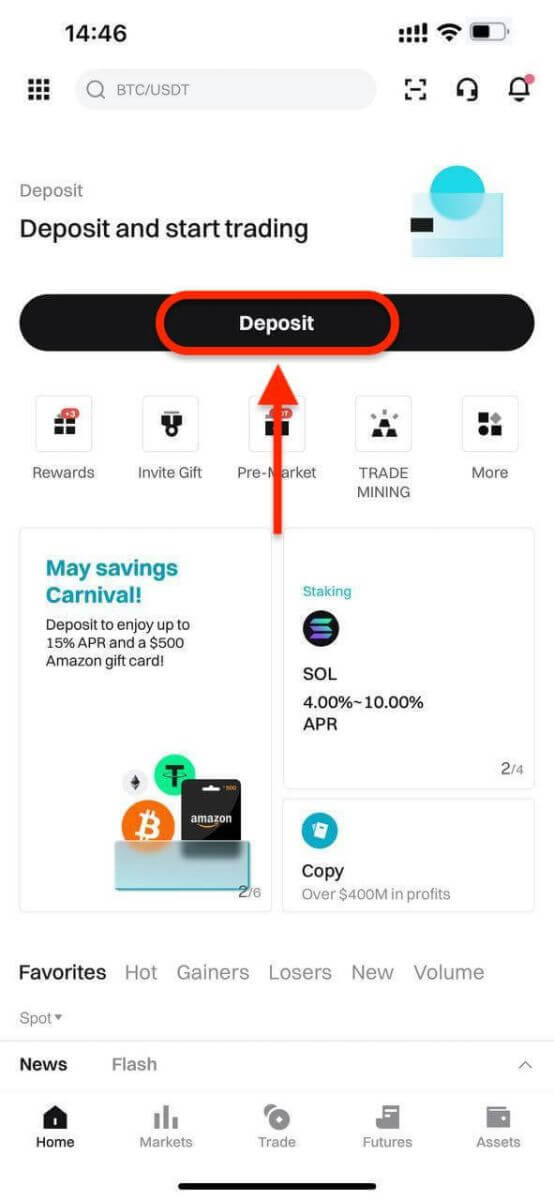
Next, select P2P trading.
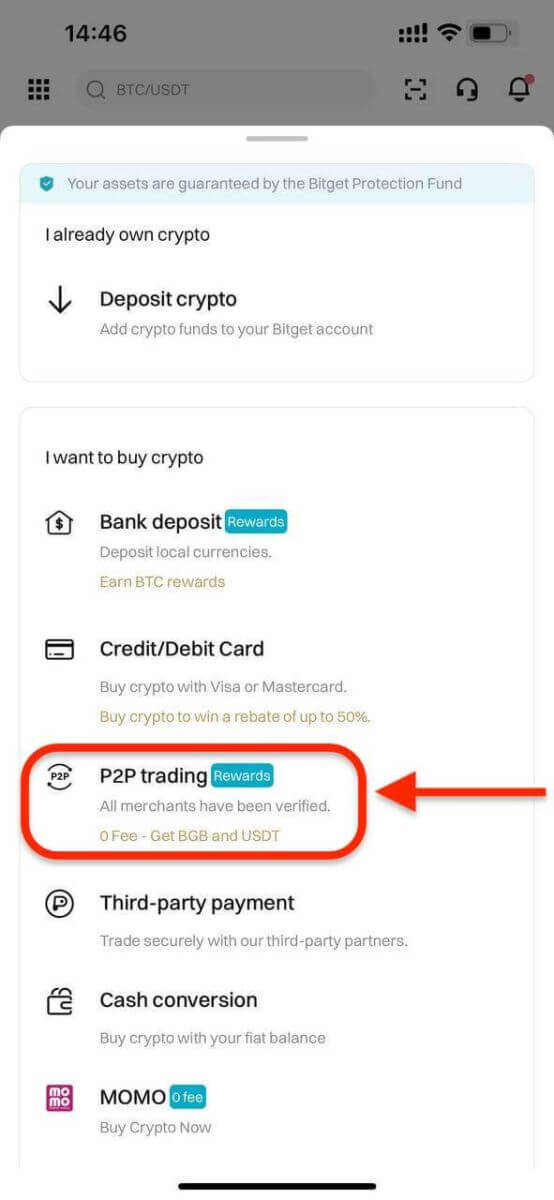
Step 2: Select the type of crypto you want to buy. You can filter P2P offers by coin type, fiat type, or payment methods. Then, click Buy to proceed.
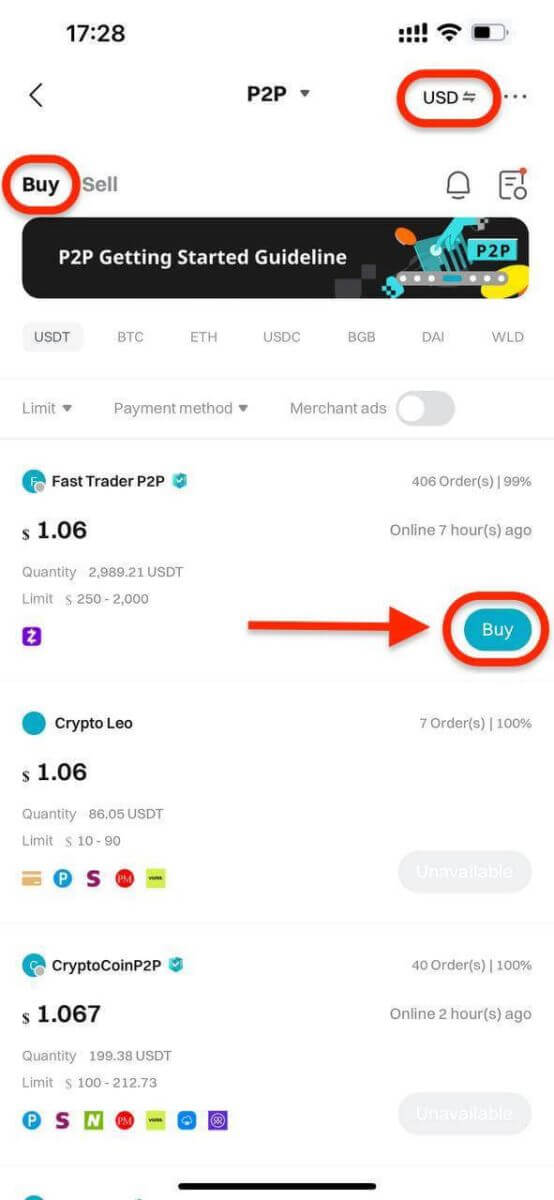
Step 3: Enter the amount of fiat currency you wish to use. The system will automatically calculate the amount of crypto you will receive. Next, click Buy USDT With 0 Fees. The merchant’s crypto assets are held by Bitget P2P once the order is created.
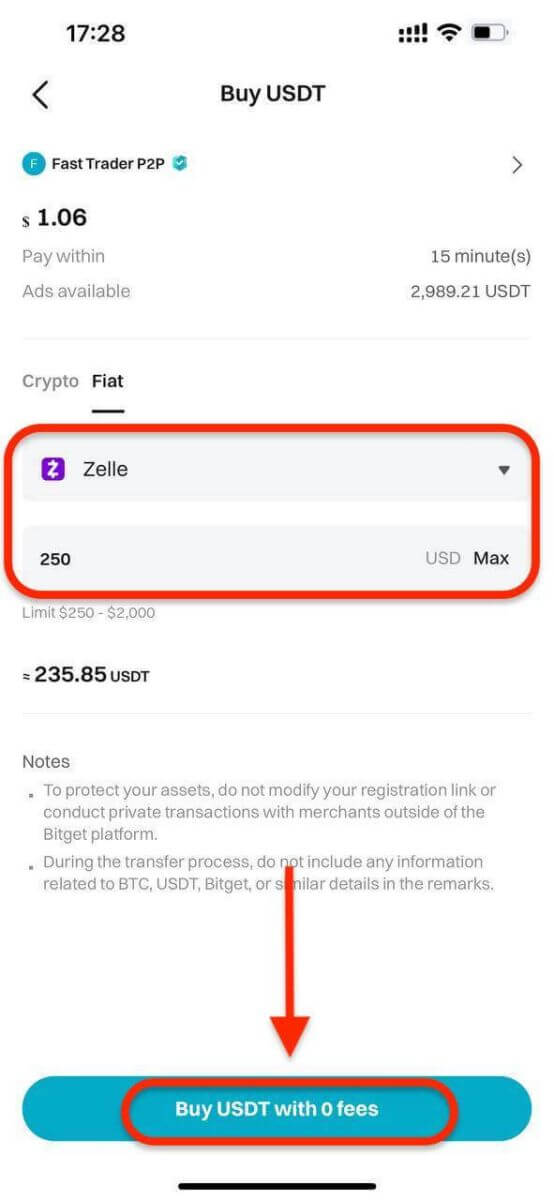
Step 4: You will see the merchant’s payment details. Transfer the funds to the merchant’s preferred payment method within the time limit. You can contact the merchant by using the P2P chat box.
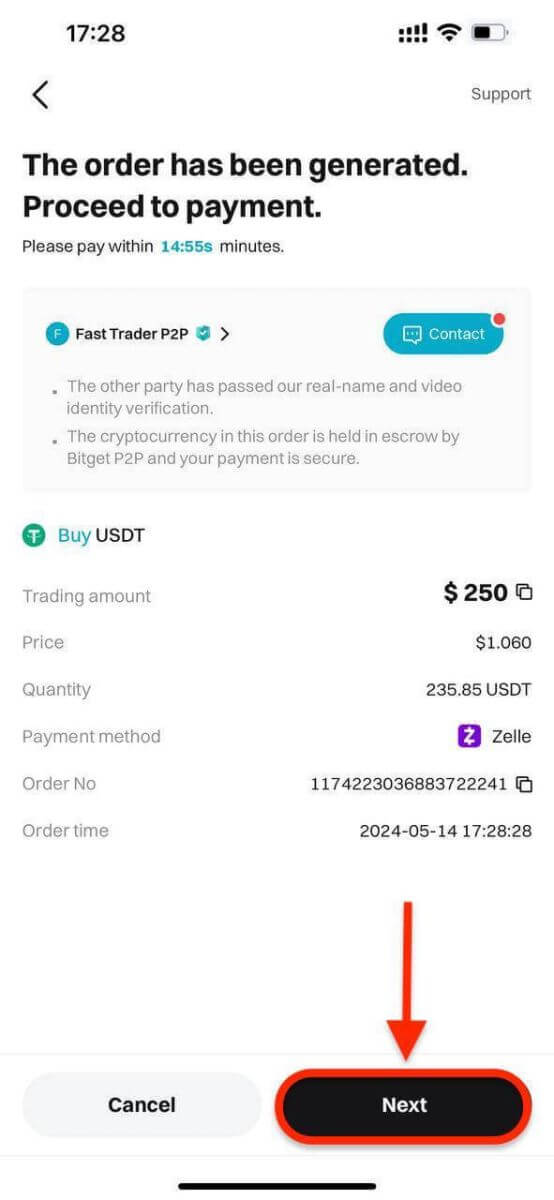
After making the transfer, click Paid.
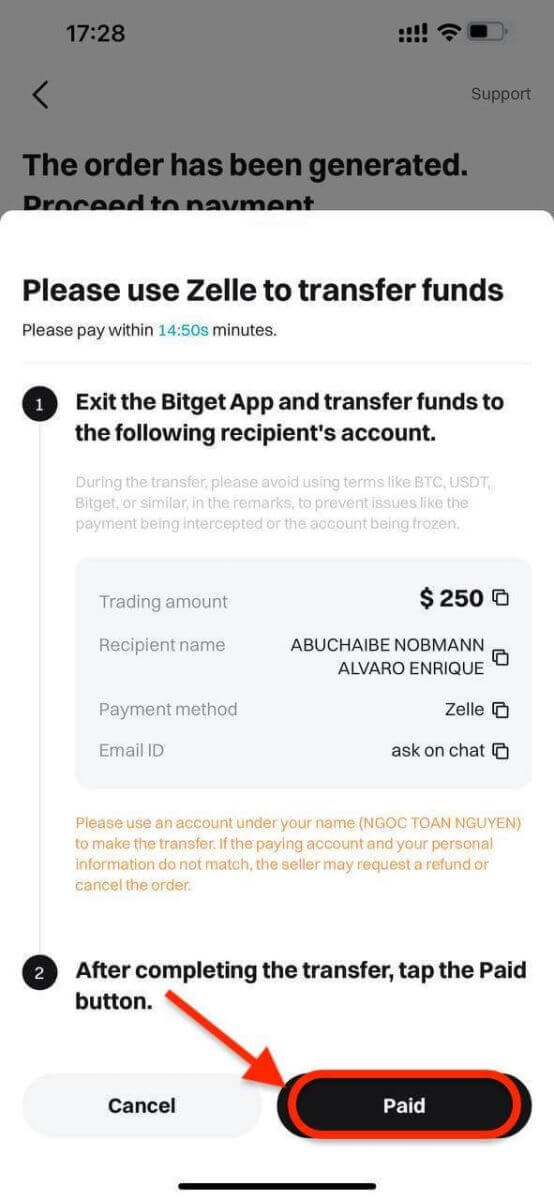
Important Note: You must transfer the payment directly to the merchant through a bank transfer or other third-party payment platform (according to their payment details). If you have already transferred payment to the merchant, do not click Cancel Order unless you have already received a refund from the merchant. Do not click Paid unless you have paid the seller.
Step 5: After the seller confirms your payment, they will release your crypto to you, and the trade will be considered completed. You can click View Asset to check your wallet.
Alternatively, you can view your purchased crypto in the Assets tab by navigating to Funds and selecting the Transaction History button in the top right of the screen.
Deposit Crypto to Bitget
Welcome to our straightforward guide on depositing cryptocurrencies into your Bitget account through the website. Whether you’re a new or existing Bitget user, our goal is to ensure a smooth deposit process. Let’s go through the steps together:
Step 1: Log into your Bitget account, on the app’s main page, tap [Deposit], then [Deposit crypto].


Step 2: Under the tab ’Crypto’, you can select the type of coin and network you’d like to deposit.


- Make sure that the network you select matches the one selected on your withdrawal platform. If you select the wrong network, your funds may be lost and they will not be recoverable.
- Different networks have different transaction fees. You can select a network with lower fees for your withdrawals.
- Proceed to transfer your crypto from your external wallet by confirming the withdrawal and directing it to your Bitget account address.
- Deposits need a certain number of confirmations on the network before they’re reflected in your account.
Step 3: After choosing your preferred token and chain, we will generate an address and a QR code. You can use either option to make a deposit.

Step 4: With this information, you can then complete your deposit by confirming your withdrawal from your external wallet or third-party account.
Tips for a Successful Deposit
- Double-Check Addresses: Always ensure that you are sending funds to the correct wallet address. Cryptocurrency transactions are irreversible.
- Network Fees: Be aware of network fees associated with cryptocurrency transactions. These fees can vary based on network congestion.
- Transaction Limits: Check for any deposit limits imposed by Bitget or the third-party service provider.
- Verification Requirements: Completing account verification can often result in higher deposit limits and faster processing times.
How to Trade Crypto on Bitget
Spot Trading
Step 1: Tap on Trade at the bottom right to enter the trading page.

Step 2: Choose your preferred trading pair by tapping on the Spot trading pair in the upper left corner of the page.


Tip: Click on Add to Favorites to place frequently viewed trading pairs in the Favorites column. This feature allows you to select pairs for trading easily.
There are three popular types of orders available with Bitget Spot trading — Limit Orders, Market Orders, and Take Profit/Stop Loss (TP/SL) Orders. Let’s take a look at the steps required to place each of these orders by using BTC/USDT as an example.
Limit Orders
1. Click on Buy or Sell.
2. Select Limit.
3. Enter the order price.
4. (a) Enter the quantity/value of BTC to buy/sell,
or
(b) Use the percentage bar
For example, If you want to buy BTC, and the available balance in your Spot Account is 10,000 USDT, you can choose 50% — to buy 5,000 USDT equivalent of BTC.
5. Click on Buy BTC or Sell BTC.

6. After confirming that the entered information is correct, click the "Confirm" button.

Your order has successfully been submitted.

Market Orders
1. Click on Buy or Sell.
2. Select Market.
3. (a) For Buy Orders: Enter the amount of USDT you want to buy BTC.
For Sell Orders: Enter the amount of BTC you want to sell.
Or
(b) Use the percentage bar.
For example, if you want to buy BTC, and the available balance in your Spot Account is 10,000 USDT, you can choose 50% to buy 5,000 USDT equivalent of BTC.
4. Click on Buy BTC or Sell BTC.

5. After confirming that you’ve entered the correct information, click the "Confirm" button.

Your order has been filled.
Tip: You can view all orders under the Order History.
TP/SL Orders
1. Click on Buy or Sell.
2. Select TP/SL from the TP/SL drop-down menu.
3. Enter the trigger price.
4. Choose to execute at the Limit Price or Market Price
— Limit Price: Enter the order price
— Market Price: No need to set the order price
5. According to different order types:
(a) Enter the amount of BTC you want to buy
Or
(b) Use the percentage bar
For example, if you want to buy BTC, and the available balance in your Spot Account is 10,000 USDT, you can choose 50% to buy 5,000 USDT equivalent to BTC.
6. Click on Buy BTC or Sell BTC.

7. After confirming that you’ve entered the correct information, click the "Confirm" button.

Your order has successfully been submitted. Please note that your asset will be occupied once your TP/SL order is placed.
Tip: You can view all orders under the Open Order.

Note: Please make sure that you have sufficient funds in your Spot Account. If the funds are insufficient, traders who use the web can click on Deposit, Transfer, or Buy Coins under Assets to enter the asset page for deposit or transfer.
Derivatives Trading
Step 1: After logging into your Bitget account, tap "Futures".

Step 2: Pick the asset you wish to trade or use the search bar to find it.


Step 3: Fund your position by using a stablecoin (USDT or USDC) or cryptocurrencies like BTC as collateral. Select the option that aligns with your trading strategy and portfolio.
Step 4: Specify your order type (Limit, Market, Advanced limit, Trigger, Trailing stop) and provide trade details like quantity, price, and leverage (if needed) based on your analysis and strategy.
While trading on Bitget, leverage can amplify potential gains or losses. Decide if you want to use leverage and choose the appropriate level by clicking "Cross" at the top of the order entry panel.
Step 5: Once you’ve confirmed your order, tap "Buy / Long" or "Sell / Short" to execute your trade.

Step 6: After your order is filled, check the "Positions" tab for order details.
Now that you know how to open a trade on Bitget, you can kick-start your trading and investing journey.
How to Sell Crypto from Bitget
Sell Crypto on Bitget using P2P Trading
You can sell your cryptocurrency on the Bitget app via P2P trading with the following steps:
Step 1: Log in to your Bitget account in the mobile app and tap on [Add Funds] in the Home section. Next, click on [P2P Trading].


Before trading on the P2P market, make sure you have completed all verifications and added your preferred payment method.
Step 2: In the P2P market, select the cryptocurrency you want to sell from any preferred merchant. You can filter P2P advertisements by coin type, fiat type, or payment methods to find buyers that meet your requirements. Enter the amount of cryptocurrency you want to sell, and the system will automatically calculate the fiat amount based on the buyer’s price. Then, click [Sell].


Step 3: Add payment methods according to the buyer’s preference. A fund code is required if it is a new setup.
Step 4: Click on [Sell], and you will see a pop-up screen for security verification. Enter your fund code and click [Confirm] to complete the transaction.
Upon confirmation, you will be redirected to a page with transaction details and the amount the buyer is paying. You will see the buyer’s details. The buyer should transfer the funds to you via your preferred payment method within the time limit. You may use the [P2P Chat Box] function on the right to contact the buyer.

Step 5: After the payment is confirmed, you can click the [Release] or [Confirm] button to release the cryptocurrency to the buyer. A fund code is required before releasing the cryptocurrency. Important
Note: As a seller, please ensure you receive your payment before releasing your cryptocurrency.

Step 6: To review your [Transaction History], click the [View Assets] button on the transaction page. Alternatively, you can view your [Transaction History] in the [Assets] section under [Funds], and click the icon on the top right to view [Transaction History].

Withdraw Fiat Balance from Bitget using Bank Transfer
Guide to Withdrawing EUR on Bitget Mobile App:
Discover the simple steps to withdraw EUR through bank transfer on the Bitget mobile app.
Step 1: Navigate to [Home], then select [Add Funds], and proceed to choose [Bank Deposit].

Step 2: Opt for EUR as your fiat currency and select [SEPA] transfer as the current method.

Step 3: Input the desired EUR withdrawal amount. Select the designated bank account for withdrawal or add a new bank account if necessary, ensuring all details align with your SEPA account.
Step 4: Double-check the withdrawal amount and bank details before confirming by clicking [Confirmed].
Step 5: Complete the security verification (email/mobile/Google authentication verification or all). You’ll receive a notification and email upon successful withdrawal.
Step 6: To monitor the status of your fiat withdrawal, tap the clock icon located at the top right corner.

FAQ regarding EUR withdrawal via SEPA
1. How long does a withdrawal through SEPA take?
Arrival time: within 2 working days
*If your bank supports SEPA instant, arrival time is nearly immediate.
2. What is the transaction fee for EUR fiat withdrawal via SEPA?
*Fee: 0.5 EUR
3. What is the daily transaction amount limit?
*Daily limit: 54250 USD
4. What is the transaction amount range per order?
*Per transaction: 16 USD ~ 54250 USD
Withdraw Crypto from Bitget
Here’s a guide on how to withdraw crypto from your Bitget account:
Step 1: Access Assets
- Open the Bitget app and sign in.
- Navigate to the Assets option located at the bottom right of the main menu.
- Choose Withdraw from the list of options presented.
- Select the cryptocurrency you intend to withdraw, such as USDT.
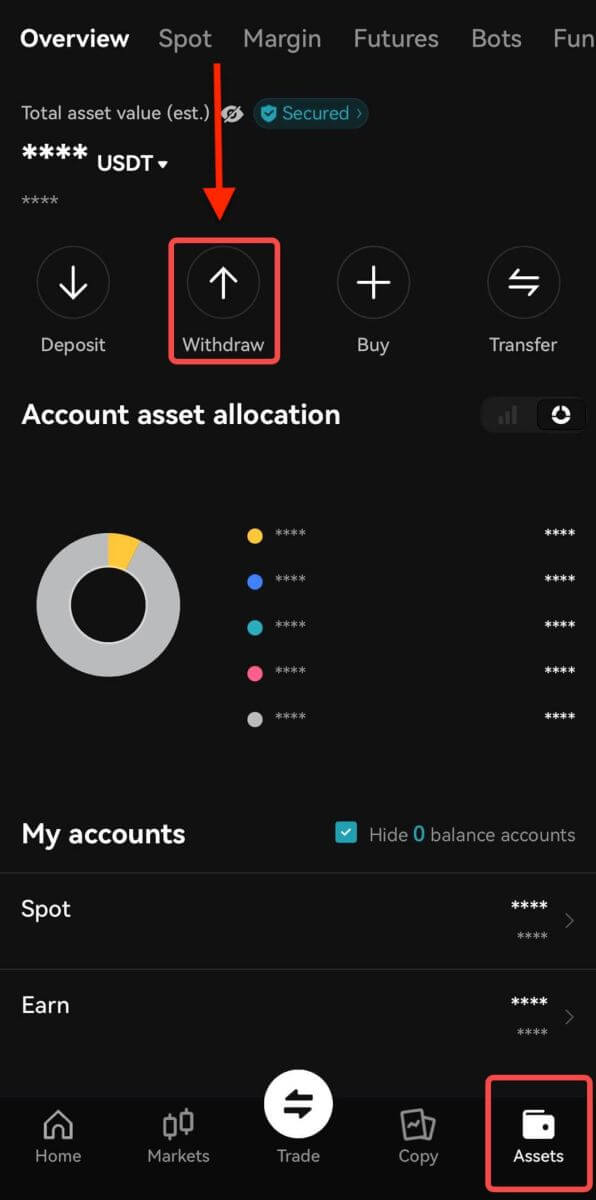
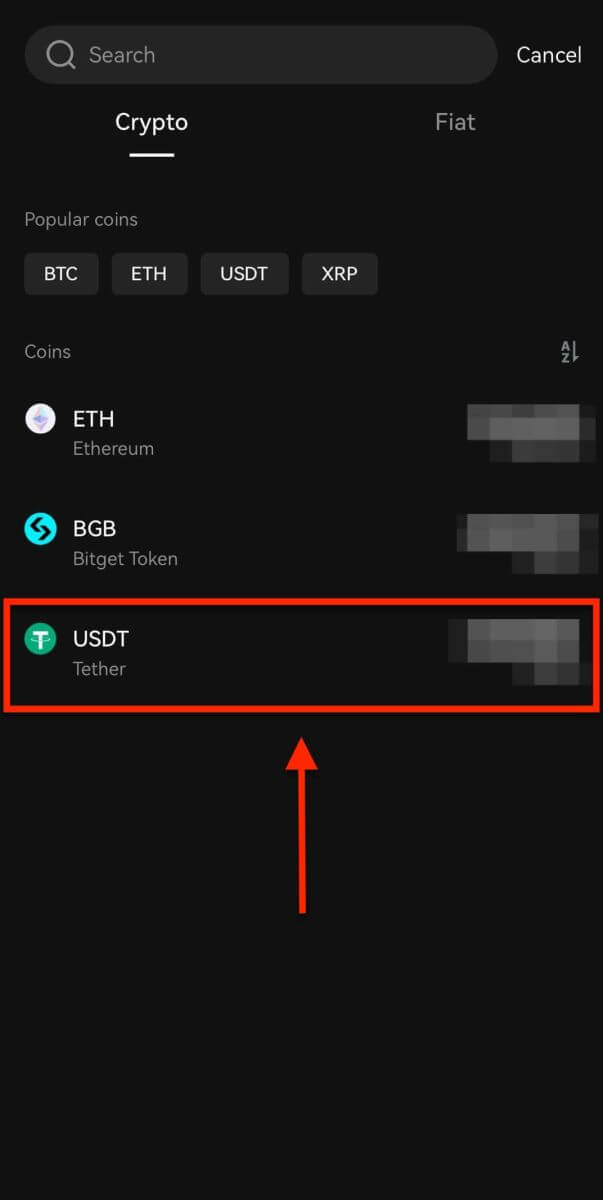
Note: If you plan to withdraw funds from your futures account, you must first transfer them to your spot account. This transfer can be executed by selecting the Transfer option within this section.
Step 2: Specify Withdrawal Details
-
On-chain Withdrawal

-
Opt for On-Chain Withdrawal for external wallet withdrawals.
-
Network: Select the appropriate blockchain for your transaction.
-
Withdrawal Address: Input the address of your external wallet or choose from saved addresses.
-
Amount: Indicate the withdrawal amount.
-
Use the Withdraw button to proceed.
-
Upon completing the withdrawal, access your withdrawal history via the Order icon.

Important: Ensure the receiving address matches the network. For example, when withdrawing USDT via TRC-20, the receiving address should be TRC-20 specific to avoid irreversible loss of funds.
Verification Process: For security purposes, verify your request through:
• Email code
• SMS code
• Google Authenticator code
Processing Times: External transfers’ duration varies based on the network and its current load, usually ranging from 30 minutes to an hour. However, expect potential delays during peak traffic times.
Conclusion: The Bitget App makes your Trading easier and more enjoyable
Registering an account and trading on the Bitget mobile app represents a seamless and accessible gateway into the world of cryptocurrency trading. The process of setting up an account is straightforward and user-friendly, ensuring that both novice and experienced traders can participate in the cryptocurrency market with ease.The Bitget App significantly enhances your trading experience by providing robust security measures, and a wide array of trading options. With Bitget, you have a powerful tool at your fingertips to navigate the cryptocurrency market with confidence and convenience.



